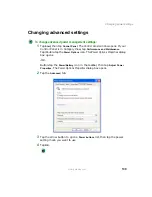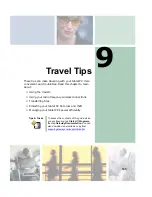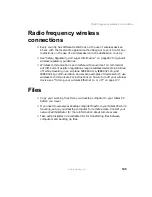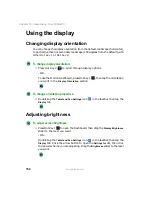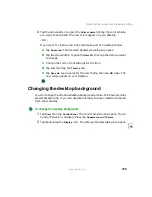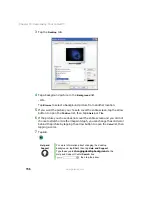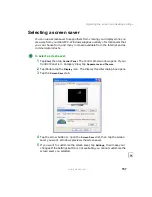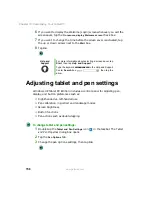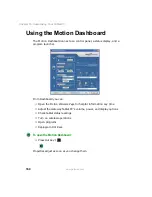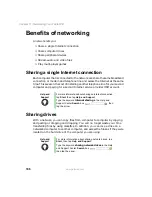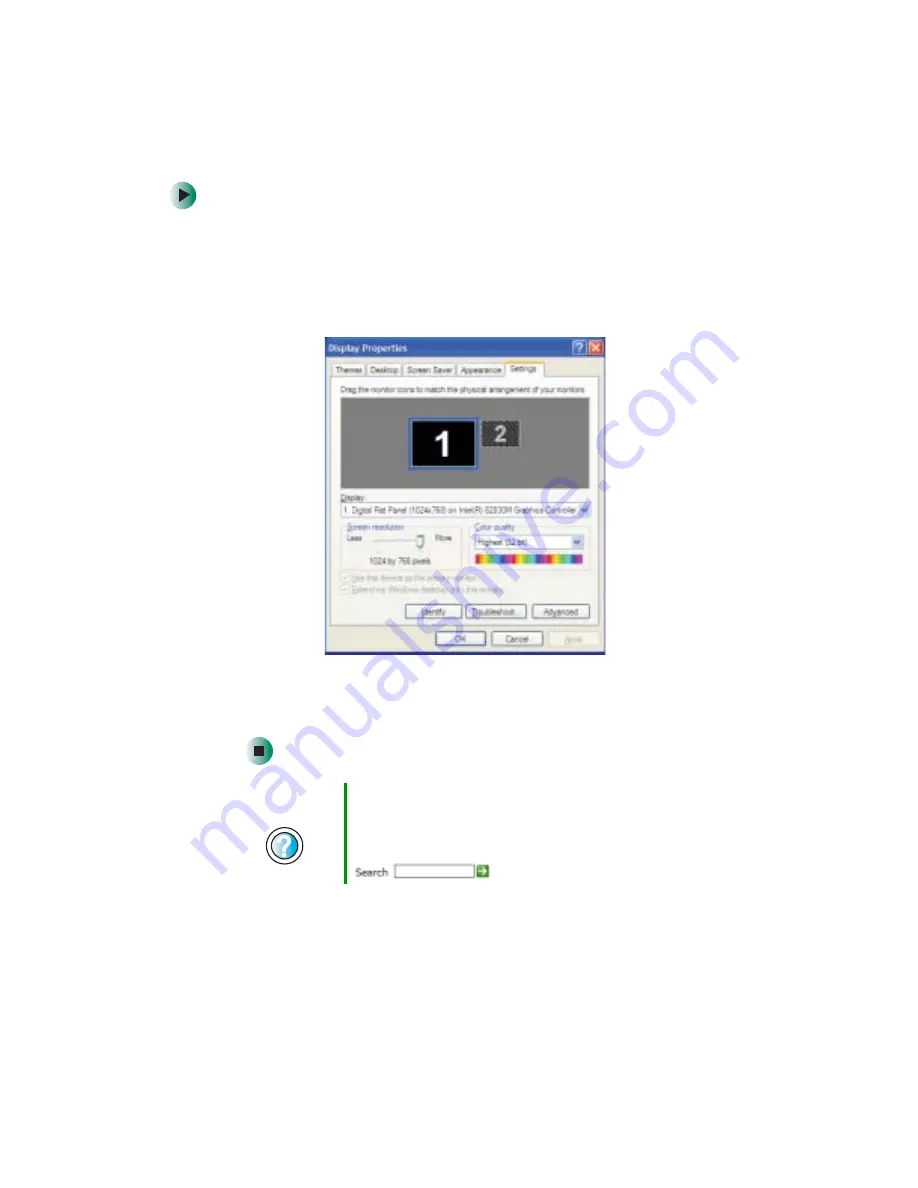
153
Adjusting the screen and desktop settings
www.gateway.com
To adjust the screen resolution:
1
Tap
Start
, then tap
Control Panel
. The Control Panel window opens. If your
Control Panel is in Category View, tap
Appearance and Themes
.
2
Tap/Double-tap the
Display
icon. The Display Properties dialog box opens.
3
Tap the
Settings
tab.
4
Drag the
Screen resolution
slider to the size you prefer.
5
To save your changes, tap
OK
, then tap
Yes
.
Help and
Support
For more information about adjusting screen resolution,
tap Start, then tap Help and Support.
Type the keyword
changing screen resolution
in the
Help and Support Center Search box
, then tap the arrow.
Summary of Contents for Tablet PC
Page 1: ...Gateway Tablet PC Customizing Troubleshooting usersguide...
Page 2: ......
Page 10: ...viii...
Page 26: ...16 Chapter 1 Checking Out Your Gateway M1300 Tablet PC www gateway com...
Page 52: ...42 Chapter 2 Getting Started www gateway com...
Page 86: ...76 Chapter 4 Windows Basics www gateway com...
Page 136: ...126 Chapter 7 Sending and Receiving Faxes www gateway com...
Page 152: ...142 Chapter 8 Managing Power www gateway com...
Page 158: ...148 Chapter 9 Travel Tips www gateway com...
Page 174: ...164 Chapter 10 Customizing Your Tablet PC www gateway com...
Page 196: ...186 Chapter 12 Moving from Your Old Computer www gateway com...
Page 216: ...206 Chapter 13 Maintaining Your Tablet PC www gateway com...
Page 246: ...236 Chapter 16 Using the Tablet PC FlexDock www gateway com...
Page 288: ...278 Appendix A Safety Regulatory and Legal Information www gateway com...
Page 303: ......
Page 304: ...MAN US TABLET PC USR GDE R2 5 03...