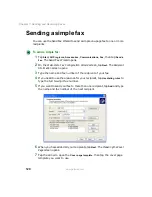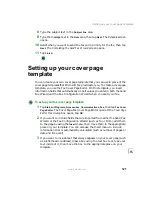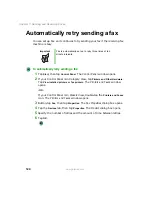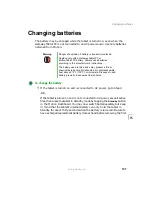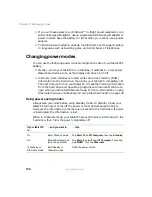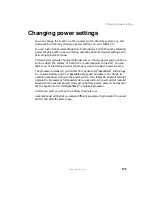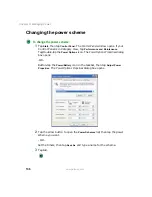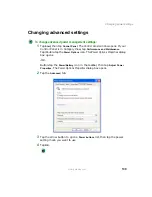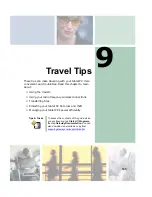129
Monitoring the battery charge
www.gateway.com
Battery status indicator
Looking at the battery status indicator. This indicator glows or flashes
depending on the state of the battery:
Battery status gauge
This gauge is on the battery on the back of the tablet, and its five lights each
represent about 20 percent of available power. Read the gauge by pressing the
button next to the LEDs.
Indicator
Meaning
Steady green
Battery charged (AC adapter plugged in)
Steady yellow
Battery charging (AC adapter plugged in)
Steady orange
Battery overheated or defective
Blinking green and orange
Battery discharging abnormally and should be replaced
Slow-blinking orange
Battery charge less than 10% (AC unplugged)
Fast-blinking orange
Battery charge less than 5% (AC unplugged)
Off
Battery discharged (AC unplugged) or battery removed
Important
This indicator lights up only when the tablet PC is
connected to AC power unless the tablet PC is in a very
low power state. For the location of the battery status
indicator, see “Button panel” on page 3.
Press here
Summary of Contents for Tablet PC
Page 1: ...Gateway Tablet PC Customizing Troubleshooting usersguide...
Page 2: ......
Page 10: ...viii...
Page 26: ...16 Chapter 1 Checking Out Your Gateway M1300 Tablet PC www gateway com...
Page 52: ...42 Chapter 2 Getting Started www gateway com...
Page 86: ...76 Chapter 4 Windows Basics www gateway com...
Page 136: ...126 Chapter 7 Sending and Receiving Faxes www gateway com...
Page 152: ...142 Chapter 8 Managing Power www gateway com...
Page 158: ...148 Chapter 9 Travel Tips www gateway com...
Page 174: ...164 Chapter 10 Customizing Your Tablet PC www gateway com...
Page 196: ...186 Chapter 12 Moving from Your Old Computer www gateway com...
Page 216: ...206 Chapter 13 Maintaining Your Tablet PC www gateway com...
Page 246: ...236 Chapter 16 Using the Tablet PC FlexDock www gateway com...
Page 288: ...278 Appendix A Safety Regulatory and Legal Information www gateway com...
Page 303: ......
Page 304: ...MAN US TABLET PC USR GDE R2 5 03...