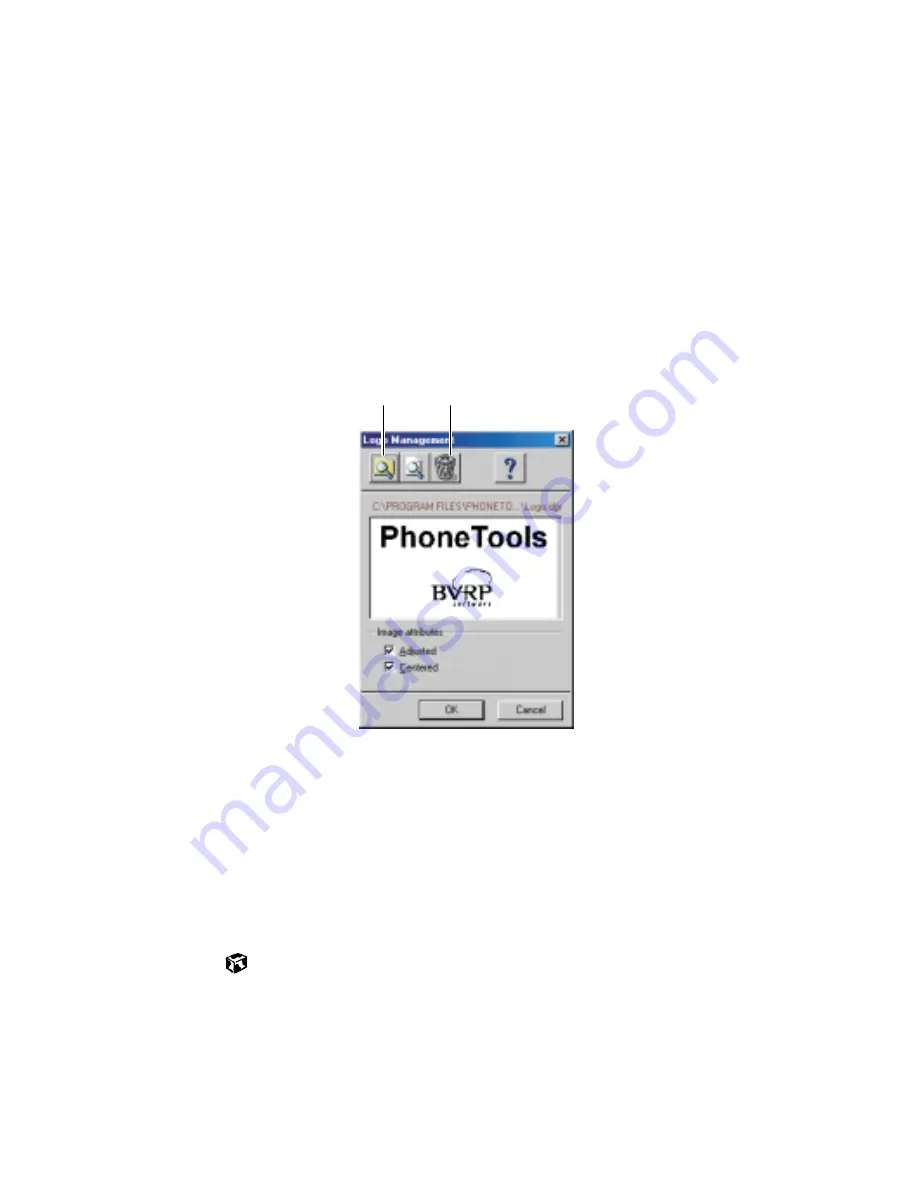
Setting up your cover page
81
4
Click the
Fax
tab, then enter your name and fax number in the
Identifier
text box. This identifier information is required by law. You can enter
up to 20 characters in the text box. We suggest using eight characters
for your identifier name, followed by 12 characters for your telephone
number.
5
Click
OK
.
6
If you want to change the logo that appears on the cover page, click
Configure
, then select
Logo Management
from the pop-up menu. The Logo
Management dialog box opens.
7
If you do not want the PhoneTools logo on your cover page, click the
picture then click the clear button.
- OR -
If you want to replace the PhoneTools logo with one of your own, click
the import button then select a picture for the logo. The picture must
be small enough to fit in the logo box.
8
Click
OK
.
Import
button
Clear
button
Summary of Contents for Solo 1150
Page 5: ...v A Safety Regulatory and Legal Information 181 Index 191...
Page 6: ...vi...
Page 16: ...10 Checking Out Your Gateway Solo 1150...
Page 29: ...Keyboard 23 Using multi function buttons s E mail Internet Help Shortcut...
Page 34: ...28 Getting Started...
Page 68: ...62 Using the Internet...
Page 92: ...86 Sending and Receiving Faxes...
Page 130: ...124 Upgrading Your Notebook...
Page 154: ...148 Restoring Software...
Page 204: ...198...






























