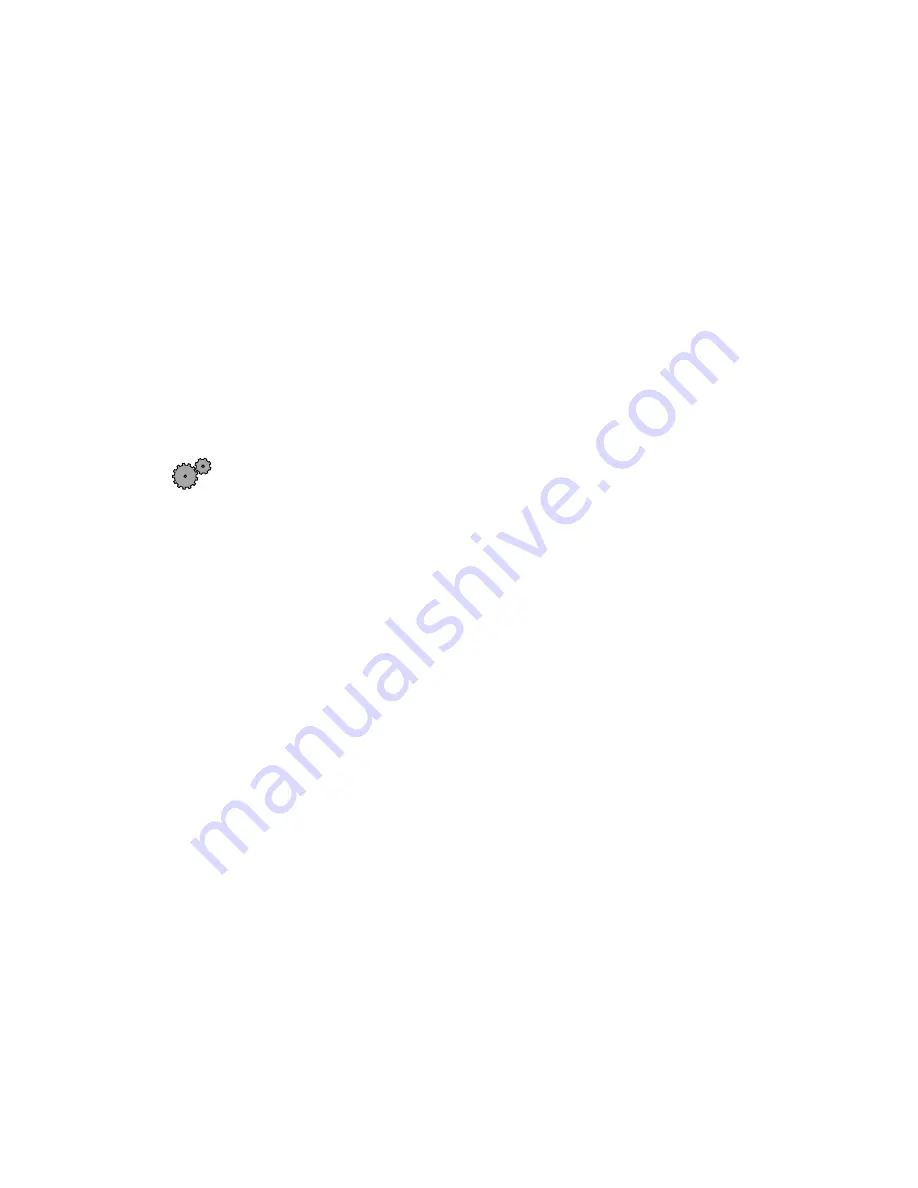
160
Troubleshooting
Your 56K modem does not connect at 56K
Current FCC regulations restrict actual data transfer rates over public
telephone lines to 53K. Other factors, such as line noise, telephone service
provider equipment, or ISP limitations, may lower the speed even further.
Upload (sending data out from your computer) speeds are limited to 33.6K.
■
Check your modem connection speed and dial-up network (DUN)
connections by accessing the gateway.your.way dial-up server. The server
also contains drivers, patches, and updates for current Gateway hardware
and software.
The server provides a secure connection and is a stand-alone server. You
cannot use it to access the Internet. The server cannot be accessed
Mondays from 8:00 a.m. to 12:00 p.m. Central Time, when the server is
backed up.
To access the gateway.your.way dial-up server:
1
Double-click the
My Computer
icon, then click/double-click the
Dial-Up Networking
icon.
2
If the Welcome to Dial-Up Networking wizard opens, click
Cancel
.
3
Double-click the
Make New Connection
icon, then type
gateway.your.way
in the
Type a name for the computer you are dialing
text box.
4
Click
Configure
.
5
Click the
Options
tab, click to select the
Bring up terminal window after
dialing
and
Display modem status
check boxes, then click
OK
.
6
Click
Next
.
7
In the
Telephone number
text box type
1-888-888-0520
, then click
Next
. Include any special numbers (such as 9, to get an outside line)
that are required by your telephone system.
8
Click
Finish
. An icon for gateway.your.way appears in the Dial Up
Networking window.
9
Right-click the
gateway.your.way
icon, then click
Properties
. The
gateway.your.way Properties dialog box opens.
10
Click the
Networking
tab.
Summary of Contents for Solo 1150
Page 5: ...v A Safety Regulatory and Legal Information 181 Index 191...
Page 6: ...vi...
Page 16: ...10 Checking Out Your Gateway Solo 1150...
Page 29: ...Keyboard 23 Using multi function buttons s E mail Internet Help Shortcut...
Page 34: ...28 Getting Started...
Page 68: ...62 Using the Internet...
Page 92: ...86 Sending and Receiving Faxes...
Page 130: ...124 Upgrading Your Notebook...
Page 154: ...148 Restoring Software...
Page 204: ...198...






























