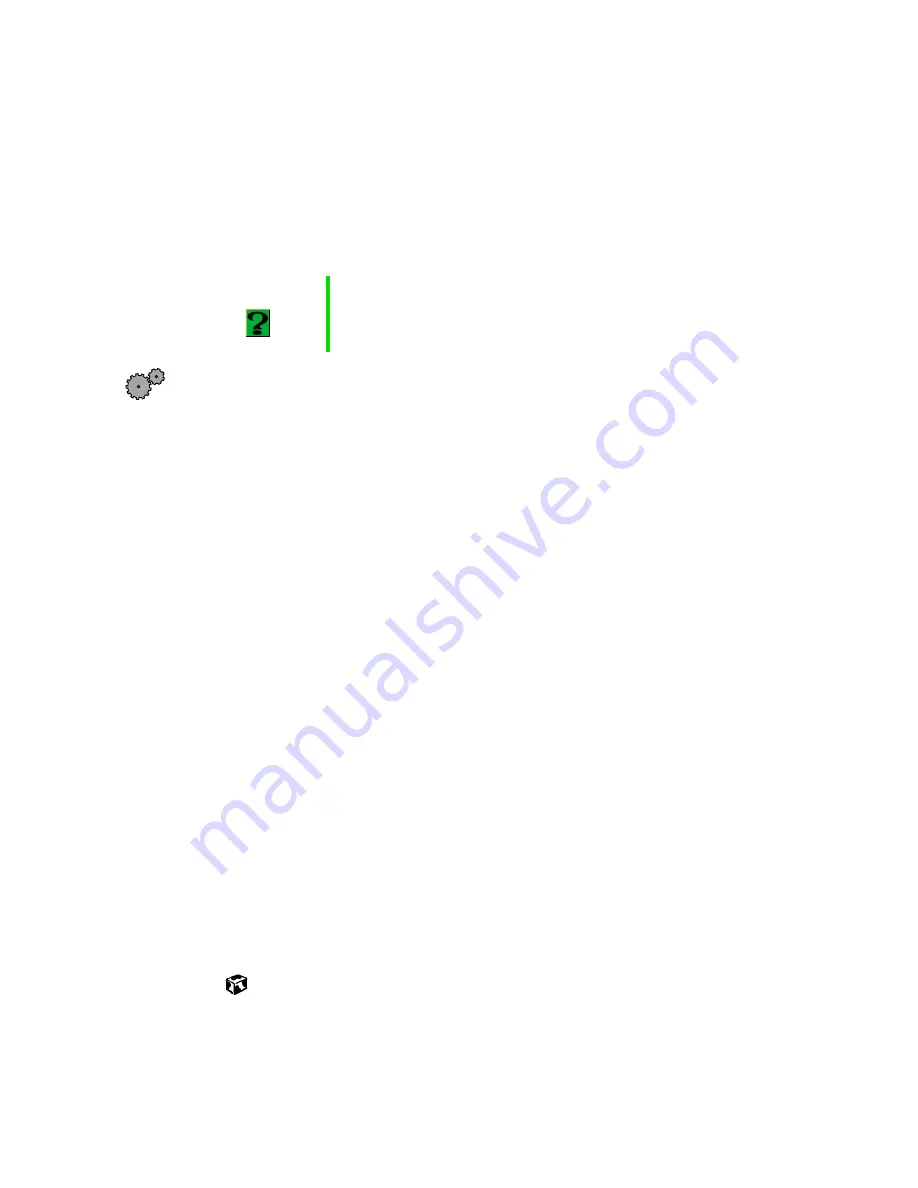
Reinstalling device drivers or programs
145
Reinstalling device drivers
If you just reinstalled Windows Me, the device drivers were automatically
reinstalled. However, you need to reinstall device drivers if directed to do so
while troubleshooting or if a message tells you that there is a problem with
a device driver.
To reinstall Windows Me device drivers:
1
Place the Solo 1150 Software Backup CD into your CD drive. The
System Restoration program starts. Go to Step 5.
- OR -
If the program does not start automatically, go to Step 2.
2
Click
Start
, then select
Run
. The Run dialog box opens.
3
In the
Open
text box, type
D:\RUNMENU.EXE
(where D is the drive letter
of your CD drive).
4
Click
OK
. The System Restoration Kit program starts.
5
If the Welcome to the System Restoration Kit window opens, close it by
clicking
OK
.
6
Click the
Install Hardware
tab.
7
Click
Automatic Installation
, then select multiple device drivers to reinstall.
- OR -
Click
Manual Installation
, then select a single device driver to reinstall.
8
Click
Install
.
9
Follow any additional on-screen instructions. Depending on the driver
you are reinstalling, you may only need to restart your computer to
complete the installation. However, if a setup wizard opens when you
restart your computer, follow the on-screen instructions.
HelpSpot
For more information on reinstalling device drivers,
double-click the HelpSpot icon on your desktop.
Summary of Contents for Solo 1150
Page 5: ...v A Safety Regulatory and Legal Information 181 Index 191...
Page 6: ...vi...
Page 16: ...10 Checking Out Your Gateway Solo 1150...
Page 29: ...Keyboard 23 Using multi function buttons s E mail Internet Help Shortcut...
Page 34: ...28 Getting Started...
Page 68: ...62 Using the Internet...
Page 92: ...86 Sending and Receiving Faxes...
Page 130: ...124 Upgrading Your Notebook...
Page 154: ...148 Restoring Software...
Page 204: ...198...
















































