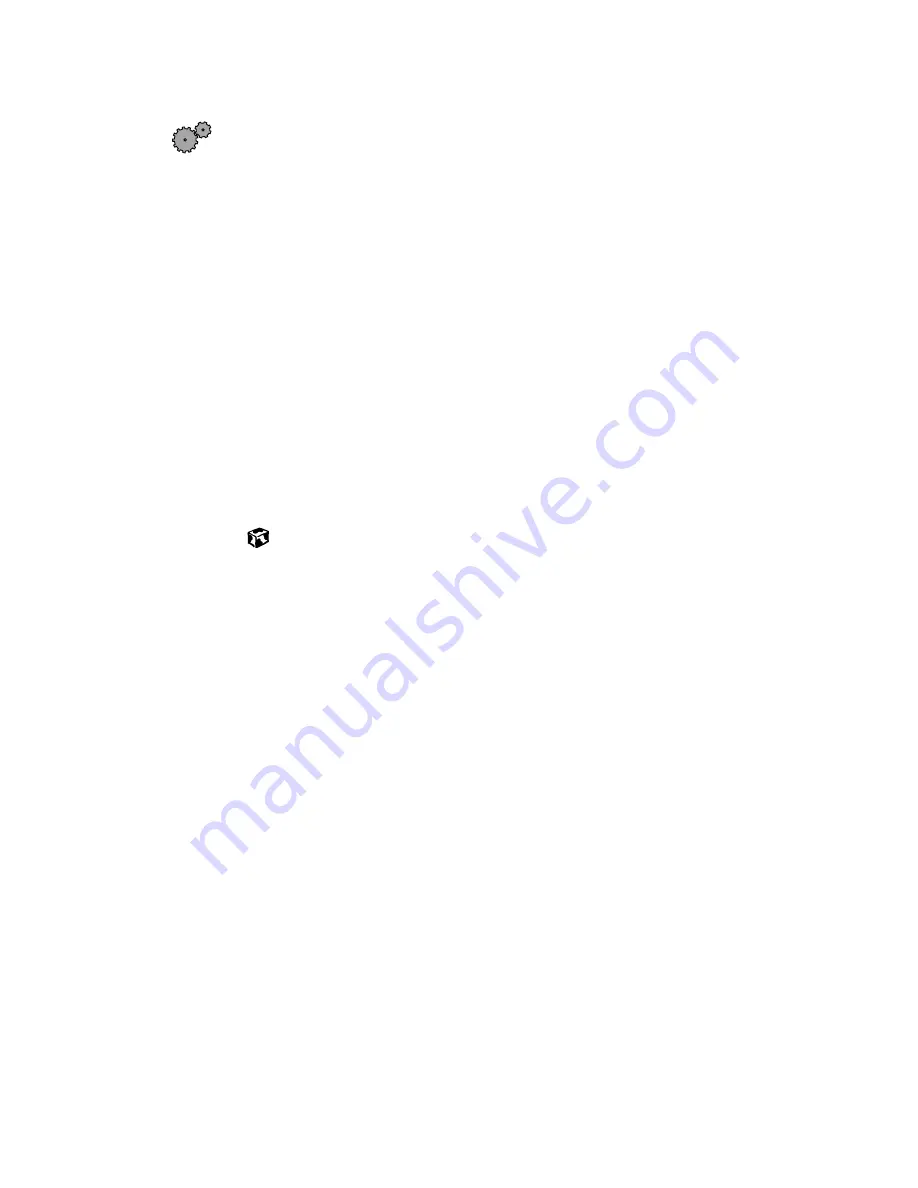
164
Troubleshooting
To reinstall dial-up networking components:
1
Click
Start
, then select
Settings
, then
Control Panel
. The Control Panel
window opens.
2
If you do not see the
Network
icon, click
view all control panel options
.
3
Double-click the
Network
icon.
4
If
TCP/IP
is not included in the Network Components list, click
Add
,
then select
Protocol
,
Add
, then
Microsoft
as the manufacturer. Click
TCP/IP
on the right side of the dialog box, then click
OK
.
5
Click
Client for Netware Networks
(if included), then click
Remove
.
6
Click
IPX/SPX
(if included), then click
Remove
.
7
Click
NetBeui
(if included), then click
Remove
.
8
Make sure the
Primary Network Logon
field is set to
Windows Logon
.
9
Click
OK
twice, then restart the computer.
Mouse
The external mouse does not work
■
Make sure that the mouse cable is plugged in correctly.
■
Try a mouse you know is working to make sure the mouse port works.
■
Shut down and restart your computer.
The external mouse works erratically
■
Clean the mouse. For more information, see “Cleaning the mouse” on
page 141.
Networks
You cannot connect to your company network
■
Every network is unique. Contact your company computer department
or network administrator for help.
Summary of Contents for Solo 1150
Page 5: ...v A Safety Regulatory and Legal Information 181 Index 191...
Page 6: ...vi...
Page 16: ...10 Checking Out Your Gateway Solo 1150...
Page 29: ...Keyboard 23 Using multi function buttons s E mail Internet Help Shortcut...
Page 34: ...28 Getting Started...
Page 68: ...62 Using the Internet...
Page 92: ...86 Sending and Receiving Faxes...
Page 130: ...124 Upgrading Your Notebook...
Page 154: ...148 Restoring Software...
Page 204: ...198...






























