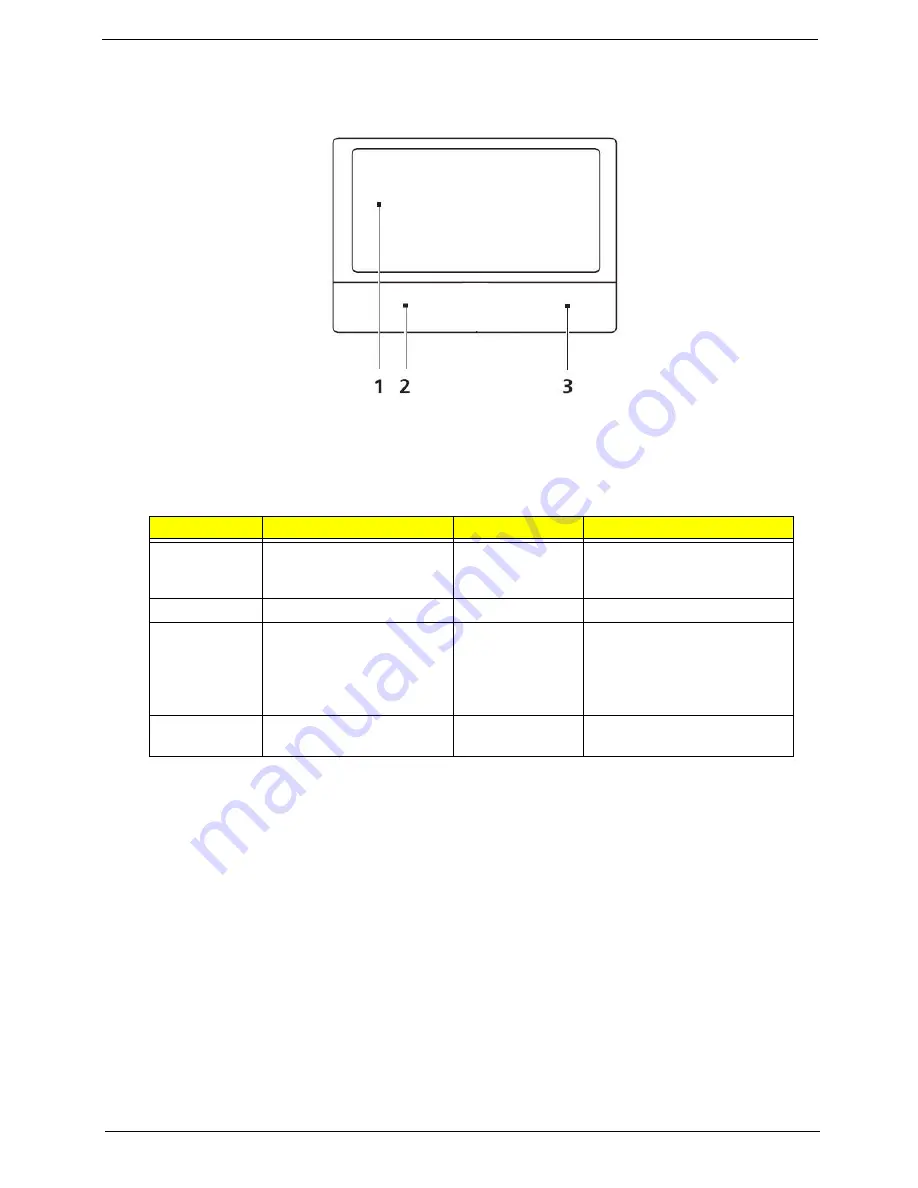
Chapter 1
11
TouchPad Basics
The following items show you how to use the TouchPad:
•
Move your finger across the TouchPad (1) to move the cursor.
•
Press the left (2) and right (3) buttons located beneath the TouchPad to perform selection and
execution functions. These two buttons are similar to the left and right buttons on a mouse.
Tapping on the TouchPad is the same as clicking the left button.
NOTE:
When using the TouchPad, keep it - and your fingers - dry and clean. The TouchPad is sensitive to
finger movement; hence, the lighter the touch, the better the response. Tapping too hard will not
increase the TouchPad’s responsiveness.
Function
Left Button (2)
Right Button (3)
Main TouchPad (1)
Execute
Quickly click twice.
Tap twice (at the same speed
as double-clicking a mouse
button).
Select
Click once.
Tap once.
Drag
Click and hold, then use
finger on the TouchPad to
drag the cursor.
Tap twice (at the same speed
as double-clicking a mouse
button); rest your finger on
the TouchPad on the second
tap and drag the cursor.
Access
context menu
Click once.
Summary of Contents for NV59C Series
Page 6: ...VI...
Page 10: ...X Table of Contents...
Page 15: ...Chapter 1 5 System Block Diagram...
Page 50: ...40 Chapter 2...
Page 62: ...52 Chapter 3 4 Remove one 1 screw from the 3G module 5 Lift the 3G card from the slot...
Page 78: ...68 Chapter 3 5 Lift the Right Speaker Module clear of the upper cover...
Page 83: ...Chapter 3 73 5 Lift the card reader board clear of the device...
Page 85: ...Chapter 3 75 5 Lift the USB board clear of the device...
Page 92: ...82 Chapter 3 5 Carefully lift the Thermal Module clear of the Mainboard...
Page 101: ...Chapter 3 91 5 Turn the board over and disconnect the cable...
Page 103: ...Chapter 3 93 4 Lift the LCD Panel clear of the module...
Page 105: ...Chapter 3 95 5 Disconnect the LVDS cable from the panel...
Page 107: ...Chapter 3 97 5 Lift the microphone set clear of the panel...
Page 114: ...104 Chapter 3 4 Replace six 6 securing screws three on each side of the LCD Panel brackets...
Page 126: ...116 Chapter 3 6 Connect the LVDS cable and lock the connector 7 Connect the microphone cable...
Page 131: ...Chapter 3 121 4 Replace the FFC and press down as indicated to secure it to the Upper Cover...
Page 187: ...Chapter 6 177...
Page 188: ...Appendix A 178 Model Definition and Configuration Appendix A...
Page 202: ...Appendix A 192...
Page 218: ...208 Appendix C...
Page 222: ...212...
















































