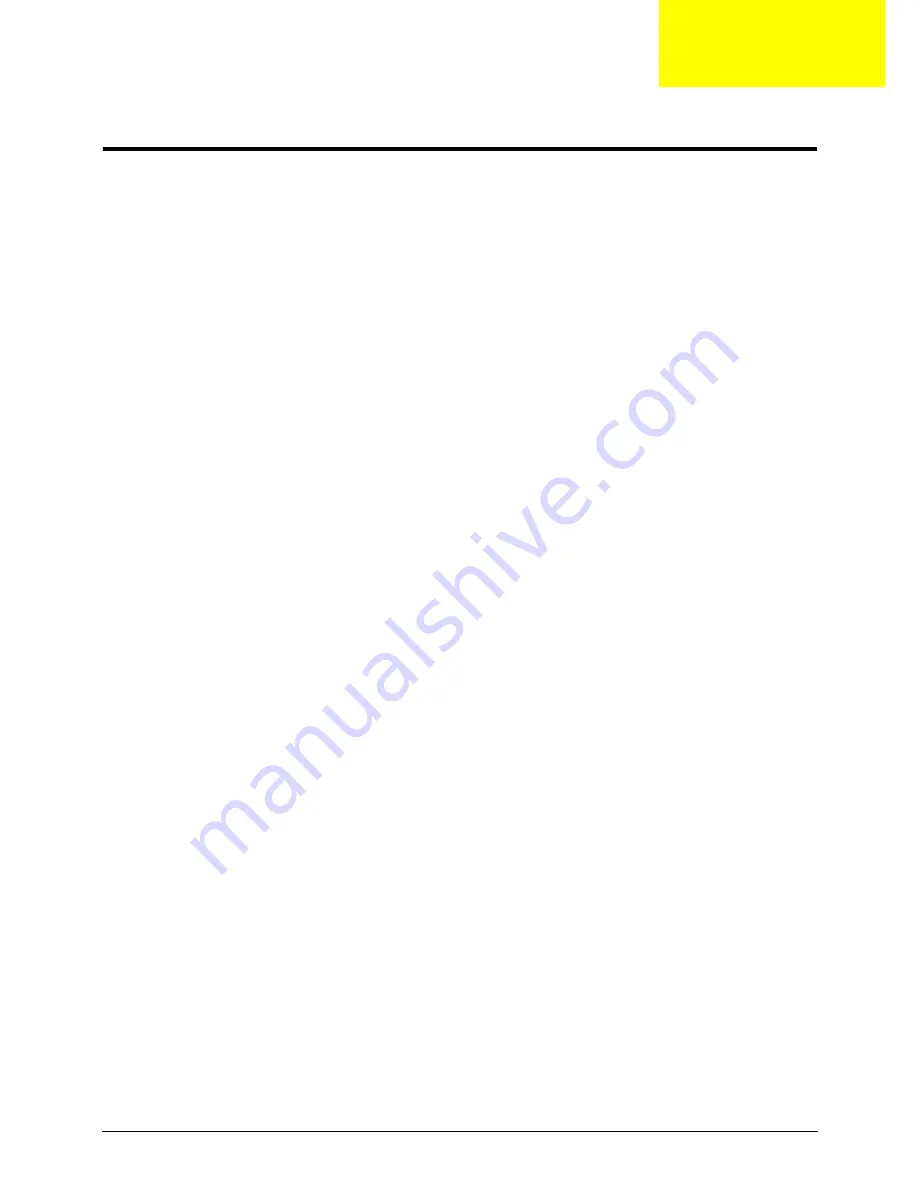
Appendix C
207
Online Support Information
This section describes online technical support services available to help you repair your Acer Systems.
If you are a distributor, dealer, ASP or TPM, please refer your technical queries to your local Acer branch
office. Acer Branch Offices and Regional Business Units may access our website. However some information
sources will require a user i.d. and password. These can be obtained directly from Acer CSD Taiwan.
Acer's Website offers you convenient and valuable support resources whenever you need them.
In the Technical Information section you can download information on all of Acer's Notebook, Desktop and
Server models including:
•
Service guides for all models
•
User's manuals
•
Bios updates
•
Software utilities
•
Spare parts lists
•
TABs (Technical Announcement Bulletin)
For these purposes, we have included an Acrobat File to facilitate the problem-free downloading of our
technical material.
Also contained on this website are:
•
Detailed information on Acer's International Traveler's Warranty (ITW)
•
Returned material authorization procedures
•
An overview of all the support services we offer, accompanied by a list of telephone, fax and email
contacts for all your technical queries.
We are always looking for ways to optimize and improve our services, so if you have any suggestions or
comments, please do not hesitate to communicate these to us.
Appendix C
Summary of Contents for NV59C Series
Page 6: ...VI...
Page 10: ...X Table of Contents...
Page 15: ...Chapter 1 5 System Block Diagram...
Page 50: ...40 Chapter 2...
Page 62: ...52 Chapter 3 4 Remove one 1 screw from the 3G module 5 Lift the 3G card from the slot...
Page 78: ...68 Chapter 3 5 Lift the Right Speaker Module clear of the upper cover...
Page 83: ...Chapter 3 73 5 Lift the card reader board clear of the device...
Page 85: ...Chapter 3 75 5 Lift the USB board clear of the device...
Page 92: ...82 Chapter 3 5 Carefully lift the Thermal Module clear of the Mainboard...
Page 101: ...Chapter 3 91 5 Turn the board over and disconnect the cable...
Page 103: ...Chapter 3 93 4 Lift the LCD Panel clear of the module...
Page 105: ...Chapter 3 95 5 Disconnect the LVDS cable from the panel...
Page 107: ...Chapter 3 97 5 Lift the microphone set clear of the panel...
Page 114: ...104 Chapter 3 4 Replace six 6 securing screws three on each side of the LCD Panel brackets...
Page 126: ...116 Chapter 3 6 Connect the LVDS cable and lock the connector 7 Connect the microphone cable...
Page 131: ...Chapter 3 121 4 Replace the FFC and press down as indicated to secure it to the Upper Cover...
Page 187: ...Chapter 6 177...
Page 188: ...Appendix A 178 Model Definition and Configuration Appendix A...
Page 202: ...Appendix A 192...
Page 218: ...208 Appendix C...
Page 222: ...212...






































