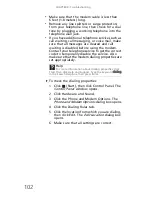www.gateway.com
91
Display
The screen is too dark
•
Adjust the brightness using the system keys or
Windows Mobility Center. For more information
about adjusting the brightness, see
“Adjusting
the brightness” on page 36
.
The screen resolution is not correct
•
Change the screen resolution from the
Display
Settings
dialog box. For instructions on changing
the screen resolution, see “Changing the color
depth and screen resolution” in your online
User
Guide
.
The text on the display is dim or difficult to read
•
Adjust the brightness using the system keys or
Windows Mobility Center. For more information
about adjusting the brightness, see
“Adjusting
the brightness” on page 36
.
•
Change the display settings. For instructions on
changing the display settings, see “Changing
screen settings” in your online
User Guide
.
•
Move your notebook away from sources of
electrical interference, such as televisions,
unshielded speakers, microwaves, fluorescent
lights, and metal beams or shelves.
The display has pixels that are always dark or too
bright
•
This condition is normal and inherent in the TFT
technology used in active-matrix LCD screens.
Gateway’s inspection standards keep these to a
minimum. If you feel these pixels are
unacceptably numerous or dense on your display,
contact Gateway Customer Care to identify
whether a repair or replacement is justified
based on the number of pixels affected.
The display is blank
•
Adjust the brightness using the system keys or
Windows Mobility Center. For more information
about adjusting the brightness, see
“Adjusting
the brightness” on page 36
.
Summary of Contents for NV-52
Page 1: ...NOTEBOOK REFERENCEGUIDE ...
Page 2: ......
Page 10: ...CHAPTER 1 About This Reference 4 ...
Page 11: ...CHAPTER2 5 Checking Out Your Notebook Front Left Right Back Bottom Keyboard area LCD panel ...
Page 20: ...CHAPTER 2 Checking Out Your Notebook 14 ...
Page 70: ...CHAPTER 5 Managing Power 66 ...
Page 91: ...CHAPTER8 87 Troubleshooting Safety guidelines First steps Troubleshooting Telephone support ...
Page 120: ...CHAPTER 8 Troubleshooting 116 ...
Page 132: ...APPENDIX A Legal Information 128 ...
Page 142: ...138 Index ...
Page 143: ......
Page 144: ...MU WBF00 001 MAN SJV70 REF GDE R0 ...
Page 145: ...ORDINATEUR PORTABLE GUIDE DU MATÉRIEL NOTEBOOK REFERENCEGUIDE ...
Page 146: ......
Page 154: ...CHAPITRE 1 À propos de ce guide 4 ...
Page 164: ...CHAPITRE 2 Vérification de votre ordinateur portable 14 ...
Page 192: ...CHAPITRE 3 Installation et initiation 42 ...
Page 216: ...CHAPITRE 5 Gestion de l alimentation 66 ...
Page 268: ...CHAPITRE 8 Dépannage 118 ...
Page 290: ...140 Index ...
Page 291: ......
Page 292: ...MU WC400 002 MAN SJM50 REF GDE R0 MU WC400 002 ...