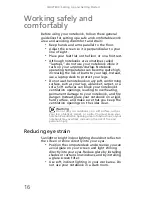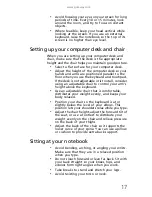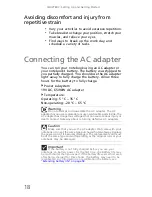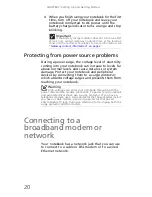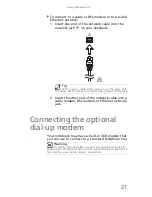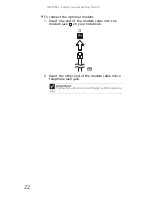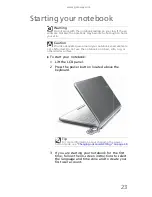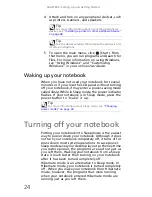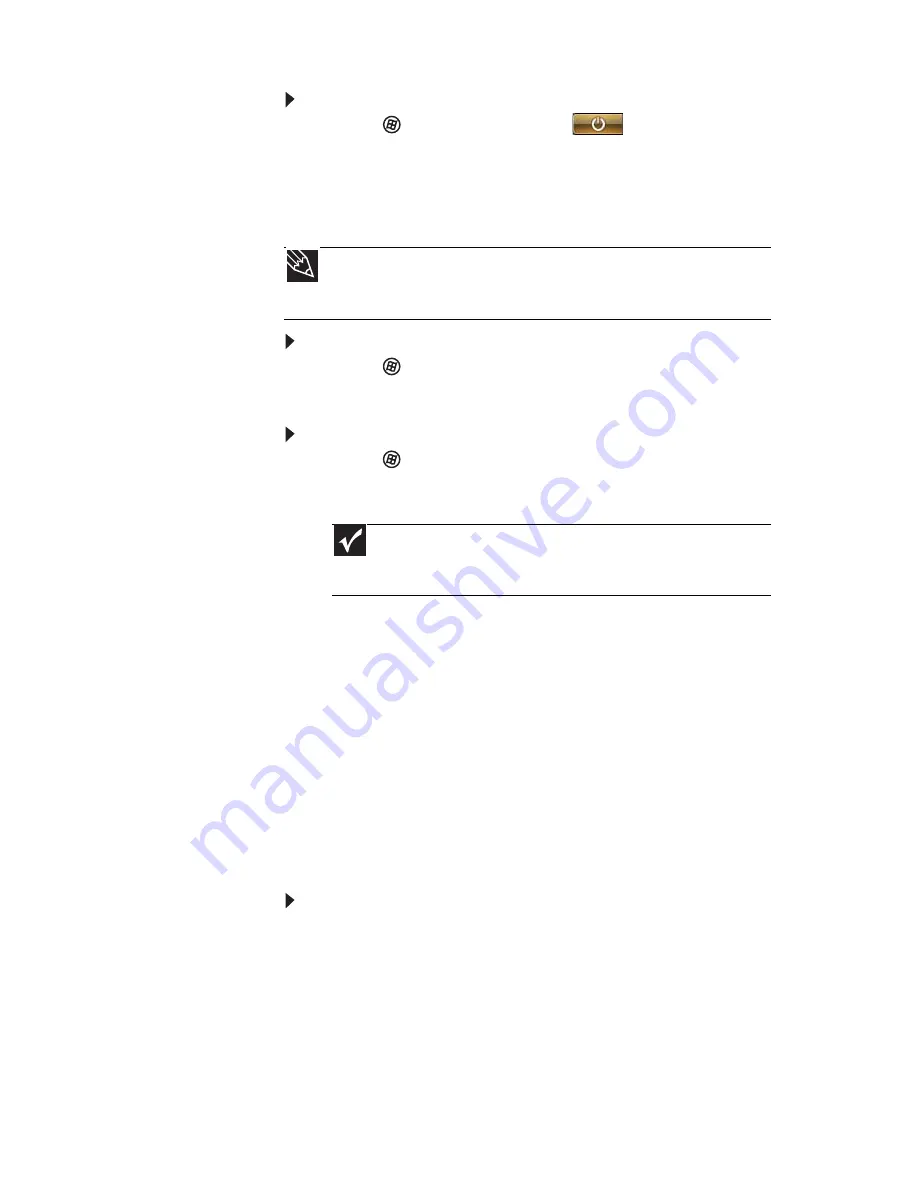
www.gateway.com
25
To put your notebook to sleep:
•
Click
(Start),
then click
(power). The
notebook saves your session and partially shuts
down to save power.
-OR-
Press F
N
+F3.
To put your notebook into hibernation:
•
Click (Start), click the arrow next to the lock
icon, then click Hibernate. The notebook saves
your session and shuts down to save power.
To turn off your notebook:
•
Click (Start), click the arrow next to the lock
icon, then click Shut Down. The notebook turns
off.
Restarting (rebooting) your
notebook
If your notebook does not respond to keyboard,
touchpad, or mouse input, you may have to close
programs that are not responding. If closing
unresponsive programs does not restore your
notebook to normal operation, you may have to
restart (reboot) your notebook.
To close unresponsive programs on your notebook:
1 Press C
TRL
+A
LT
+D
EL
.
2 Click Start Task Manager. The
Windows Task
Manager
dialog box opens.
3 Click the program that is not responding.
4 Click End Task.
5 Click X in the top-right corner of the
Windows
Task Manager
dialog box.
Tip
You can change the Sleep mode from the standard Sleep mode
(default) to Hybrid Sleep. For more information about Sleep mode,
see
“Changing power modes” on page 60
.
Important
If for some reason you cannot use the Shut Down
option in Windows to turn off your notebook, press and hold
the power button for about five seconds, then release it.
Summary of Contents for NV-52
Page 1: ...NOTEBOOK REFERENCEGUIDE ...
Page 2: ......
Page 10: ...CHAPTER 1 About This Reference 4 ...
Page 11: ...CHAPTER2 5 Checking Out Your Notebook Front Left Right Back Bottom Keyboard area LCD panel ...
Page 20: ...CHAPTER 2 Checking Out Your Notebook 14 ...
Page 70: ...CHAPTER 5 Managing Power 66 ...
Page 91: ...CHAPTER8 87 Troubleshooting Safety guidelines First steps Troubleshooting Telephone support ...
Page 120: ...CHAPTER 8 Troubleshooting 116 ...
Page 132: ...APPENDIX A Legal Information 128 ...
Page 142: ...138 Index ...
Page 143: ......
Page 144: ...MU WBF00 001 MAN SJV70 REF GDE R0 ...
Page 145: ...ORDINATEUR PORTABLE GUIDE DU MATÉRIEL NOTEBOOK REFERENCEGUIDE ...
Page 146: ......
Page 154: ...CHAPITRE 1 À propos de ce guide 4 ...
Page 164: ...CHAPITRE 2 Vérification de votre ordinateur portable 14 ...
Page 192: ...CHAPITRE 3 Installation et initiation 42 ...
Page 216: ...CHAPITRE 5 Gestion de l alimentation 66 ...
Page 268: ...CHAPITRE 8 Dépannage 118 ...
Page 290: ...140 Index ...
Page 291: ......
Page 292: ...MU WC400 002 MAN SJM50 REF GDE R0 MU WC400 002 ...