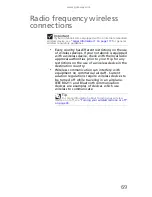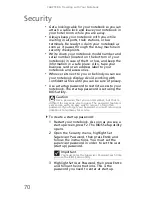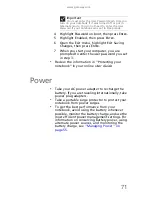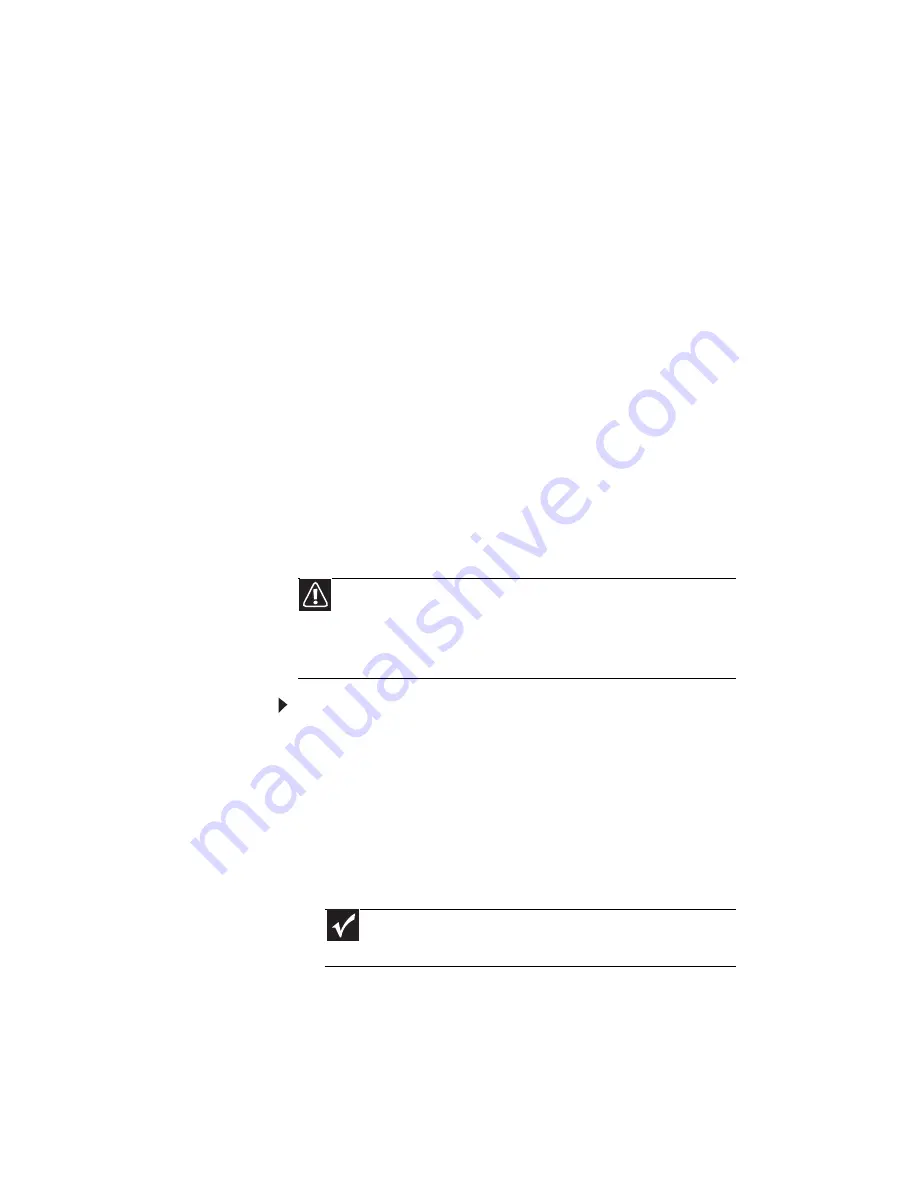
CHAPTER 6: Traveling with Your Notebook
70
Security
•
Get a locking cable for your notebook so you can
attach a cable lock and leave your notebook in
your hotel room while you are away.
•
Always keep your notebook with you while
waiting in airports, train stations, or bus
terminals. Be ready to claim your notebook as
soon as it passes through the X-ray machine in
security checkpoints.
•
Write down your notebook model number and
serial number (located on the bottom of your
notebook) in case of theft or loss, and keep the
information in a safe place. Also, tape your
business card or an address label to your
notebook and accessories.
•
Whoever sits next to you or behind you can see
your notebook display. Avoid working with
confidential files until you can be sure of privacy.
•
Use a startup password to restrict access to your
notebook. The startup password is set using the
BIOS utility.
To create a startup password:
1 Restart your notebook. As soon as you see a
startup screen, press F2. The BIOS Setup utility
opens.
2 Open the Security menu, highlight Set
Supervisor Password, then press E
NTER
and
follow the instructions. You must set the
supervisor password in order to set the user
(startup) password.
3 Highlight Set User Password, then press E
NTER
and follow the instructions. This is the
password you need to enter at startup.
Caution
Use a password that you can remember, but that is
difficult for someone else to guess. The password feature is
very secure, with no easy way to recover a forgotten
password. If you forget your password, you must return your
notebook to Gateway for service.
Important
You must enter the Supervisor Password each time
you use the BIOS Setup utility.
Summary of Contents for NV-52
Page 1: ...NOTEBOOK REFERENCEGUIDE ...
Page 2: ......
Page 10: ...CHAPTER 1 About This Reference 4 ...
Page 11: ...CHAPTER2 5 Checking Out Your Notebook Front Left Right Back Bottom Keyboard area LCD panel ...
Page 20: ...CHAPTER 2 Checking Out Your Notebook 14 ...
Page 70: ...CHAPTER 5 Managing Power 66 ...
Page 91: ...CHAPTER8 87 Troubleshooting Safety guidelines First steps Troubleshooting Telephone support ...
Page 120: ...CHAPTER 8 Troubleshooting 116 ...
Page 132: ...APPENDIX A Legal Information 128 ...
Page 142: ...138 Index ...
Page 143: ......
Page 144: ...MU WBF00 001 MAN SJV70 REF GDE R0 ...
Page 145: ...ORDINATEUR PORTABLE GUIDE DU MATÉRIEL NOTEBOOK REFERENCEGUIDE ...
Page 146: ......
Page 154: ...CHAPITRE 1 À propos de ce guide 4 ...
Page 164: ...CHAPITRE 2 Vérification de votre ordinateur portable 14 ...
Page 192: ...CHAPITRE 3 Installation et initiation 42 ...
Page 216: ...CHAPITRE 5 Gestion de l alimentation 66 ...
Page 268: ...CHAPITRE 8 Dépannage 118 ...
Page 290: ...140 Index ...
Page 291: ......
Page 292: ...MU WC400 002 MAN SJM50 REF GDE R0 MU WC400 002 ...