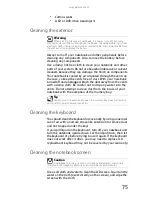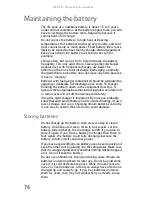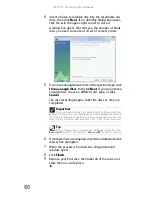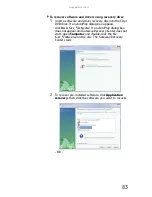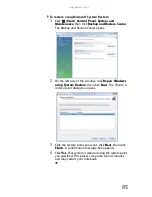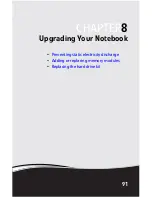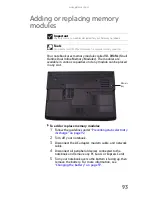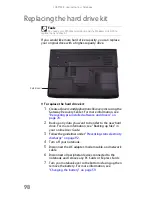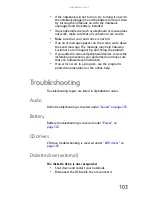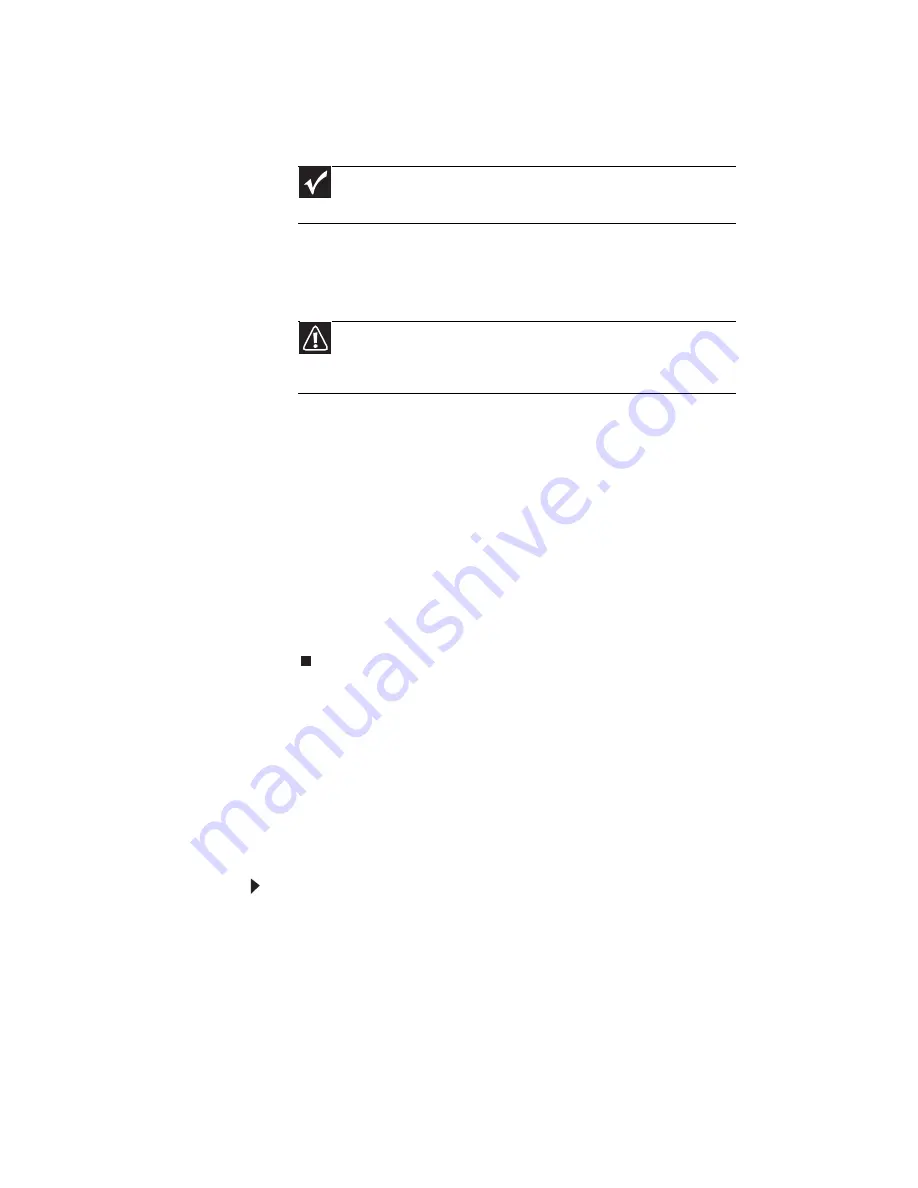
CHAPTER 7: Maintaining Your Notebook
88
8
To perform a recovery with data backup
(recommended), click Recovery with automatic data
backup, then click Next.
- OR -
To perform a full factory recovery without data backup,
click Full factory recovery, then click Next.
9
Click Yes, then click Next. The Factory image recovery
window opens, which shows you the progress of the
system recovery.
When recovery is finished, the Recovery is complete
window opens.
10
Click Finish, then click Restart. Your notebook restarts
in its original factory condition. You still need to reinstall
any software that was not pre-installed on your
notebook.
If you selected Recovery with automatic data backup
in step
8
, you can find your backed up files in c:\backup.
Recovering your system using the
Windows DVD
If you install a new hard drive or completely re-format your
original hard drive, you must recover your system using the
Windows Vista
®
operating system DVD. You also need to
recover your notebook’s pre-installed software and device
drivers.
To completely re-install Windows:
1
If you can still run Windows, back up your personal files,
and create a set of software and driver recovery discs (if
you have not already done so). For instructions, see
“To
create discs for recovering pre-installed software
and drivers:” on page 79
.
2
Insert the Windows DVD into your notebook’s DVD drive,
then turn on or restart your notebook.
Important
Before your hard drive is recovered, your personal files and folders
will be automatically backed up to c:\backup.
Caution
Continuing with the full factory recovery will delete everything on
your hard drive. Make sure that you have backed up any important files
you want to save.
Summary of Contents for ML-60 Series
Page 1: ... ORDINATEUR PORTABLE GUIDE DU MATÉRIEL NOTEBOOK REFERENCEGUIDE ...
Page 2: ......
Page 10: ...CHAPTER 1 About This Reference 4 ...
Page 11: ...CHAPTER2 5 Checking Out Your Notebook Front Left Right Back Bottom Keyboard area LCD panel ...
Page 46: ...CHAPTER 3 Setting Up and Getting Started 40 ...
Page 96: ...CHAPTER 7 Maintaining Your Notebook 90 ...
Page 107: ...CHAPTER9 101 Troubleshooting Safety guidelines First steps Troubleshooting Telephone support ...
Page 134: ...CHAPTER 9 Troubleshooting 128 ...
Page 160: ...Sommaire vi ...
Page 164: ...CHAPITRE 1 À propos de ce guide 4 ...
Page 220: ...CHAPITRE 4 Utilisation de lecteurs et d accessoires 60 ...
Page 266: ...CHAPITRE 8 Mise à niveau de votre ordinateur portable 106 ...
Page 310: ...ANNEXE A Informations légales 150 ...
Page 322: ...162 Index ...
Page 323: ......