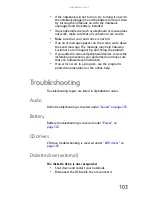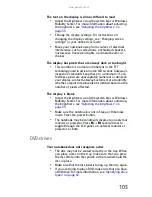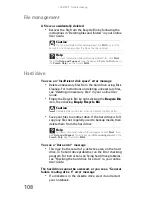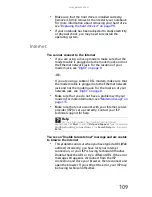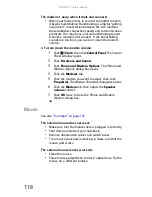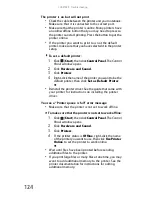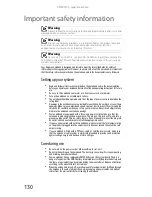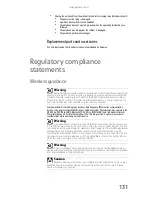www.gateway.com
117
Your fax communications program only sends and receives
faxes at 14,400 bps when you have a 56K modem
•
Current fax technology only supports a maximum send
and receive rate of 14,400 bps.
The modem is not recognized by your notebook
•
Make sure that the line connected to the modem is
working and plugged into the appropriate port on your
notebook. For the location of your modem jack, see
“Right” on page 8
.
•
If the modem shares the telephone line with another
device, make sure that the telephone line is not in use
(for example, someone is on the telephone, or another
modem is in use).
•
Use a different modem cable. Some telephone cables do
not meet required cable standards and may cause
problems with the modem connection.
•
Shut down and restart your notebook.
•
Run Windows modem diagnostics.
To run modem diagnostics:
1
Close all open programs.
2
Click
(Start), then click Control Panel. The Control
Panel window opens.
3
Click Hardware and Sound.
4
Click Phone and Modem Options. The Phone and
Modem Options dialog box opens.
5
Click the Modems tab.
6
Click your modem, then click Properties. The Modem
Properties dialog box opens.
7
Click the Diagnostic tab, then click Query Modem.
If information about the modem appears, the
modem passed diagnostics. If no modem
information is available, a white screen appears with
no data, or if you get an error such as port already
open or the modem has failed to respond, the modem
did not pass diagnostics.
Help
For more information about modem troubleshooting, click
Start
, then click
Help and Support
. Type the keyword
modem
troubleshooting
in the
Search Help
box, then press
E
NTER
.
Summary of Contents for ML-60 Series
Page 1: ... ORDINATEUR PORTABLE GUIDE DU MATÉRIEL NOTEBOOK REFERENCEGUIDE ...
Page 2: ......
Page 10: ...CHAPTER 1 About This Reference 4 ...
Page 11: ...CHAPTER2 5 Checking Out Your Notebook Front Left Right Back Bottom Keyboard area LCD panel ...
Page 46: ...CHAPTER 3 Setting Up and Getting Started 40 ...
Page 96: ...CHAPTER 7 Maintaining Your Notebook 90 ...
Page 107: ...CHAPTER9 101 Troubleshooting Safety guidelines First steps Troubleshooting Telephone support ...
Page 134: ...CHAPTER 9 Troubleshooting 128 ...
Page 160: ...Sommaire vi ...
Page 164: ...CHAPITRE 1 À propos de ce guide 4 ...
Page 220: ...CHAPITRE 4 Utilisation de lecteurs et d accessoires 60 ...
Page 266: ...CHAPITRE 8 Mise à niveau de votre ordinateur portable 106 ...
Page 310: ...ANNEXE A Informations légales 150 ...
Page 322: ...162 Index ...
Page 323: ......