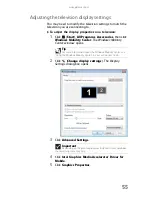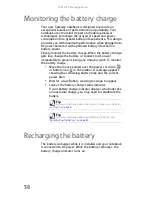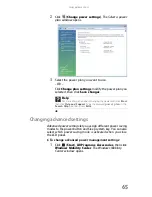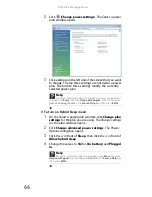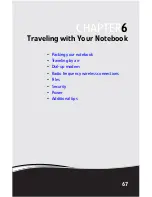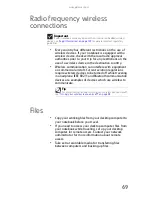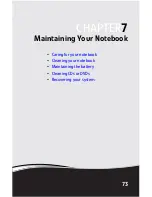www.gateway.com
59
Changing the battery
To replace the battery:
1
If your notebook is on and is connected to AC power, go
to step
2
.
-OR-
If your notebook is on and is not plugged into an AC
outlet, save your work and turn off the notebook.
2
Turn your notebook over so the bottom is facing up.
3
Slide the battery lock to the unlocked position
.
4
Slide the battery release latch, then slide the battery out
of the notebook.
5
Slide a recharged battery into the notebook until it snaps
into place.
Warning
Danger of explosion if battery is incorrectly replaced.
Replace only with a battery specifically manufactured for your Gateway notebook.
Discard used batteries according to local hazardous material regulations.
The battery used in this device may present a fire or chemical burn hazard if
mishandled. Do not disassemble, heat above 212°F (100°C), or incinerate. Dispose
of used batteries promptly. Keep away from children.
Caution
If your notebook is connected to AC power you can change the battery
while the notebook is turned on. If your notebook it is not plugged into an AC
outlet, you must turn the notebook off while changing the battery.
Summary of Contents for ML-60 Series
Page 1: ... ORDINATEUR PORTABLE GUIDE DU MATÉRIEL NOTEBOOK REFERENCEGUIDE ...
Page 2: ......
Page 10: ...CHAPTER 1 About This Reference 4 ...
Page 11: ...CHAPTER2 5 Checking Out Your Notebook Front Left Right Back Bottom Keyboard area LCD panel ...
Page 46: ...CHAPTER 3 Setting Up and Getting Started 40 ...
Page 96: ...CHAPTER 7 Maintaining Your Notebook 90 ...
Page 107: ...CHAPTER9 101 Troubleshooting Safety guidelines First steps Troubleshooting Telephone support ...
Page 134: ...CHAPTER 9 Troubleshooting 128 ...
Page 160: ...Sommaire vi ...
Page 164: ...CHAPITRE 1 À propos de ce guide 4 ...
Page 220: ...CHAPITRE 4 Utilisation de lecteurs et d accessoires 60 ...
Page 266: ...CHAPITRE 8 Mise à niveau de votre ordinateur portable 106 ...
Page 310: ...ANNEXE A Informations légales 150 ...
Page 322: ...162 Index ...
Page 323: ......