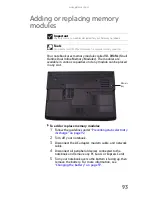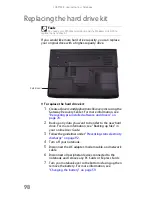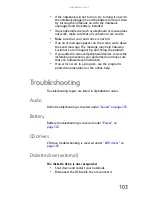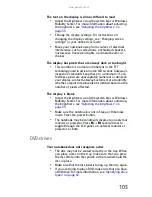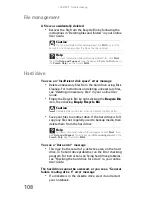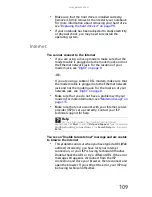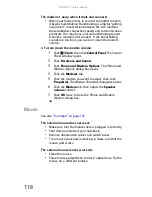www.gateway.com
107
•
Make sure that the disc’s regional code and your DVD
drive’s regional code match.
•
Make sure that a DVD player program has been installed
on your notebook. For instructions on playing a DVD, see
“Playing music and movies” in your online User Guide.
A DVD does not produce sound on a television
•
Audio is not transmitted through the optional S-Video
jack. Use the built-in speakers, a set of headphones or
external powered speakers, or connect your notebook to
a stereo system to hear sound while playing a DVD.
You cannot eject a CD or DVD
•
Your notebook must be turned on to remove CDs and
DVDs. If you do not want to turn on your notebook,
manually eject the disc by inserting an opened paper clip
into the manual eject hole. For the location of the manual
eject hole, see
“Using the CD or DVD drive” on page 42
.
Ethernet
Ethernet troubleshooting is covered under
“Networks (wired)”
on page 119
.
Express Cards
You installed an Express Card and now your notebook is
having problems
•
Make sure that you have correctly installed required
software for the Express Card. For more information, see
your Express Card’s documentation.
Summary of Contents for ML-60 Series
Page 1: ... ORDINATEUR PORTABLE GUIDE DU MATÉRIEL NOTEBOOK REFERENCEGUIDE ...
Page 2: ......
Page 10: ...CHAPTER 1 About This Reference 4 ...
Page 11: ...CHAPTER2 5 Checking Out Your Notebook Front Left Right Back Bottom Keyboard area LCD panel ...
Page 46: ...CHAPTER 3 Setting Up and Getting Started 40 ...
Page 96: ...CHAPTER 7 Maintaining Your Notebook 90 ...
Page 107: ...CHAPTER9 101 Troubleshooting Safety guidelines First steps Troubleshooting Telephone support ...
Page 134: ...CHAPTER 9 Troubleshooting 128 ...
Page 160: ...Sommaire vi ...
Page 164: ...CHAPITRE 1 À propos de ce guide 4 ...
Page 220: ...CHAPITRE 4 Utilisation de lecteurs et d accessoires 60 ...
Page 266: ...CHAPITRE 8 Mise à niveau de votre ordinateur portable 106 ...
Page 310: ...ANNEXE A Informations légales 150 ...
Page 322: ...162 Index ...
Page 323: ......