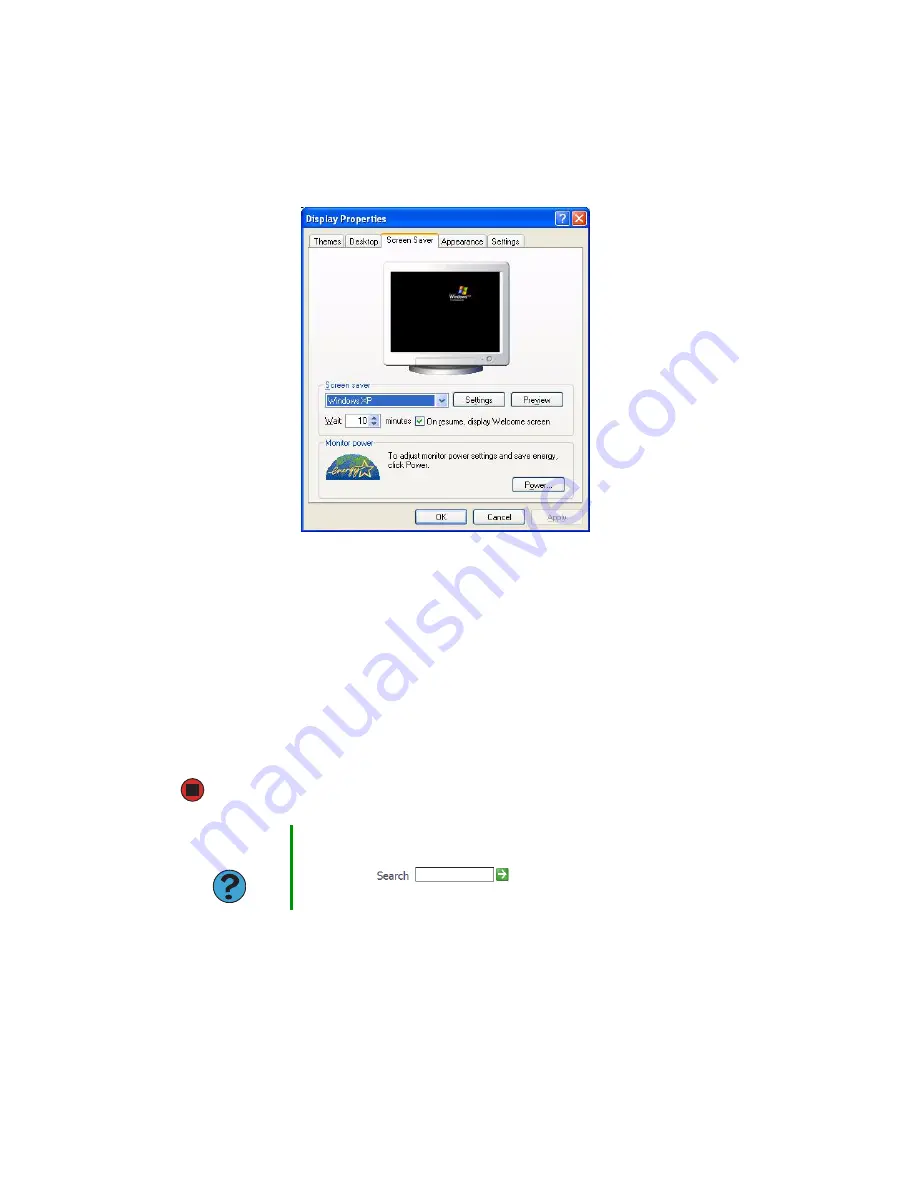
84
www.gateway.com
Chapter 5: Customizing Your Computer
3
Click the
Screen Saver
tab.
4
Click the arrow button to open the
Screen Saver
list, then click the screen saver you
want. Windows previews the screen saver.
■
If you want to customize the screen saver, click
Settings
, then make your changes
.
If the Settings button is not available, you cannot customize the screen saver you
selected.
■
If you want to display the Welcome (Login) screen whenever you exit the screen
saver, click the
On resume, display Welcome screen
check box.
■
If you want to change the time before the screen saver is activated, click the up
or down arrows next to the
Wait
box.
5
Click
OK
.
Help and
Support
For more information about selecting a screen saver, click
Start
, then
click
Help and Support
. Type the keyword
screen savers
in the
Search
box
, then click the arrow.
Summary of Contents for M360
Page 1: ...UsingYour Computer ...
Page 2: ......
Page 6: ...iv www gateway com ...
Page 46: ...40 www gateway com Chapter 3 Sending and Receiving Faxes ...
Page 82: ...76 www gateway com Chapter 4 Using Multimedia ...
Page 98: ...92 www gateway com Chapter 5 Customizing Your Computer ...
Page 118: ...112 www gateway com Chapter 7 Moving from Your Old Computer ...
Page 132: ...126 www gateway com Chapter 8 Maintaining Your Computer ...
Page 138: ...132 www gateway com Chapter 9 Traveling with Your Notebook ...
Page 146: ...140 www gateway com ...
Page 147: ......






























