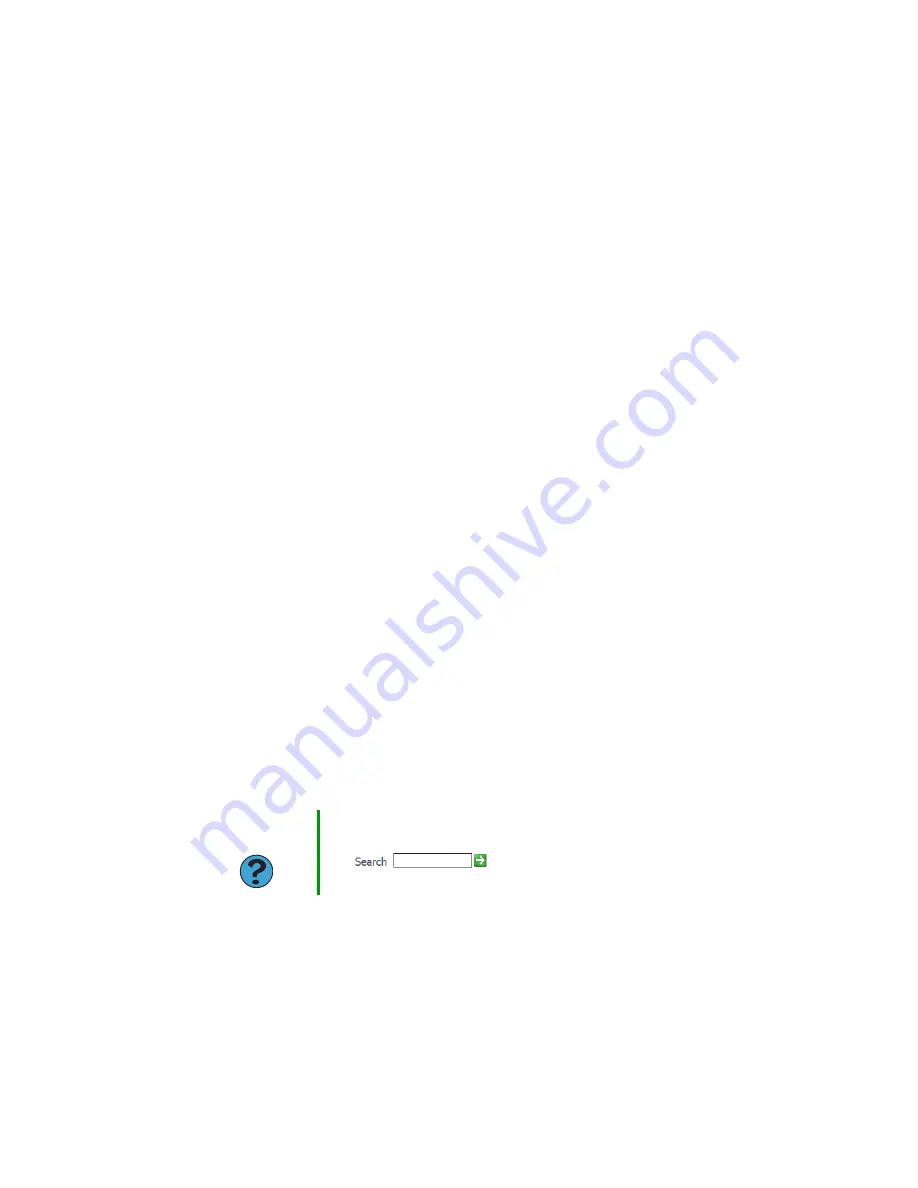
23
www.gateway.com
Setting up an Internet account
■
A
Web browser
– a program that displays information from the World Wide Web.
Microsoft Internet Explorer was included with your computer. For more information,
see
“Using the World Wide Web” on page 24
.
■
An
e-mail program
– a program that lets you create, send, and receive e-mail messages
over the Internet. Microsoft Outlook or Outlook Express was included with your
computer. For more information, see
.
Setting up an Internet account
Before you can view the information on the World Wide Web, you need to set up an
Internet account with an Internet service provider (ISP). To set up an ISP service or to
transfer an existing account to this computer, contact the ISP directly.
Dial-up Internet connections are those using a telephone system to connect to the Internet.
This may include ordinary analog telephone lines, ISDN connections, and in some cases
ADSL over PPP, or other technologies. Because dial-up connections are designed to be
temporary connections to the Internet, dial-up charges (with both your telephone
company and Internet service provider) often increase the longer you connect to the
Internet. To minimize the cost for dial-up Internet users, we suggest that you only connect
to the Internet during your e-mail and Web browsing session, then disconnect when you
are finished. Your Internet service provider can provide instructions on how to connect
to and disconnect from the Internet.
Cable and DSL modems, a connection known as broadband, use your cable television or
special telephone lines to connect to your ISP and access the Internet. In many instances,
broadband is considered an always-connected service. With this type of service, your cost
is the same regardless of the amount of time you use your Internet connection.
Accessing your Internet account
The method you use to access your Internet account varies from ISP to ISP. Contact your
ISP for the correct procedure.
Help and
Support
For general information about using Internet accounts, click
Start
,
then click
Help and Support
. Type the keyword
ISP
in the
Search
box
, then click the arrow.
Summary of Contents for M360
Page 1: ...UsingYour Computer ...
Page 2: ......
Page 6: ...iv www gateway com ...
Page 46: ...40 www gateway com Chapter 3 Sending and Receiving Faxes ...
Page 82: ...76 www gateway com Chapter 4 Using Multimedia ...
Page 98: ...92 www gateway com Chapter 5 Customizing Your Computer ...
Page 118: ...112 www gateway com Chapter 7 Moving from Your Old Computer ...
Page 132: ...126 www gateway com Chapter 8 Maintaining Your Computer ...
Page 138: ...132 www gateway com Chapter 9 Traveling with Your Notebook ...
Page 146: ...140 www gateway com ...
Page 147: ......
















































