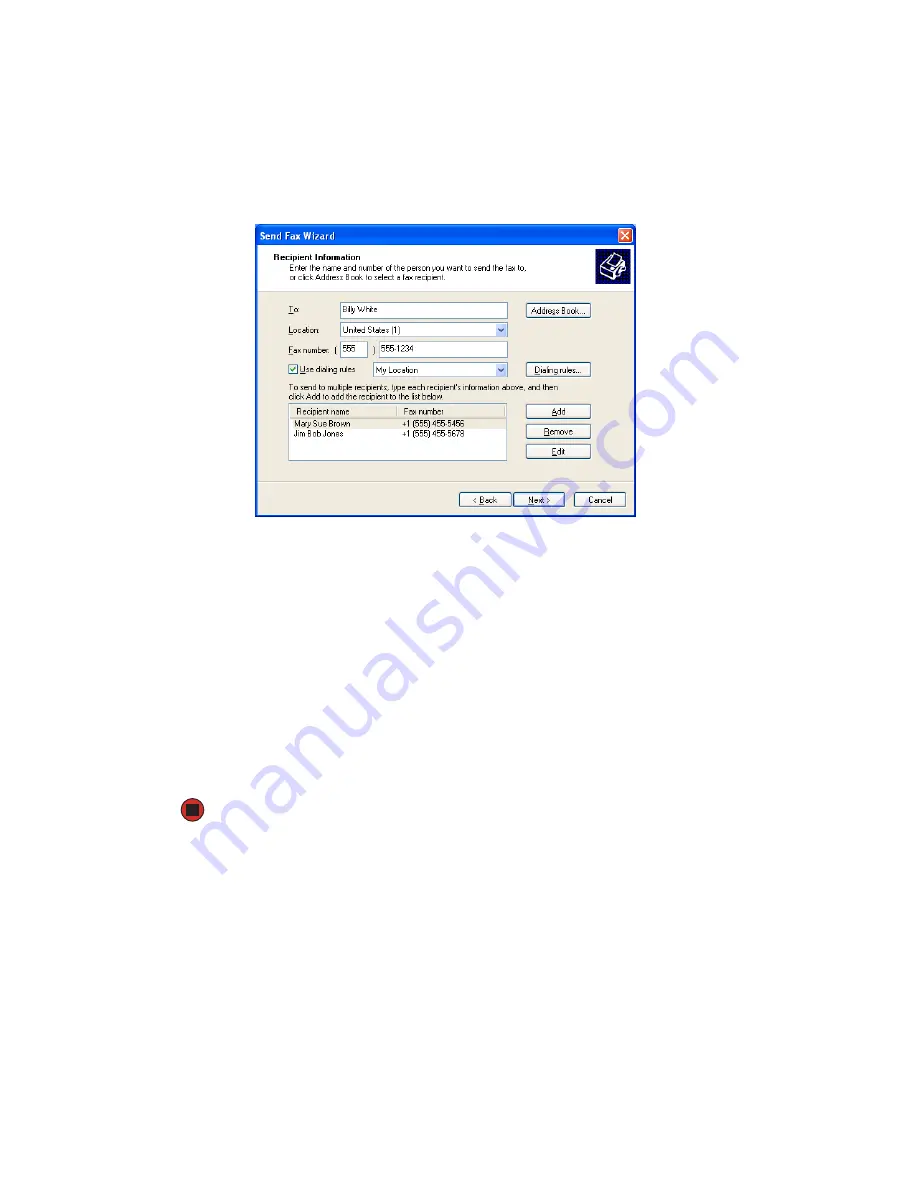
34
www.gateway.com
Chapter 3: Sending and Receiving Faxes
5
If you want to send your fax to more than one recipient, click
Add
and type the name
and fax number of the next recipient.
6
When you have added all your recipients, click
Next
. The
Preparing the Cover Page
screen
opens.
7
Click the arrow to open the
Cover page template
, then click the cover page template
you want to use.
8
Type the subject text in the
Subject line
area.
9
Type the message text in the
Note
area, then click
Next
. The
Schedule
screen opens.
10
Select when you want to send the fax and a priority for the fax, then click
Next
. The
Completing the Send Fax Wizard
screen opens.
11
Click
Finish
.
12
If the
Windows Security Alert
dialog box opens (see
), click
Unblock
.
Summary of Contents for M360
Page 1: ...UsingYour Computer ...
Page 2: ......
Page 6: ...iv www gateway com ...
Page 46: ...40 www gateway com Chapter 3 Sending and Receiving Faxes ...
Page 82: ...76 www gateway com Chapter 4 Using Multimedia ...
Page 98: ...92 www gateway com Chapter 5 Customizing Your Computer ...
Page 118: ...112 www gateway com Chapter 7 Moving from Your Old Computer ...
Page 132: ...126 www gateway com Chapter 8 Maintaining Your Computer ...
Page 138: ...132 www gateway com Chapter 9 Traveling with Your Notebook ...
Page 146: ...140 www gateway com ...
Page 147: ......






























