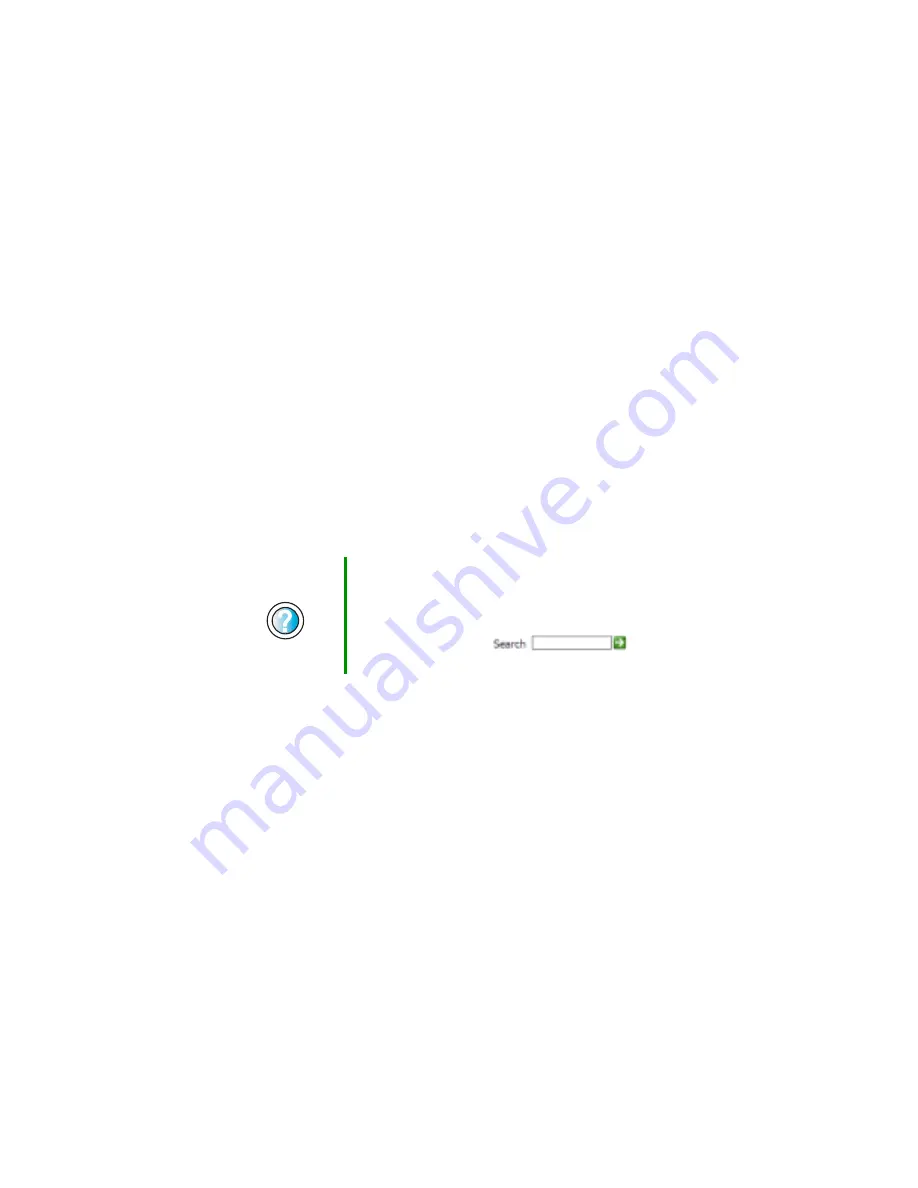
279
Troubleshooting
www.gateway.com
Internet
You cannot connect to the Internet
■
Make sure that the modem cable is plugged into the modem jack and not
the Ethernet network jack. See
to make sure that the
connections have been made correctly.
■
Make sure that your notebook is connected to the telephone line and the
telephone line has a dial tone.
■
If you have the call waiting feature on your telephone line, make sure that
it is disabled.
■
Make sure that you are not using a digital, rollover, or PBX line. These lines
do not work with your modem.
■
Make sure that your account with your Internet service provider (ISP) is
set up correctly. Contact your ISP technical support for help.
■
Make sure that you do not have a problem with your modem. For more
information, see
You see an “Unable to locate host” message and are unable to browse
the Internet
This problem can occur when you have typed a URL (Web address) incorrectly,
you have lost your Internet connection, or your ISP is having technical
difficulties.
Double-check the URL or try a different URL. If the error message still appears,
disconnect from the ISP connection and close your browser, then reconnect
and open the browser. If you still get the error, your ISP may be having technical
difficulties.
Connecting to a Web site takes too long
Many factors can affect Internet performance:
■
The condition of the telephone lines in your residence or at your local
telephone service
Help and
Support
For more information about troubleshooting Internet
connections in Windows XP, click Start, then click Help
and Support.
Type the keyword
troubleshooting connections
in the
HelpSpot Search box
, then click
the arrow.
Summary of Contents for M350
Page 1: ...Gateway M350 Notebook Customizing Troubleshooting user sguide ...
Page 2: ......
Page 10: ...viii ...
Page 26: ...16 Chapter 1 Checking Out Your Gateway M350 www gateway com ...
Page 48: ...38 Chapter 2 Getting Started www gateway com ...
Page 80: ...70 Chapter 4 Windows Basics www gateway com ...
Page 90: ...80 Chapter 5 Using the Internet www gateway com ...
Page 142: ...132 Chapter 6 Using Multimedia www gateway com The screen you use to add files opens ...
Page 166: ...156 Chapter 7 Sending and Receiving Faxes www gateway com ...
Page 188: ...178 Chapter 9 Travel Tips www gateway com ...
Page 220: ...210 Chapter 11 Networking Your Notebook www gateway com ...
Page 228: ...218 Chapter 12 Moving From Your Old Computer www gateway com ...
Page 246: ...236 Chapter 13 Maintaining Your Notebook www gateway com ...
Page 278: ...268 Chapter 15 Upgrading Your Notebook www gateway com ...
Page 306: ...296 Chapter 16 Troubleshooting www gateway com ...
Page 320: ...310 Appendix A Safety Regulatory and Legal Information www gateway com ...
Page 336: ...326 ...
Page 337: ......
Page 338: ...NSK DWL M350 USR GDE R0 7 03 ...
















































