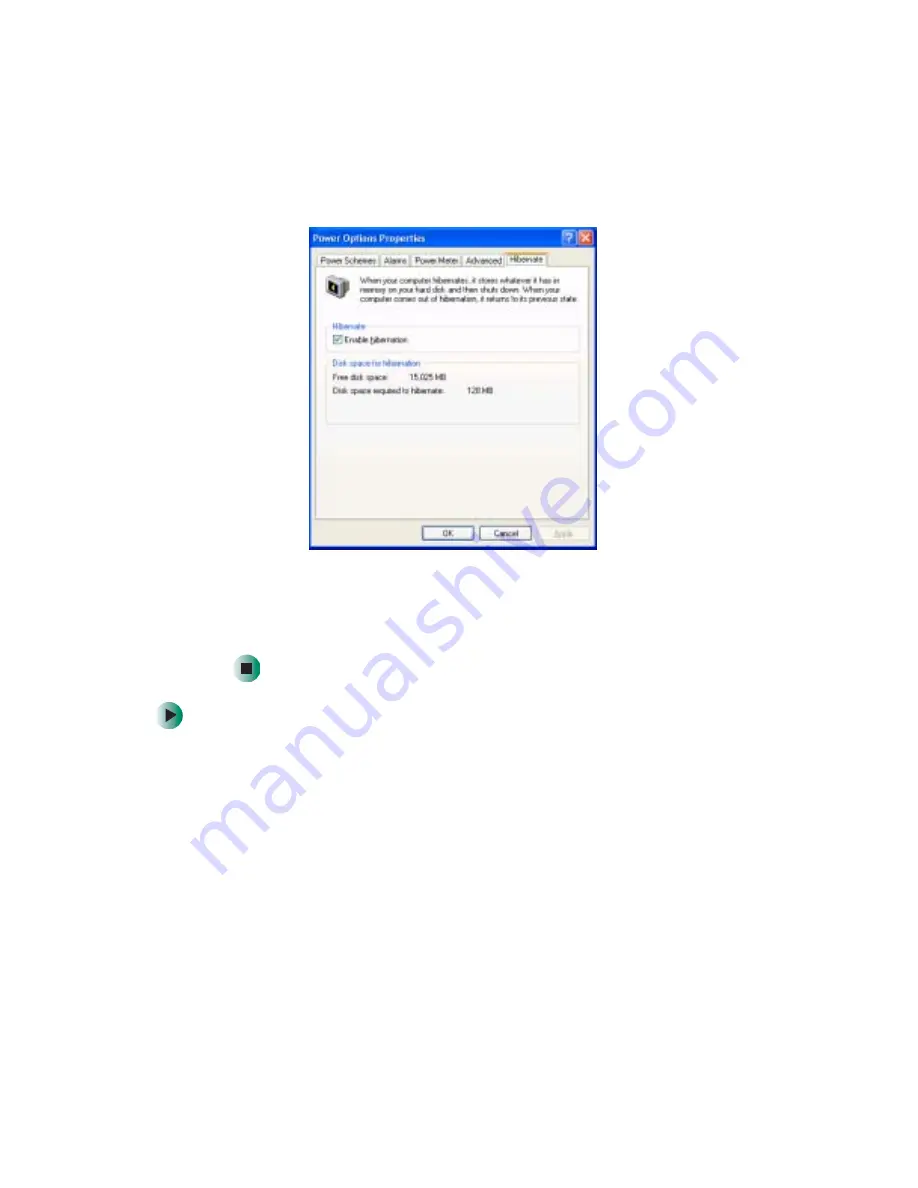
170
Chapter 8: Managing Power
www.gateway.com
3
Click the
Hibernate
tab.
4
Click the
Enable hibernation
check box, then click
Apply
. Hibernate mode is
now an option you can select on the Advanced tab in the Power Options
Properties dialog box and in the Turn Off Computer or Shut Down Windows
dialog box.
To use Hibernate mode:
■
As an automatic power savings mode:
Open the Power Options Properties dialog box, then click the
Power Schemes
tab. Click the arrow button to open a
System hibernates
list, then click the
time you want to use.
- OR -
Open the Power Options Properties dialog box, then click the
Advanced
tab.
Hibernate is now an option in the
Power buttons
lists.
Summary of Contents for M350
Page 1: ...Gateway M350 Notebook Customizing Troubleshooting user sguide ...
Page 2: ......
Page 10: ...viii ...
Page 26: ...16 Chapter 1 Checking Out Your Gateway M350 www gateway com ...
Page 48: ...38 Chapter 2 Getting Started www gateway com ...
Page 80: ...70 Chapter 4 Windows Basics www gateway com ...
Page 90: ...80 Chapter 5 Using the Internet www gateway com ...
Page 142: ...132 Chapter 6 Using Multimedia www gateway com The screen you use to add files opens ...
Page 166: ...156 Chapter 7 Sending and Receiving Faxes www gateway com ...
Page 188: ...178 Chapter 9 Travel Tips www gateway com ...
Page 220: ...210 Chapter 11 Networking Your Notebook www gateway com ...
Page 228: ...218 Chapter 12 Moving From Your Old Computer www gateway com ...
Page 246: ...236 Chapter 13 Maintaining Your Notebook www gateway com ...
Page 278: ...268 Chapter 15 Upgrading Your Notebook www gateway com ...
Page 306: ...296 Chapter 16 Troubleshooting www gateway com ...
Page 320: ...310 Appendix A Safety Regulatory and Legal Information www gateway com ...
Page 336: ...326 ...
Page 337: ......
Page 338: ...NSK DWL M350 USR GDE R0 7 03 ...
















































