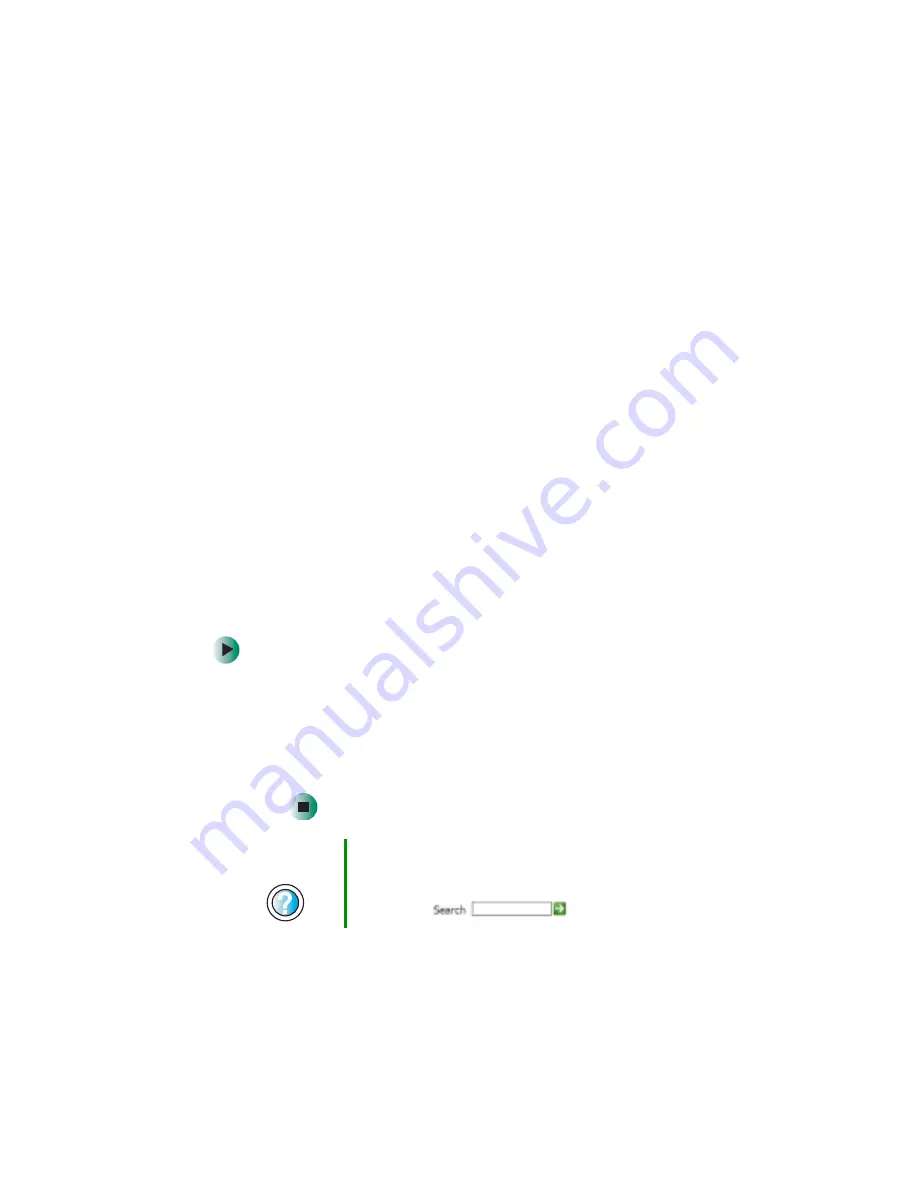
277
Troubleshooting
www.gateway.com
The text on the display is dim or difficult to read
■
Adjust the brightness and contrast using the system keys. For more
information, see
“System key combinations” on page 28
.
■
Change the display settings. For more information, see
screen and desktop settings” on page 180
■
Move your notebook away from sources of electrical interference, such as
televisions, unshielded speakers, microwaves, fluorescent lights, and metal
beams or shelves.
The display has pixels that are always dark or too bright
This condition is normal and inherent in the TFT technology used in
active-matrix LCD screens. Gateway’s inspection standards keep these to a
minimum. If you feel these pixels are unacceptably numerous or dense on your
display, contact Gateway Technical Support to identify whether a repair or
replacement is justified based on the number of pixels affected.
File management
A file was accidentally deleted
If a file was deleted at a DOS prompt or in Windows while holding down the
S
HIFT
key, the file cannot be restored.
To restore deleted files:
1
Double-click the
Recycle Bin
icon.
2
Right-click the file you want to restore, then click
Restore
. The file
is restored to the place where it was originally deleted from.
If the Recycle Bin was emptied before you tried to restore a file, the
file cannot be restored.
Help and
Support
For more information about restoring deleted files in
Windows XP, click Start, then click Help and Support.
Type the keyword
System Restore
in the HelpSpot
Search box
, then click the arrow.
Summary of Contents for M350
Page 1: ...Gateway M350 Notebook Customizing Troubleshooting user sguide ...
Page 2: ......
Page 10: ...viii ...
Page 26: ...16 Chapter 1 Checking Out Your Gateway M350 www gateway com ...
Page 48: ...38 Chapter 2 Getting Started www gateway com ...
Page 80: ...70 Chapter 4 Windows Basics www gateway com ...
Page 90: ...80 Chapter 5 Using the Internet www gateway com ...
Page 142: ...132 Chapter 6 Using Multimedia www gateway com The screen you use to add files opens ...
Page 166: ...156 Chapter 7 Sending and Receiving Faxes www gateway com ...
Page 188: ...178 Chapter 9 Travel Tips www gateway com ...
Page 220: ...210 Chapter 11 Networking Your Notebook www gateway com ...
Page 228: ...218 Chapter 12 Moving From Your Old Computer www gateway com ...
Page 246: ...236 Chapter 13 Maintaining Your Notebook www gateway com ...
Page 278: ...268 Chapter 15 Upgrading Your Notebook www gateway com ...
Page 306: ...296 Chapter 16 Troubleshooting www gateway com ...
Page 320: ...310 Appendix A Safety Regulatory and Legal Information www gateway com ...
Page 336: ...326 ...
Page 337: ......
Page 338: ...NSK DWL M350 USR GDE R0 7 03 ...






























