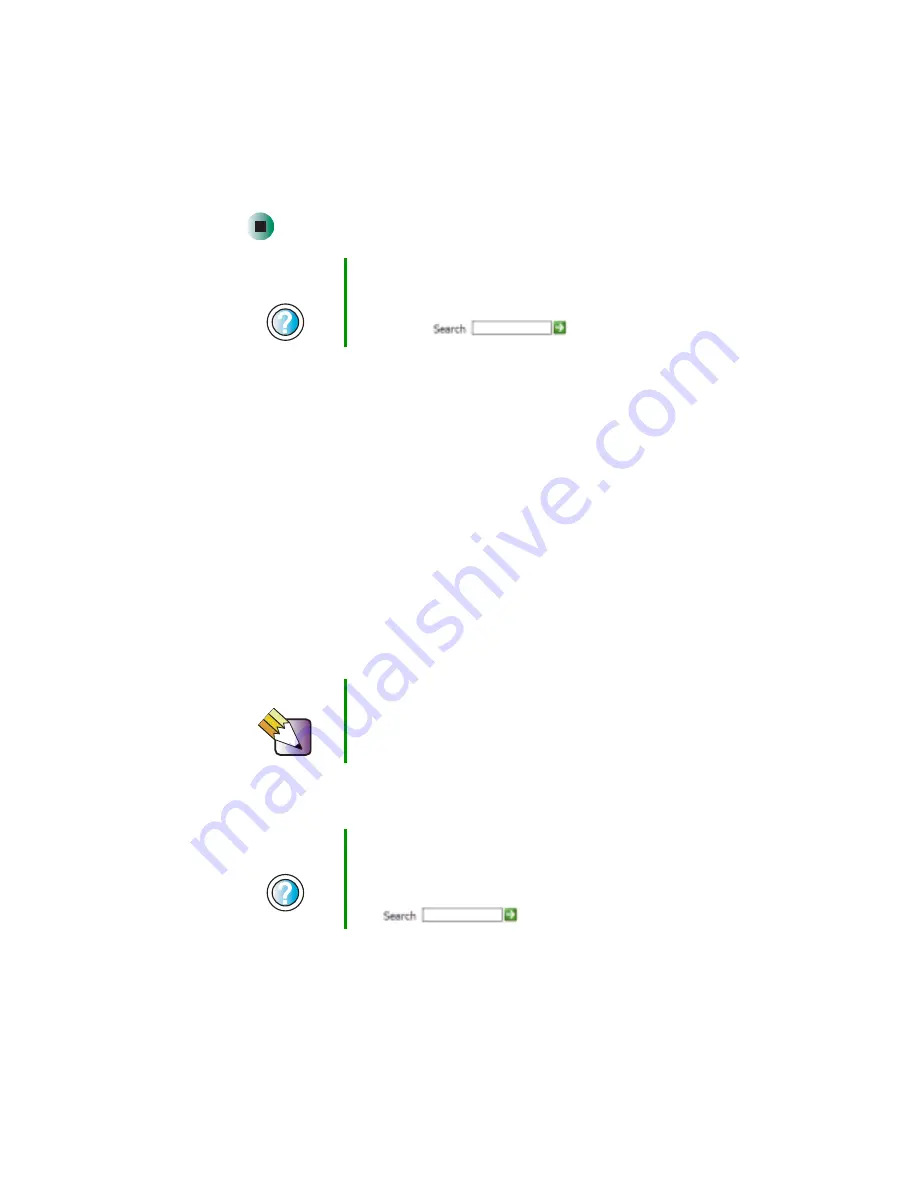
217
Installing your old programs
www.gateway.com
7
Install your printer by following the on-screen instructions.
See your peripheral device’s user guide for installation information and tips.
Because most installation software is periodically updated, you should also
check the manufacturer’s Web site for software updates.
Installing your old programs
You probably use some programs that did not come installed on your new
notebook, such as personal finance software, graphics programs, or games.
Spend some time going through your old computer’s Start
and Programs menus,
making note of any programs you want to install on your new notebook. Locate
your original program installation CDs and installation guides. Your original
CDs and guides should contain any serial numbers or product ID keys that may
be required for program installation and registration. Remember to check the
publisher’s Web site for important program updates.
If you have trouble after installing your old programs, you can restore your
notebook’s previous settings using System Restore.
Help and
Support
For more information about installing a printer in
Windows XP, click Start, then click Help and Support.
Type the keyword
installing a printer
in the HelpSpot
Search box
, then click the arrow.
Tips & Tricks
If your new notebook comes with a newer version of a
program, it is usually better to use the newer version than
to reinstall the old one.
Help and
Support
For more information about restoring your notebook’s
previous settings in Windows XP, click Start, then click
Help and Support.
Type the keyword
System Restore
in the HelpSpot Search
box
, then click the arrow.
Summary of Contents for M350
Page 1: ...Gateway M350 Notebook Customizing Troubleshooting user sguide ...
Page 2: ......
Page 10: ...viii ...
Page 26: ...16 Chapter 1 Checking Out Your Gateway M350 www gateway com ...
Page 48: ...38 Chapter 2 Getting Started www gateway com ...
Page 80: ...70 Chapter 4 Windows Basics www gateway com ...
Page 90: ...80 Chapter 5 Using the Internet www gateway com ...
Page 142: ...132 Chapter 6 Using Multimedia www gateway com The screen you use to add files opens ...
Page 166: ...156 Chapter 7 Sending and Receiving Faxes www gateway com ...
Page 188: ...178 Chapter 9 Travel Tips www gateway com ...
Page 220: ...210 Chapter 11 Networking Your Notebook www gateway com ...
Page 228: ...218 Chapter 12 Moving From Your Old Computer www gateway com ...
Page 246: ...236 Chapter 13 Maintaining Your Notebook www gateway com ...
Page 278: ...268 Chapter 15 Upgrading Your Notebook www gateway com ...
Page 306: ...296 Chapter 16 Troubleshooting www gateway com ...
Page 320: ...310 Appendix A Safety Regulatory and Legal Information www gateway com ...
Page 336: ...326 ...
Page 337: ......
Page 338: ...NSK DWL M350 USR GDE R0 7 03 ...
















































