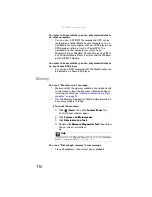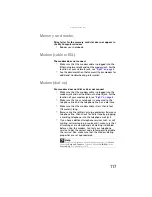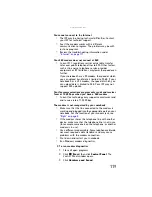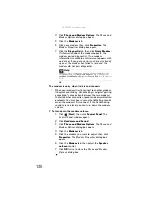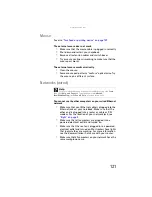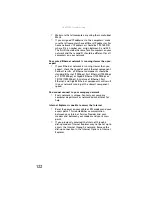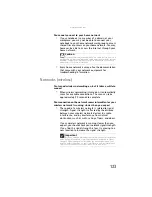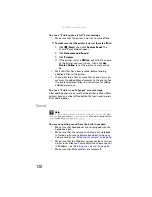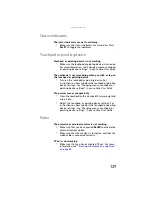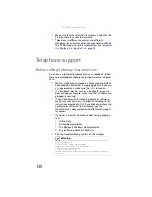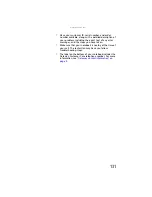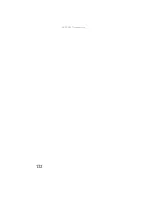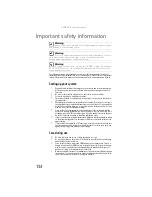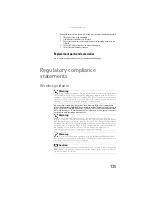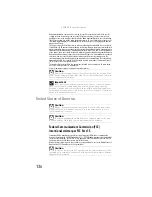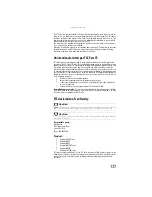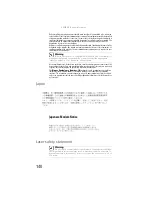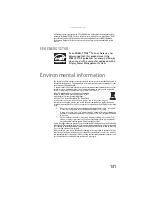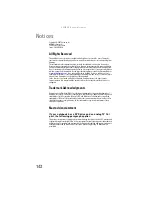: Troubleshooting
128
You see a “Printer queue is full” error message
•
Make sure that the printer is not set to work offline.
To make sure that the printer is not set to work offline:
1
Click
(
Start
), then click
Control Panel
. The
Control Panel
window opens.
2
Click
Hardware and Sound
.
3
Click
Printers
.
4
If the printer status is
Offline
, right-click the name
of the printer you want to use, then click
Use
Printer Online
to set the printer to work online.
•
Wait until files have been printed before sending
additional files to the printer.
•
If you print large files or many files at one time, you
may want to add additional memory to the printer. See
the printer documentation for instructions for adding
additional memory.
You see a “Printer is out of paper” error message
After adding paper, make sure that the printer is online. Most
printers have an online/offline button that you need to press
after adding paper.
Sound
You are not getting sound from the built-in speakers
•
Make sure that headphones are not plugged into the
headphone jack.
•
Make sure that the volume control on your notebook
is turned up. For more information about using your
volume control, see
“Adjusting the volume” on page 36
.
•
Make sure that the Windows volume control is turned
up. For instructions on how to adjust the volume control
in Windows, see
“Adjusting the volume” on page 36
.
•
Make sure that Mute controls are turned off.
Help
For more information about troubleshooting sound issues, click
Start
,
then click
Help and Support
. Type the keyword
sound troubleshooting
in the
Search Help
box
, then press
E
NTER
.
Summary of Contents for M-7301U
Page 1: ... NOTEBOOK REFERENCEGUIDE ...
Page 2: ......
Page 7: ...www gateway com v Appendix A Legal Information 133 Index 143 ...
Page 8: ...Contents vi ...
Page 13: ...CHAPTER2 5 Checking Out Your Notebook Front Left Right Back Bottom Keyboard area ...
Page 64: ...CHAPTER 4 Using Drives and Accessories 56 ...
Page 110: ...CHAPTER 8 Upgrading Your Notebook 102 ...
Page 111: ...CHAPTER9 103 Troubleshooting Safety guidelines First steps Troubleshooting Telephone support ...
Page 140: ...CHAPTER 9 Troubleshooting 132 ...
Page 161: ...153 www gateway com troubleshooting 123 working safely 14 ...
Page 162: ...154 Index ...
Page 163: ......
Page 164: ...MAN MYSTIQUE REF GDE V R1 4 07 ...