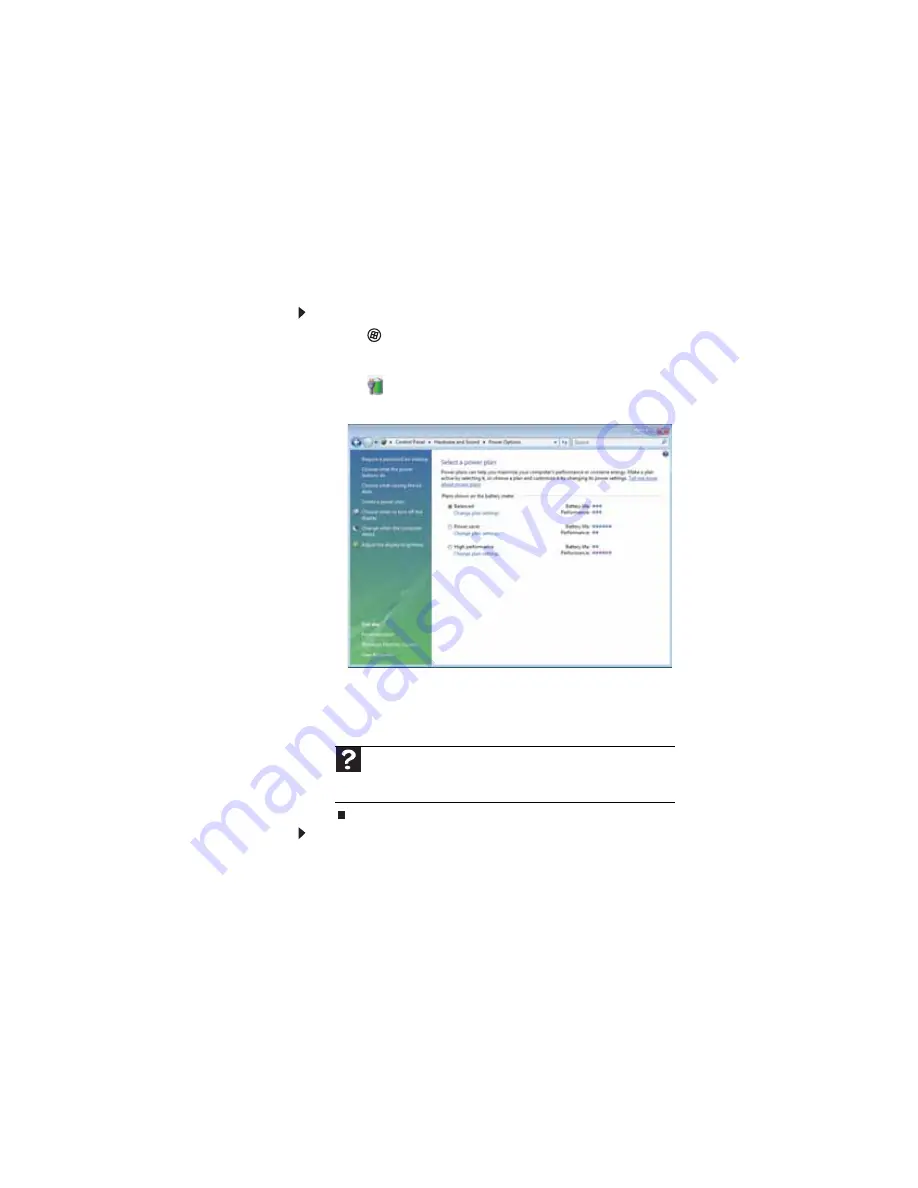
CHAPTER 5: Managing Power
74
Changing advanced settings
Advanced power settings
let you assign different power saving
modes to the power button and Sleep system key. You can also
select which power saving mode is activated when you close
the LCD panel.
To change advanced power management settings:
1
Click
(
Start
),
All Programs
,
Accessories
,
then click
Windows Mobility Center
. The
Windows Mobility
Center
window opens.
2
Click
(
Change power settings
). The
Select a power
plan
window opens.
3
Click a setting on the left side of the screen that you want
to change. The top three settings are not tied to a power
plan. The bottom three settings modify the currently
selected power plan.
To turn on Hybrid Sleep mode:
1
On the
Select a power plan
window, click
Change plan
settings
for the plan you are using. The
Change settings
for the plan
window opens.
2
Click
Change advanced power settings
. The
Power
Options
dialog box opens.
Help
For more information about changing the power management
settings, click
Start
, then click
Help and Support
. Type the keyword
power management
in the
Search Help
box, then press
E
NTER
.
Summary of Contents for M-6882h
Page 1: ...NOTEBOOK REFERENCEGUIDE...
Page 2: ......
Page 7: ...www gateway com v Appendix A Legal Information 137 Index 147...
Page 8: ...Contents vi...
Page 12: ...CHAPTER 1 About This Reference 4...
Page 13: ...CHAPTER2 5 Checking Out Your Notebook Front Left Right Back Bottom Keyboard area LCD panel...
Page 72: ...CHAPTER 4 Using Drives and Accessories 64...
Page 84: ...CHAPTER 5 Managing Power 76...
Page 104: ...CHAPTER 7 Maintaining Your Notebook 96...
Page 116: ...CHAPTER 8 Upgrading Your Notebook 108...
Page 117: ...CHAPTER9 109 Troubleshooting Safety guidelines First steps Troubleshooting Telephone support...
Page 144: ...CHAPTER 9 Troubleshooting 136...
Page 165: ......
Page 166: ...MAN TRIT TEMP EREC REF GDE R0 8 08...






























