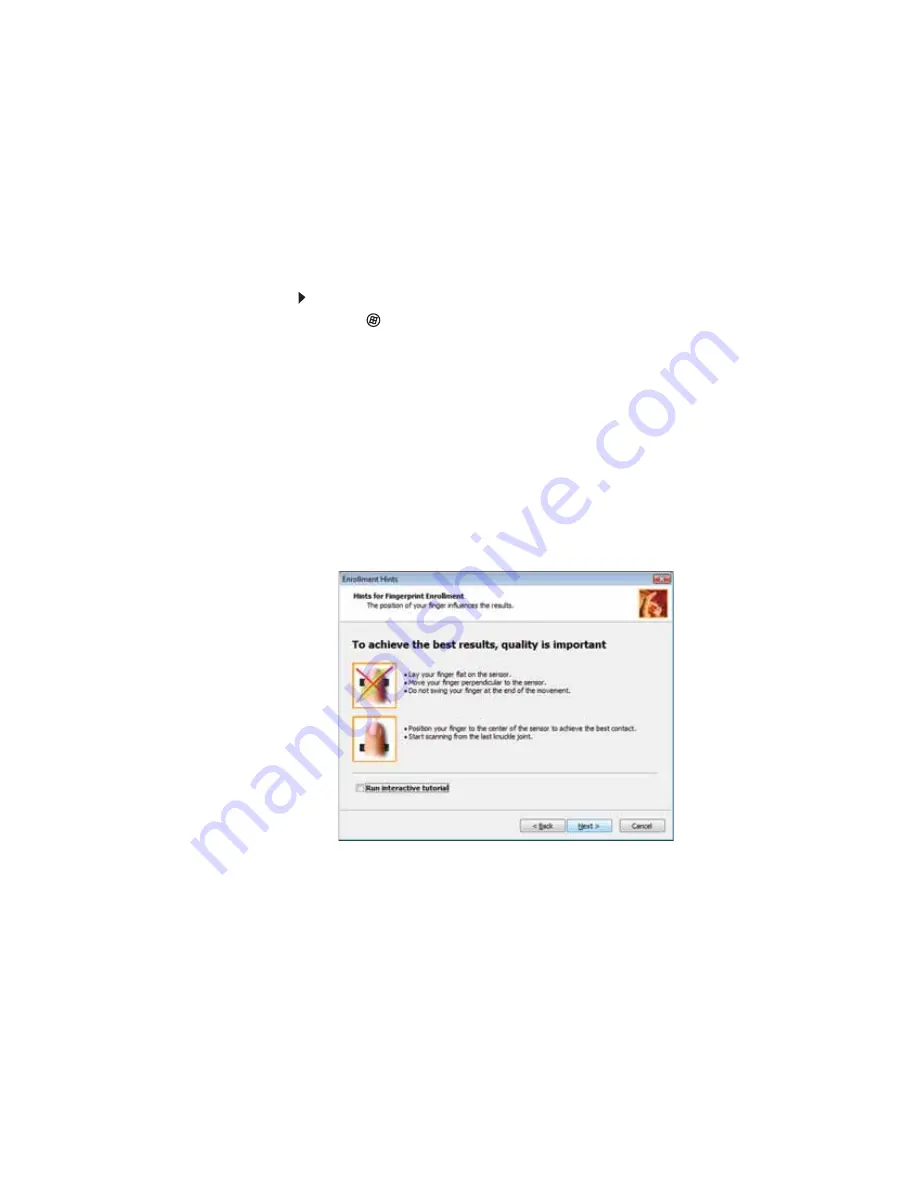
CHAPTER 3: Setting Up and Getting Started
32
Enrolling your fingerprints
Before you can use the features of the fingerprint reader, you
must enroll your fingerprints so your notebook can identify
you.
To enroll your fingerprints:
1
Click
(
Start
),
All Programs
,
Protector Suite QL
, then
click
User Enrollment
. The
Welcome
screen opens.
2
Click
Next
. The
Finish
screen opens.
3
Select one of the following options, then click
Next
.
•
Enrollment to the biometric device
—Select this
option to save your fingerprint to memory in the
fingerprint reader. Use this option to prevent
unauthorized use of your notebook even if the hard
drive has been removed.
•
Enrollment to the hard disk
—Select this option to
save your fingerprint to the hard drive. If you plan to
enroll more than 21 fingerprints, you must select this
option.
The
User Enrollment
wizard opens.
Summary of Contents for M-6882h
Page 1: ...NOTEBOOK REFERENCEGUIDE...
Page 2: ......
Page 7: ...www gateway com v Appendix A Legal Information 137 Index 147...
Page 8: ...Contents vi...
Page 12: ...CHAPTER 1 About This Reference 4...
Page 13: ...CHAPTER2 5 Checking Out Your Notebook Front Left Right Back Bottom Keyboard area LCD panel...
Page 72: ...CHAPTER 4 Using Drives and Accessories 64...
Page 84: ...CHAPTER 5 Managing Power 76...
Page 104: ...CHAPTER 7 Maintaining Your Notebook 96...
Page 116: ...CHAPTER 8 Upgrading Your Notebook 108...
Page 117: ...CHAPTER9 109 Troubleshooting Safety guidelines First steps Troubleshooting Telephone support...
Page 144: ...CHAPTER 9 Troubleshooting 136...
Page 165: ......
Page 166: ...MAN TRIT TEMP EREC REF GDE R0 8 08...






























