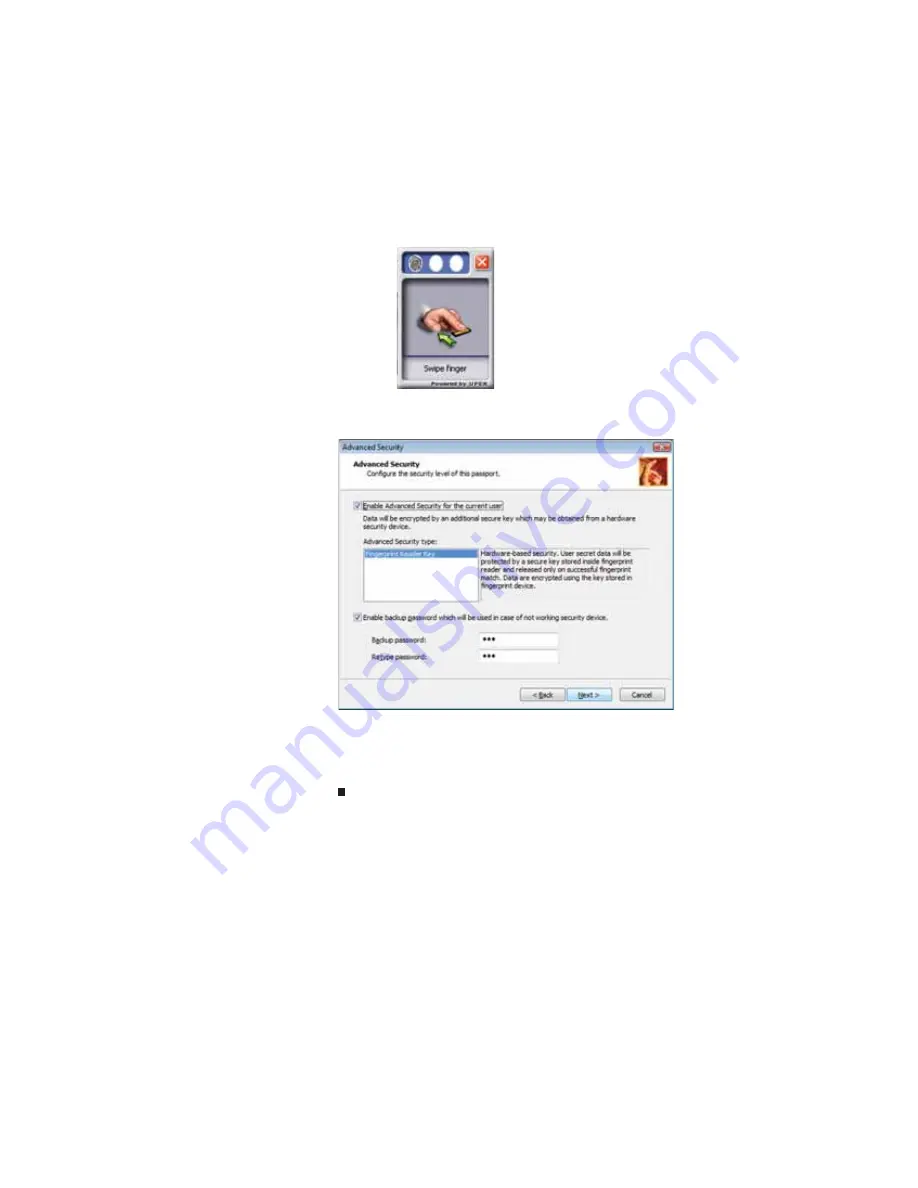
CHAPTER 3: Setting Up and Getting Started
34
6
Swipe your finger. A sample will be created and is
indicated by a fingerprint icon in one of the circles.
7
two more times, then click
Next
. The
Advanced Security
screen appears.
8
Type a password in the
Backup password
box, type the
same password in the
Retype password
box, then click
Next
.
9
Click
Finish
.
Using the Fingerprint Control Center
The Fingerprint Control Center lets the administrator of the
notebook control how the fingerprint reader is used. You can:
•
Add new fingerprints to the database
•
Edit or delete fingerprints from the database
•
Modify how fingerprints are used for logging onto the
notebook
•
Modify how the fingerprint reader is used for scrolling
Summary of Contents for M-6882h
Page 1: ...NOTEBOOK REFERENCEGUIDE...
Page 2: ......
Page 7: ...www gateway com v Appendix A Legal Information 137 Index 147...
Page 8: ...Contents vi...
Page 12: ...CHAPTER 1 About This Reference 4...
Page 13: ...CHAPTER2 5 Checking Out Your Notebook Front Left Right Back Bottom Keyboard area LCD panel...
Page 72: ...CHAPTER 4 Using Drives and Accessories 64...
Page 84: ...CHAPTER 5 Managing Power 76...
Page 104: ...CHAPTER 7 Maintaining Your Notebook 96...
Page 116: ...CHAPTER 8 Upgrading Your Notebook 108...
Page 117: ...CHAPTER9 109 Troubleshooting Safety guidelines First steps Troubleshooting Telephone support...
Page 144: ...CHAPTER 9 Troubleshooting 136...
Page 165: ......
Page 166: ...MAN TRIT TEMP EREC REF GDE R0 8 08...






























