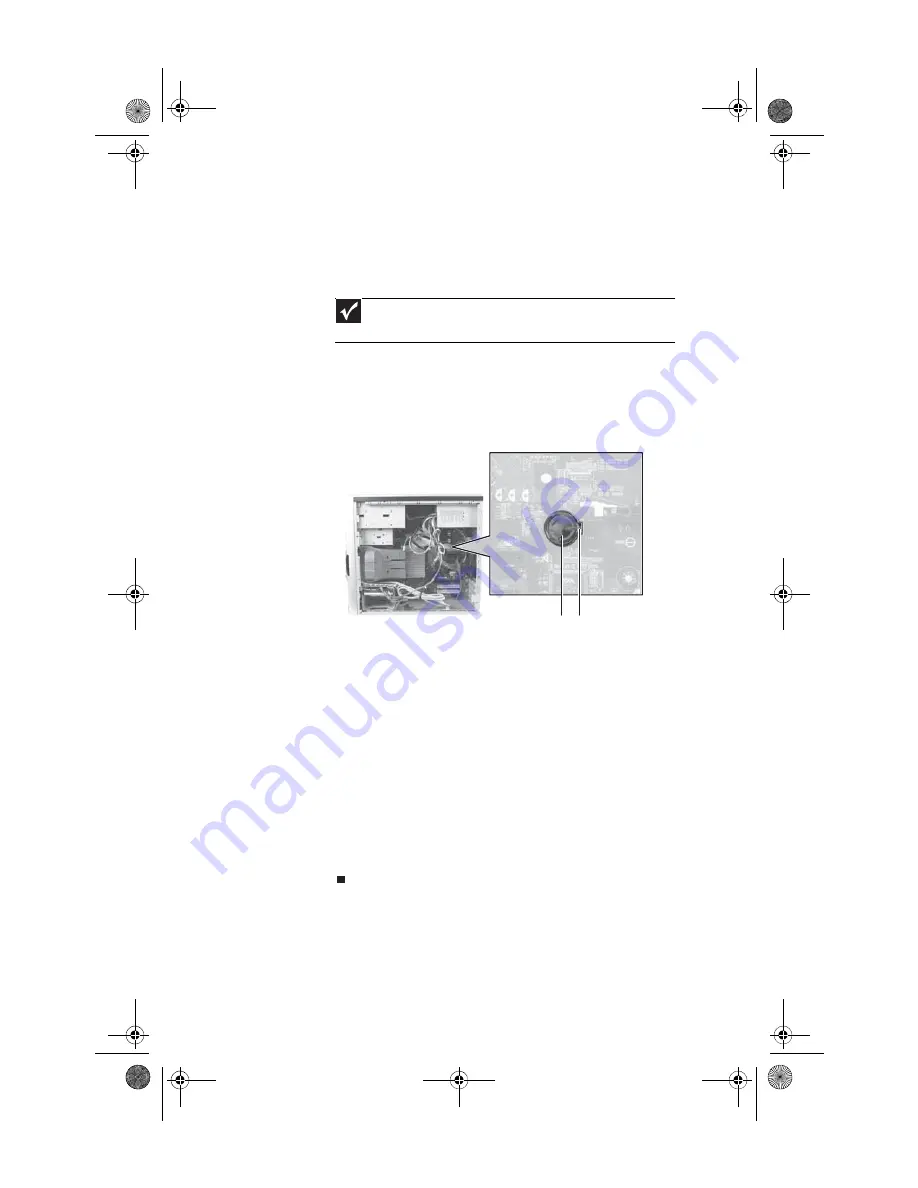
: Upgrading Your Computer
36
5
Remove the side panel by following the instructions in
“Removing the side panel” on page 31
6
For more stability, place your computer on its side. To
avoid scratching the case, place it on a towel or other
non-abrasive surface.
7
Locate the old battery on the system board and note
its orientation. You will need to install the new battery
the same way.
8
Push the battery release tab. The battery pops out of
the socket.
9
Make sure that the positive (+) side of the new battery
is facing up, then press the battery into the socket until
it snaps into place.
10
Replace the side panel by following the instructions in
“Replacing the side panel” on page 33
11
Reconnect all external cables and the power cord.
12
Turn on your computer.
13
While your computer starts, press and hold the
F1
key.
The main menu of the BIOS Setup utility opens.
14
In the BIOS Setup utility, restore any settings that you
wrote down in
15
Save all your settings and exit the BIOS Setup utility.
Important
Your computer’s battery location may vary from the illustration
below.
Battery Battery release tab
8511861.book Page 36 Monday, December 18, 2006 11:20 AM
Summary of Contents for GT5448E - GT - 2 GB RAM
Page 1: ...REFERENCEGUIDE 8511861 book Page a Monday December 18 2006 11 20 AM...
Page 2: ...8511861 book Page b Monday December 18 2006 11 20 AM...
Page 10: ...CHAPTER 1 About This Reference 4 8511861 book Page 4 Monday December 18 2006 11 20 AM...
Page 80: ...CHAPTER 5 Maintaining Your Computer 74 8511861 book Page 74 Monday December 18 2006 11 20 AM...
Page 118: ...CHAPTER 6 Troubleshooting 112 8511861 book Page 112 Monday December 18 2006 11 20 AM...
Page 128: ...Appendix A Legal Notices 122 8511861 book Page 122 Monday December 18 2006 11 20 AM...
Page 136: ...130 Index 8511861 book Page 130 Monday December 18 2006 11 20 AM...
Page 137: ...8511861 book Page 131 Monday December 18 2006 11 20 AM...
Page 138: ...MAN 6BAY MBTX CONS REFGDE V R0 12 06 8511861 book Page 132 Monday December 18 2006 11 20 AM...






























