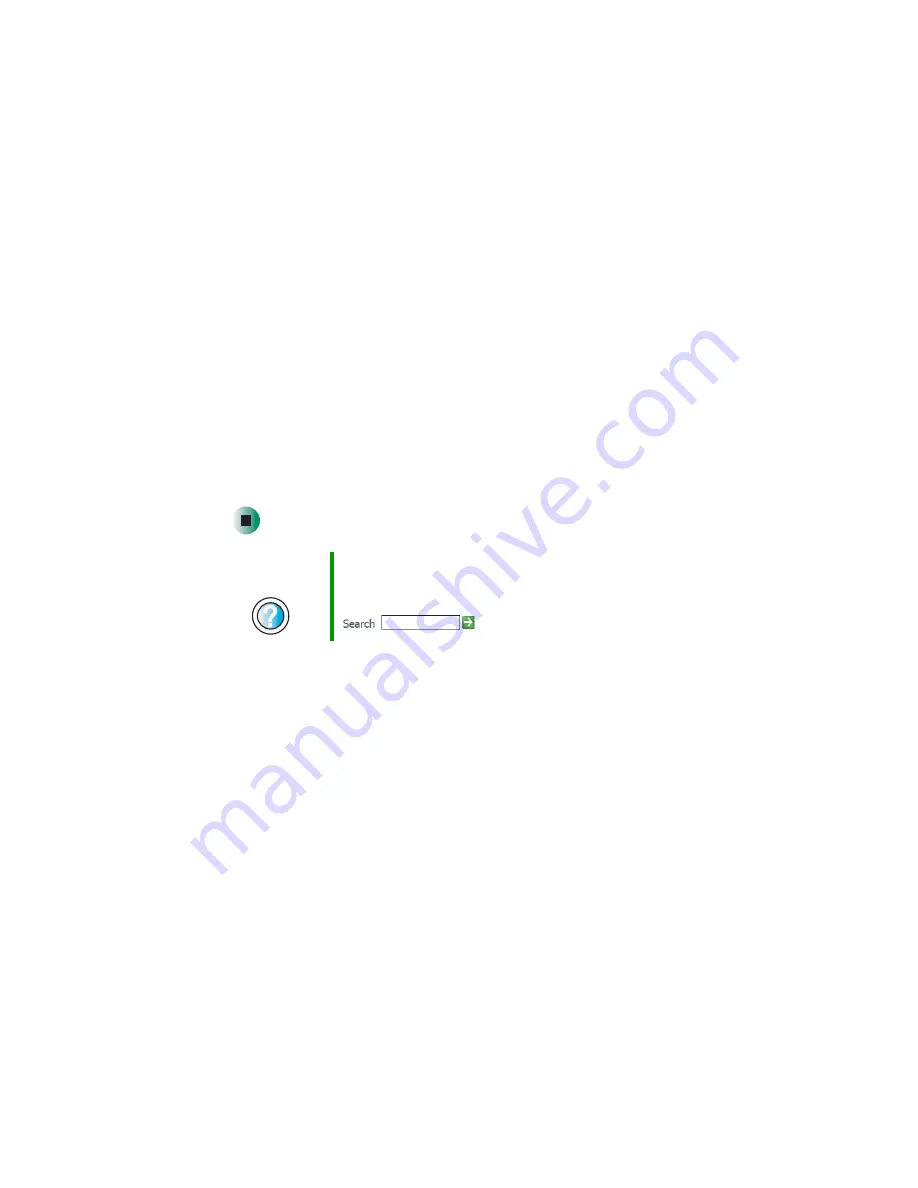
82
Chapter 6: Restoring Software
www.gateway.com
5
If this is the first time you have inserted the red
Drivers
CD, accept the
End User License Agreement (EULA) by clicking
Yes, I accept it
, then clicking
Continue
. The Gateway Driver and Application Recovery program starts and
the
Drivers and Application Recovery
tab appears.
6
Select a single device driver to reinstall.
- OR -
Click
Automatic Installation
, then select multiple device drivers to reinstall.
(Grayed out drivers are not available for Automatic Installation. To select
these drivers, click
Manual Installation
.)
7
Click
Install
.
8
Follow any additional on-screen instructions. Depending on the device
driver you are reinstalling, you may only need to restart your computer
to complete the installation. However, if a setup wizard opens when you
restart your computer, follow the on-screen instructions.
Help and
Support
For more information about reinstalling device drivers in
Windows XP, click
Start
, then click
Help and Support
.
Type the keyword
drivers
in the HelpSpot
Search
box
, then click the arrow.
Summary of Contents for E SERIES E-6000
Page 1: ...your computer e 6000 user sguide...
Page 2: ......
Page 94: ...88 Chapter 6 Restoring Software www gateway com...
Page 99: ...93 Opening the case www gateway com 5 Push in on the cover release handle...
Page 115: ...109 Replacing the power supply www gateway com 4 Flip the power supply retention clip out...
Page 132: ...126 Chapter 8 Using the BIOS Setup Utility www gateway com...
Page 162: ...156 Chapter 9 Troubleshooting support gateway com...
Page 166: ...160 Chapter A www gateway com Section 1 D E F G H I K L M N O P Q J R A B C...
Page 172: ...166 Chapter A www gateway com...
Page 188: ...182...
Page 189: ......
Page 190: ...MAN US E6000 SYS GDE R1 10 02...






























