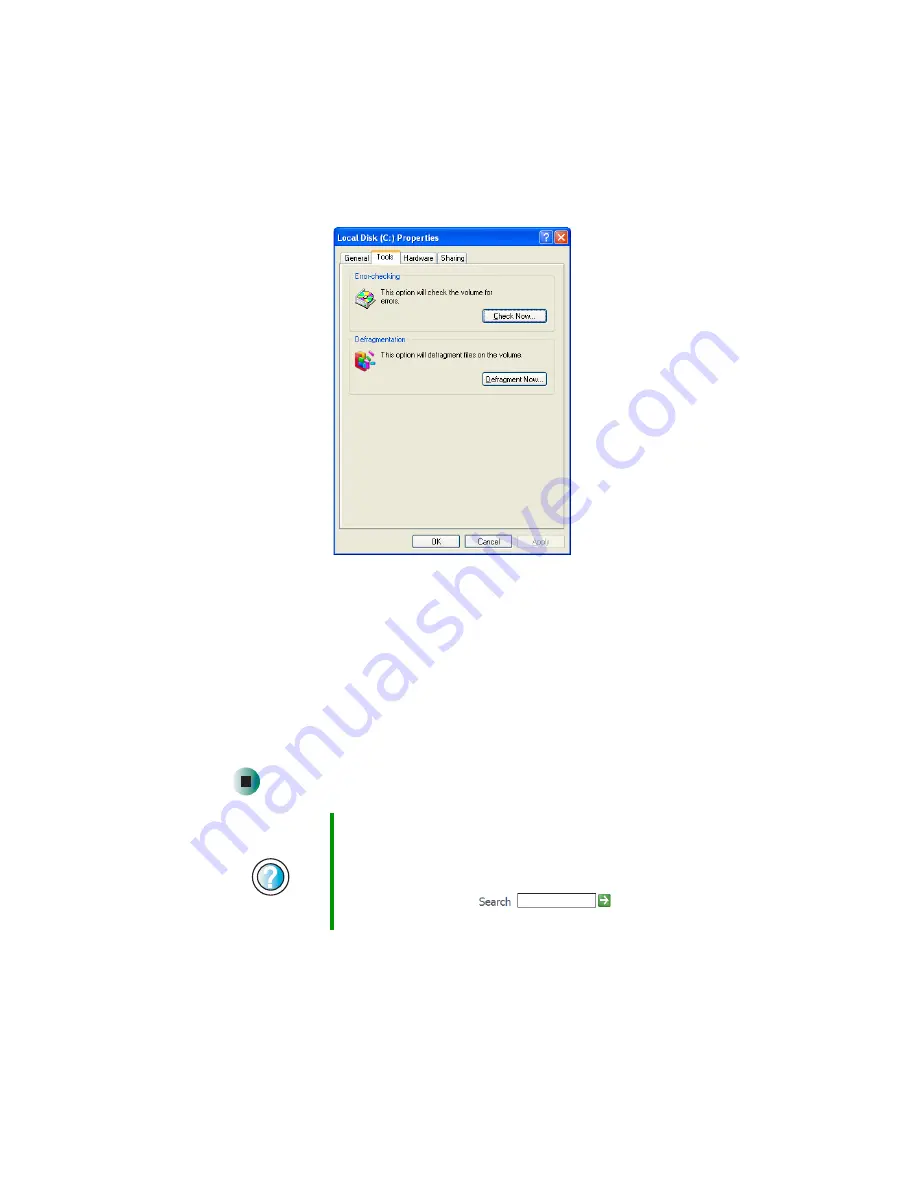
62
Chapter 5: Maintaining Your Computer
www.gateway.com
3
Click the
Tools
tab.
4
Click
Check Now
.
5
Click the options you want to use, then click
Start
. For help, press
F1
.
Windows checks the drive for errors. This process may take several minutes.
After Windows has finished checking the drive for errors, it provides a
summary of the problems that it found.
6
Correct any problems that are found by following the on-screen
instructions.
7
Click
OK
.
Help and
Support
For more information about checking the hard drive for
errors in Windows XP, click
Start
, then click
Help and
Support
.
Type the keyword
checking for disk errors
in the
HelpSpot
Search
box
, then click
the arrow.
Summary of Contents for E SERIES E-6000
Page 1: ...your computer e 6000 user sguide...
Page 2: ......
Page 94: ...88 Chapter 6 Restoring Software www gateway com...
Page 99: ...93 Opening the case www gateway com 5 Push in on the cover release handle...
Page 115: ...109 Replacing the power supply www gateway com 4 Flip the power supply retention clip out...
Page 132: ...126 Chapter 8 Using the BIOS Setup Utility www gateway com...
Page 162: ...156 Chapter 9 Troubleshooting support gateway com...
Page 166: ...160 Chapter A www gateway com Section 1 D E F G H I K L M N O P Q J R A B C...
Page 172: ...166 Chapter A www gateway com...
Page 188: ...182...
Page 189: ......
Page 190: ...MAN US E6000 SYS GDE R1 10 02...






























