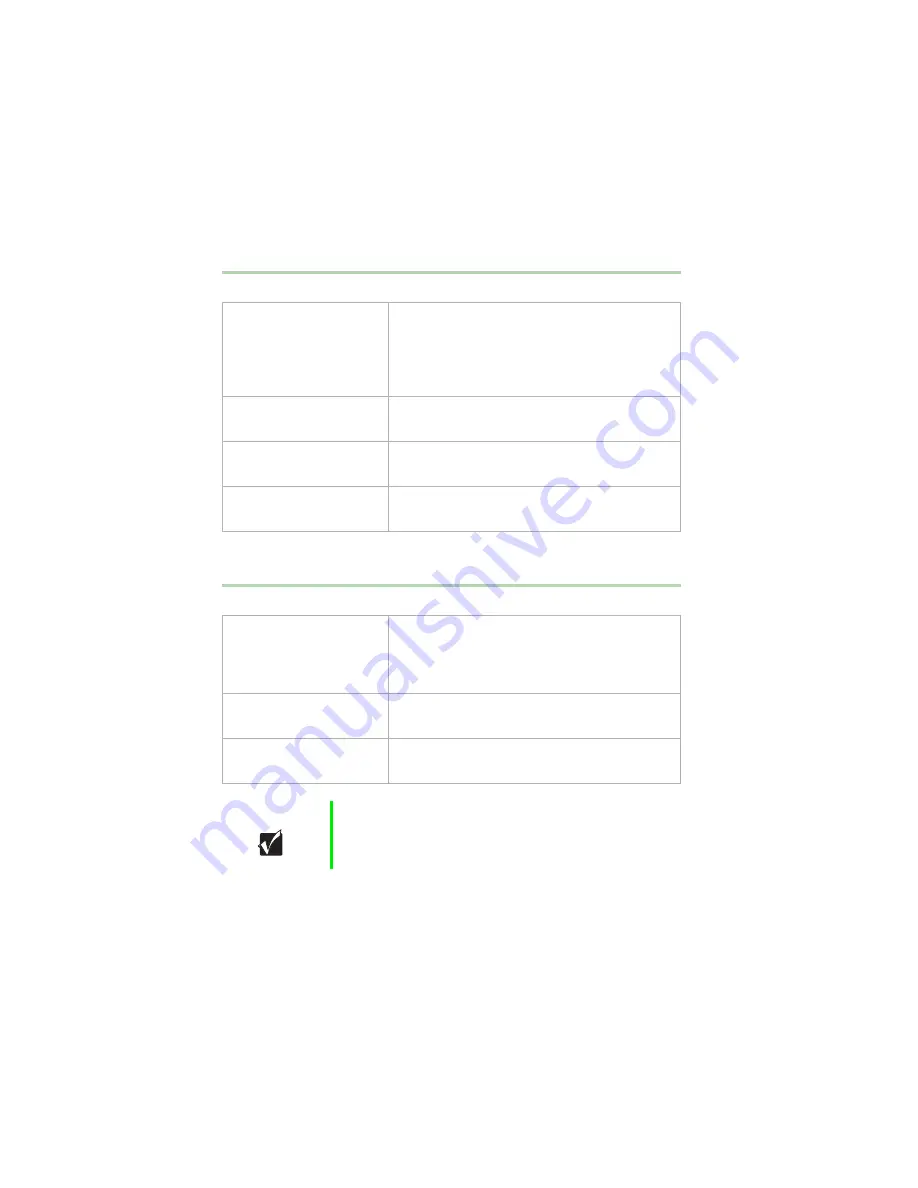
78
Troubleshooting
Peripheral/adapter problems
A SCSI device is not recognized by the system
The diskette drive is not recognized by the system
Probable Cause
Solution
The device needs to be
added as new hardware.
From the Control Panel window (Start |
Settings | Control Panel), double-click Add
New Hardware. Follow the directions for
adding the device. If you are not experienced
with this procedure, call technical support.
The SCSI ID may be
invalid.
Assign an available SCSI ID to the device.
The SCSI chain is not
terminated.
Make sure the last device on the SCSI chain
is terminated.
The device cables are
not installed correctly.
Open the system, then check all cables
between the controller and the device.
Probable Cause
Solution
The diskette drive may
be configured incorrectly.
Restart your computer, then press
F1
to enter
the BIOS Setup utility program. From the Boot
| Removable Devices menu, make sure that
the disk drive parameters are set correctly.
The drive cables are not
connected properly.
Open the system, then check all cables
connected to the controller card.
The drive controller is not
seated properly.
Open the system, then reseat the drive
controller.
Important
Some systems do not have a floppy controller card
because the floppy controller is built into the system board.
Summary of Contents for E-4400
Page 1: ...MAN US E4400 SYS GDE MVCASR1 1 00 8505593 8505593 8505593 8505593 E 4400 Desktop System Manual...
Page 5: ...iv...
Page 21: ...14 System Setup...
Page 27: ...20 Case Access...
Page 39: ...32 System Components 4 Lift the panel up and out 5 Clear the panel from the chassis Tabs...
Page 61: ...54 Using the BIOS Setup Utility...
Page 97: ...90 Troubleshooting...
Page 117: ...112 Index...
Page 118: ...MAN US E4400 SYS GDE MVCASR1 1 00 8505593 8505593 8505593 8505593 E 4400 Desktop System Manual...
















































