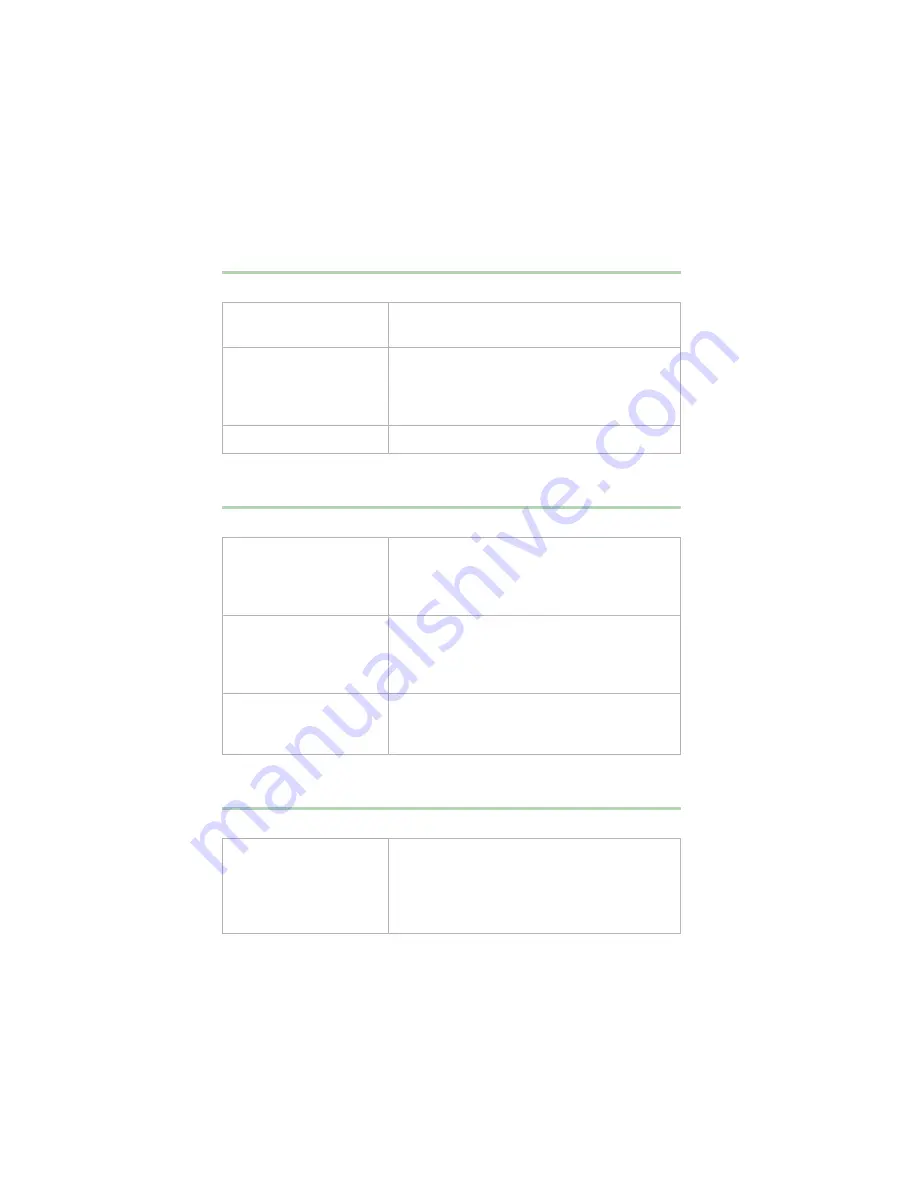
80
Troubleshooting
Printer problems
The printer will not turn on
The printer is turned on but will not print
The printer prints garbled text
Probable Cause
Solution
The printer is not
plugged in.
Check the power cable. Make sure it is plugged
into a live power source.
The printer is not turned
on.
Make sure the printer’s power switch is
depressed or set to the On position. If power
is applied to the printer, the green power LED
should be illuminated.
The printer is defective.
Try another printer, if one is available.
Probable Cause
Solution
The printer is not
connected to the system.
Check the data cable between the printer and
the system. Make sure it is connected to the
proper port. Check the connector and cable for
bent or broken pins.
The printer is not
designated as the default
printer.
If the printer to which you are trying to print is
not the default printer, make sure you have
selected it through the application’s printer
setup function.
The printer has not been
added to the system.
From the Printers window (Start | Settings |
Printers), double-click Add Printer. Follow the
directions for adding the new printer.
Probable Cause
Solution
The wrong driver is being
used for the selected
printer.
From the Printers window (Start | Settings |
Printers), select the printer. From the File
menu, select Properties. Make sure the
printer is using the right printer driver. If not,
install the correct one.
Summary of Contents for E-4400
Page 1: ...MAN US E4400 SYS GDE MVCASR1 1 00 8505593 8505593 8505593 8505593 E 4400 Desktop System Manual...
Page 5: ...iv...
Page 21: ...14 System Setup...
Page 27: ...20 Case Access...
Page 39: ...32 System Components 4 Lift the panel up and out 5 Clear the panel from the chassis Tabs...
Page 61: ...54 Using the BIOS Setup Utility...
Page 97: ...90 Troubleshooting...
Page 117: ...112 Index...
Page 118: ...MAN US E4400 SYS GDE MVCASR1 1 00 8505593 8505593 8505593 8505593 E 4400 Desktop System Manual...
















































