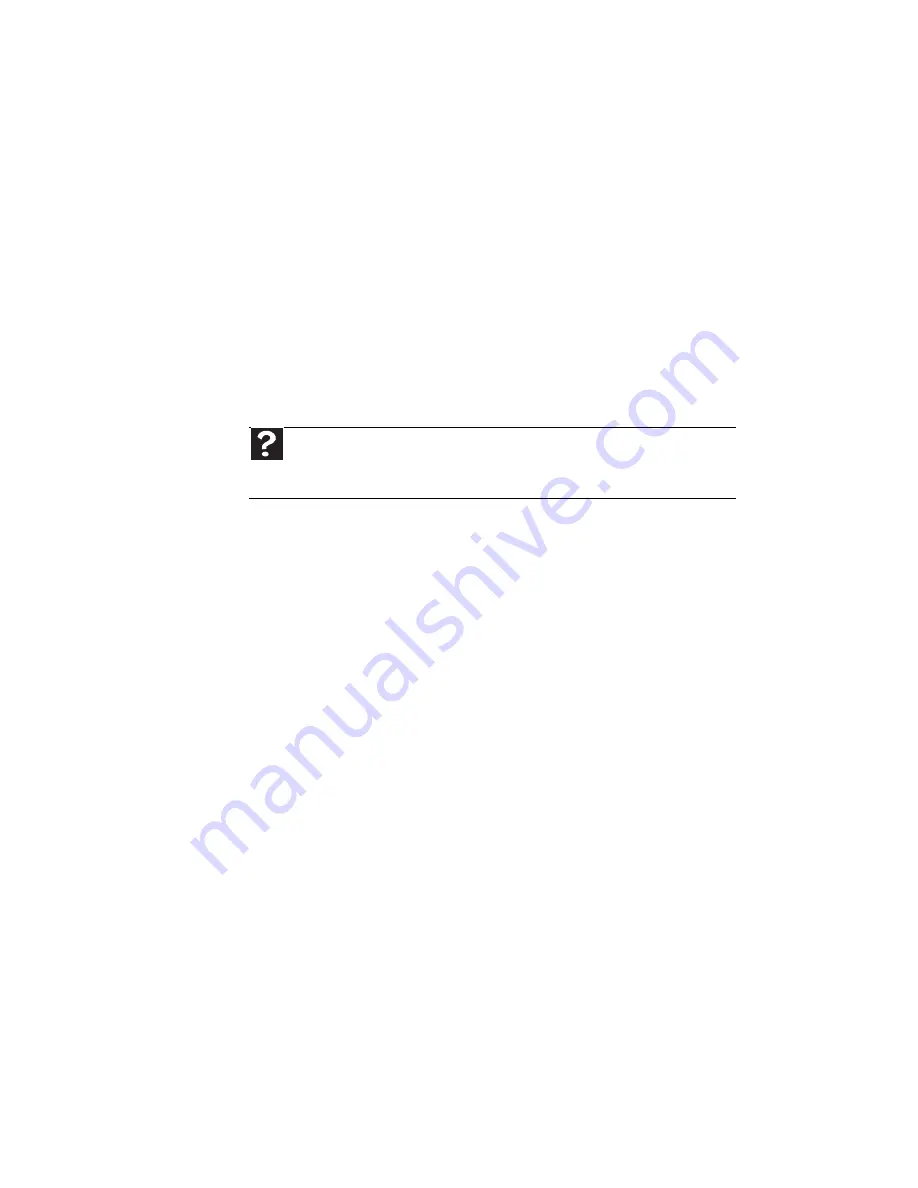
CHAPTER 9: Troubleshooting
84
The external mouse does not work
•
Make sure that the mouse cable is plugged in correctly.
•
Shut down and restart your notebook.
•
Remove all extension cables and switch boxes.
•
Try a mouse you know is working to make sure that the
mouse port works.
The external mouse works erratically
•
Clean the mouse.
•
Some mouse pad patterns “confuse” optical mice. Try the
mouse on a different surface.
Networks (wired)
You cannot see the other computers on your wired Ethernet
network
•
Make sure that your Ethernet cable is plugged into the
Ethernet jack on your notebook. Make sure that the other
end is plugged into a router or cable or DSL modem. For
the location of your network jack, see
“Right” on page 6
.
•
Make sure that all computers are plugged into a powered
electrical outlet and turned on.
•
Make sure that the router is plugged into a powered
electrical outlet and turned on. Most routers have lights
that indicate they are working. For more information, see
the documentation that came with your router.
•
Make sure that all computers on your network have the
same workgroup name.
•
Make sure that all computers are using the same Subnet
Mask.
•
If you assigned IP addresses to the computers, make sure
that all computers have different IP addresses. For home
networks, IP addresses should be 192.168.N.N where N
is a number you assign between 0 and 254. The first N
should be the same for all computers on your network
and the second N should be different for all computers
on your network.
Help
For more information about network troubleshooting, click
Start
,
then click
Help and Support
. Type the keyword
network troubleshooting
in
the
Search Help
box
, then press
E
NTER
.
Summary of Contents for E-100M
Page 1: ...NOTEBOOK DE E 100M Technical Reference Manual ...
Page 2: ......
Page 9: ...CHAPTER2 3 Checking Out Your Notebook Front Left Right Bottom Keyboard area ...
Page 16: ...CHAPTER 2 Checking Out Your Notebook 10 ...
Page 44: ...CHAPTER 4 Using Drives and Accessories 38 ...
Page 50: ...CHAPTER 5 Managing Power 44 ...
Page 56: ...CHAPTER 6 Traveling with Your Notebook 50 ...
Page 73: ...CHAPTER9 67 Troubleshooting Safety guidelines First steps Troubleshooting Telephone support ...
Page 116: ...110 Index ...
Page 117: ......






























