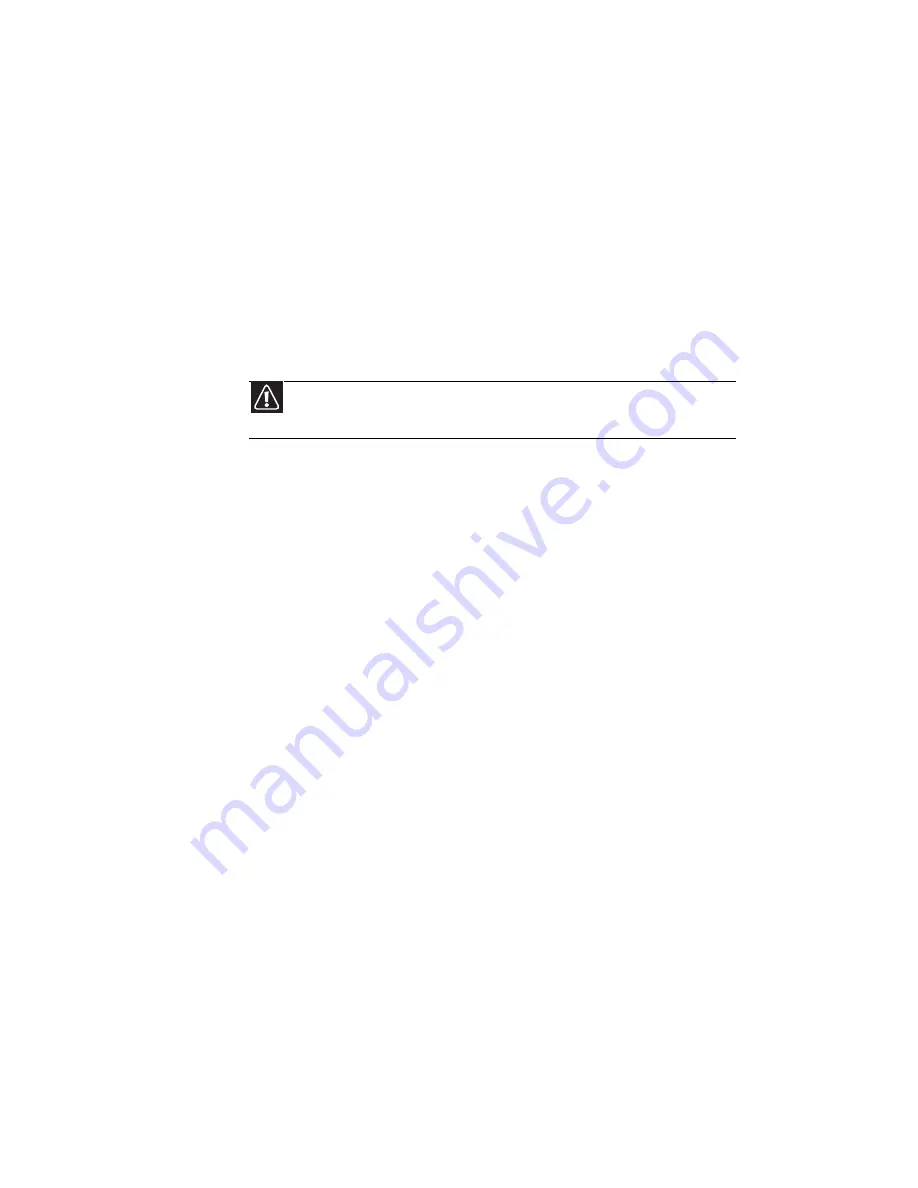
CHAPTER 7: Maintaining Your Notebook
54
Cleaning the keyboard
You should clean the keyboard occasionally by using an aerosol
can of air with a narrow, straw-like extension to remove dust
and lint trapped under the keys.
If you spill liquid on the keyboard, turn off your notebook and
turn the notebook upside down. Let the liquid drain, then let
the keyboard dry before trying to use it again. If the keyboard
does not work after it dries, you may need to replace it. A
replacement keyboard may not be covered by your warranty.
Cleaning the notebook screen
Use a soft cloth and water to clean the LCD screen. Squirt a
little water on the cloth (never directly on the screen), and wipe
the screen with the cloth.
Maintaining the battery
The life span of a notebook battery is about 1.5 to 3 years, under
normal conditions. As the battery begins to die, you will have
to recharge the battery more frequently because it cannot hold
a full charge.
Do not expose the battery to high heat or freezing temperatures.
Hot batteries discharge very quickly, and cold ones cannot
create as much power. Short battery life is more likely to be
caused by heat than by charge/discharge patterns. Keep your
lithium-ion battery cool. Avoid a hot car, for example.
Charge often, but do not try to
fully
discharge the battery
frequently. This only adds strain. Several partial discharges
(regular use), with frequent recharges, are better for lithium-ion
than one total discharge. Recharging a partially charged
lithium-ion battery does not cause any harm because it has no
memory
.
Batteries with fuel gauges (notebooks) should be recalibrated
once every 30 charges. If ignored, the fuel gauge becomes
increasingly less accurate and in some cases will cut off the
device prematurely. For more information about recalibrating
the battery, see
“Recalibrating the battery” on page 41
.
Caution
A notebook LCD screen is made of specially coated glass and can be
scratched or damaged by abrasive or ammonia-based glass cleaners.
Summary of Contents for E-100M
Page 1: ...NOTEBOOK DE E 100M Technical Reference Manual ...
Page 2: ......
Page 9: ...CHAPTER2 3 Checking Out Your Notebook Front Left Right Bottom Keyboard area ...
Page 16: ...CHAPTER 2 Checking Out Your Notebook 10 ...
Page 44: ...CHAPTER 4 Using Drives and Accessories 38 ...
Page 50: ...CHAPTER 5 Managing Power 44 ...
Page 56: ...CHAPTER 6 Traveling with Your Notebook 50 ...
Page 73: ...CHAPTER9 67 Troubleshooting Safety guidelines First steps Troubleshooting Telephone support ...
Page 116: ...110 Index ...
Page 117: ......






























