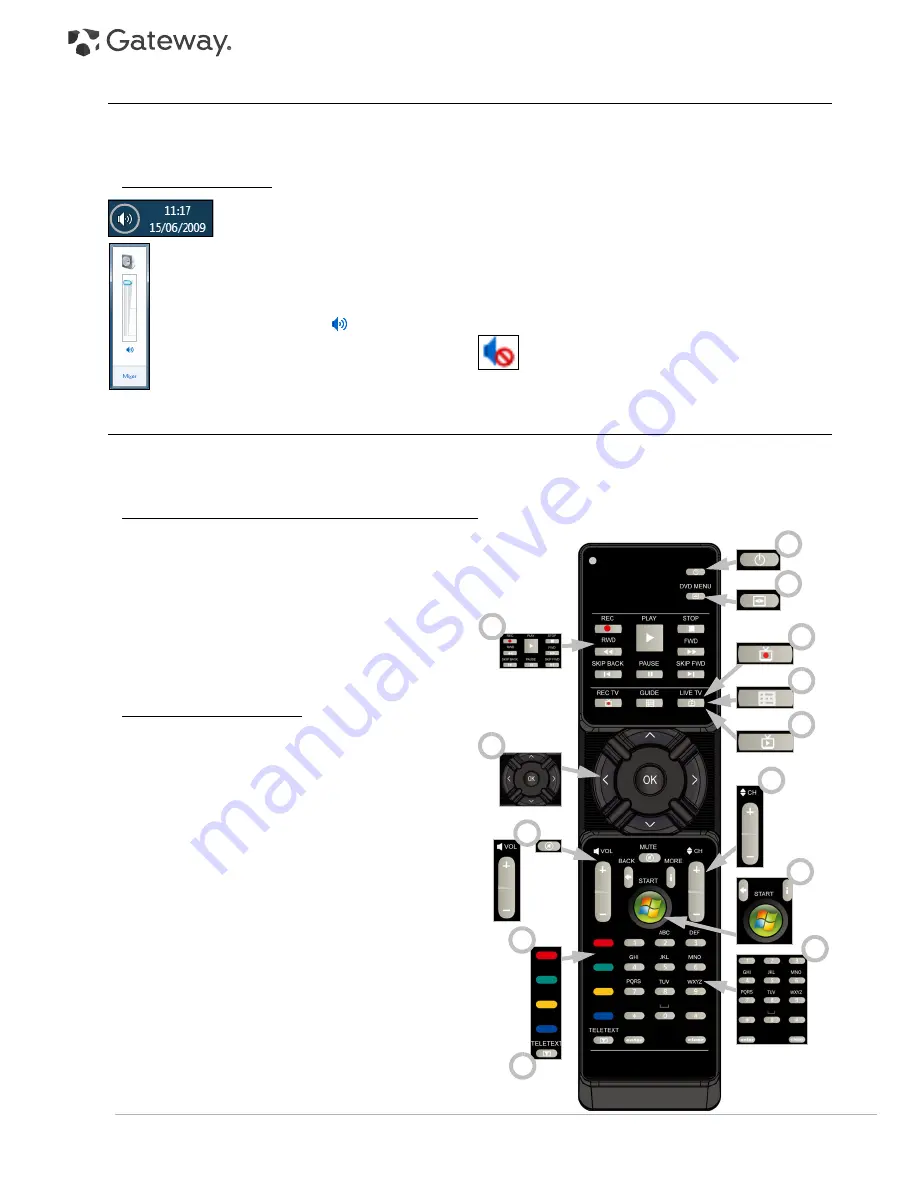
8 -
Quick Start & Troubleshooting Guide
Volume Controls
Apart from the volume controls on your computer, keyboard, monitor or speakers (depending on your equipment),
you can also adjust the volume and balance of your speakers from Windows.
Adjusting the Volume
To adjust the volume, simply click on the
Speaker
icon located in the
Notification Area
, next to
the clock.
Drag the slider up or down to adjust the volume.
Click on the small speaker icon to mute the volume. Click again to resume playback.
Click on
Mixer
to access advanced volume control settings.
Remote Control (optional)
Enjoy all your favorite digital entertainment in one place with the easy-to-use Media Center (see page 18) and
remote control!
Installing the Remote Control and optional receiver
Before starting
Windows Media Center
(see page
18), prepare the remote control.
1. If your computer does not feature an internal
infrared receiver, a USB receiver is required. If
supplied, connect the USB receiver to a USB port
on the computer.
2. Insert the batteries into the remote control;
check the batteries are orientated correctly.
Remote Control Functions
1. Power ON/OFF or Quick Resume
2. DVD Menu
3. Playback and record controls (Record, Play,
Stop, Rewind, Fast forward, Skip back, Pause,
Skip forward).
4. Open Record TV
5. Open Guide
6. Open Live TV
7. Direction keys (up, down, left, right) and OK
8. Volume controls (Volume up/down and Mute)
9. Program/Channel up/down
10. Back, Start (Windows key) and More information
11. Teletext selection (red, green, yellow, blue)
12. Teletext (launch Teletext while in TV mode)
13. Number keys, Clear and Enter
4
1
2
3
5
6
7
8
9
10
11
12
13























