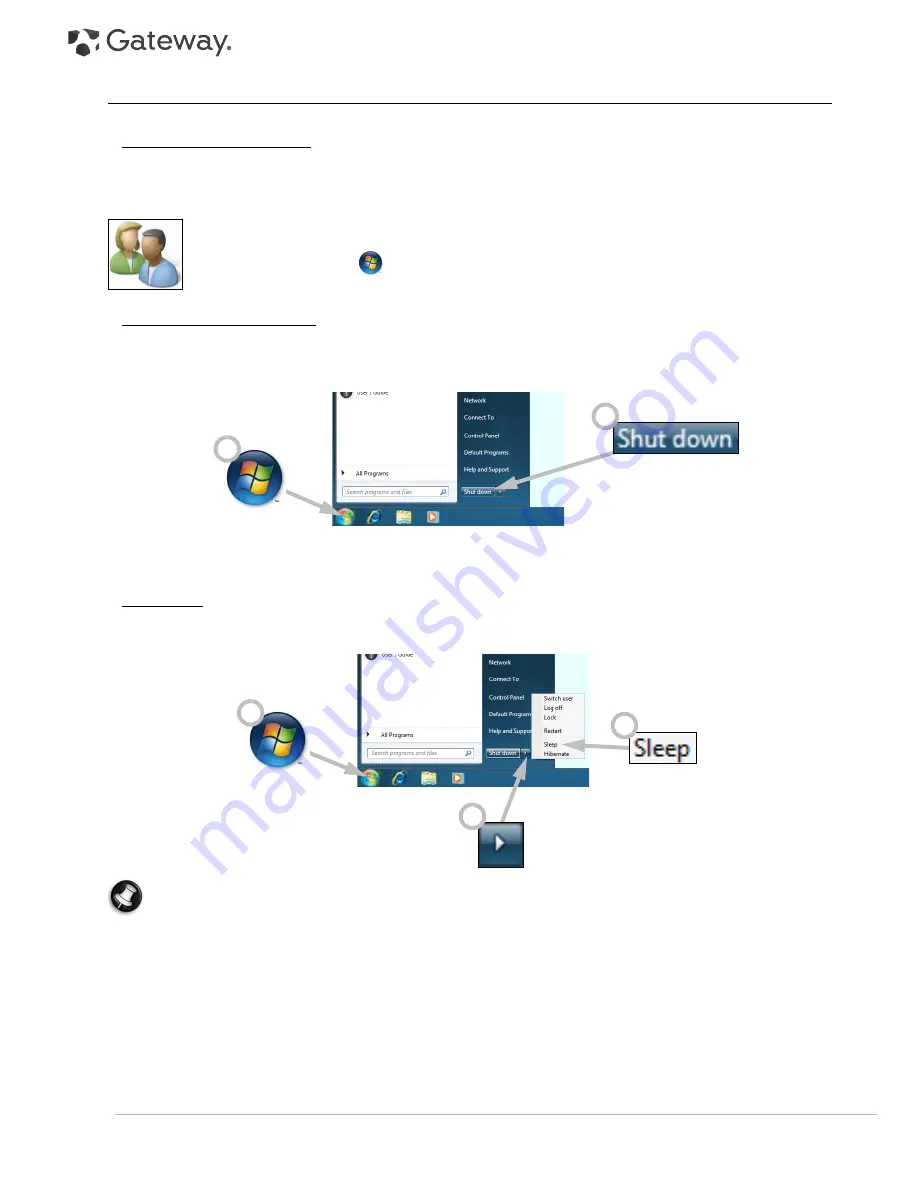
12 -
Quick Start & Troubleshooting Guide
Turning your Computer ON or OFF
Turning your Computer ON
1. First, switch ON any devices connected to your computer (including a monitor) by pressing the main power
button on these devices.
2. Then switch ON your computer by pressing the main power button.
To share the family computer and have your own system settings every time you turn on the
computer, you can set up accounts for each user. You can access and modify your accounts at any
time by clicking on
Start
>
Control Panel
>
User Accounts and Family Safety
. To learn more
about user account management, please see the section
User Account Control
on page 33.
Turning your Computer OFF
Make sure all applications are closed before you turn off your computer. Turning off your computer will ensure that
a data is saved and it will use as little power as possible (there may be a small power drain to charge batteries),
however your computer will take longer to start.
Once the computer has shut down, switch OFF all external devices (such as a printer or monitor) if they have a
power button.
Sleep mode
Click on the Sleep button to save your session and put the computer in a low-power state so that you may quickly
resume working (see the
Power Options
section on page 13 for details).
Note:
You may also put your computer into sleep mode without going to the Windows Start menu. Simply
close all your applications and press the power button.
1
2
1
2
3



























