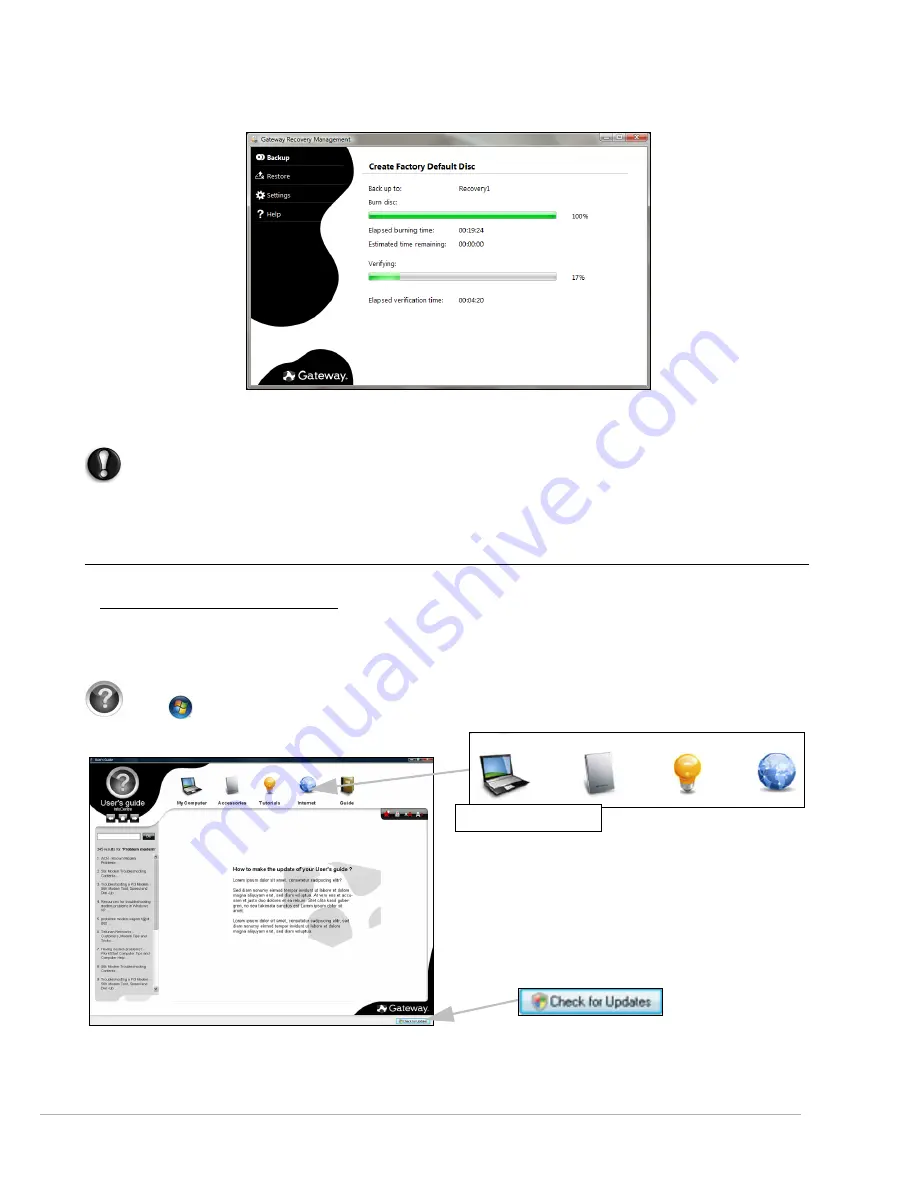
Internet and Software -
17
3. Insert a blank disc into the drive indicated in the
Burn to
list, then click
Next
. The first disc begins recording, and
you can watch its progress on the screen.
When the disc finishes recording, the drive ejects it.
4. Remove the disc from the drive and mark it with a permanent marker.
Important: Write a unique, descriptive label on each disc, such as ‘Windows Recovery Disc 1 of 2’ or
‘Apps/Drivers Recovery disc’.
5. If multiple discs are required, insert a new disc when prompted, then click
OK
. Continue recording discs until the
process is complete.
Your Computer's Documentation
User’s Guide (Gateway InfoCentre)
This guide is not the only reference for information about your computer!
InfoCentre
, your electronic user’s guide
contains information for your computer, giving you the help you need directly on your screen. You need to update
this electronic user’s guide in order to have specific information for the computer you have purchased.
To open
InfoCentre
, double-click on the
User’s Guide (Gateway InfoCentre)
icon on the desktop or click on
Start
>
All Programs
>
Gateway
>
Gateway InfoCentre
.
To update the contents of the User’s Guide (you will need an internet connection) simply click on the
Check for
updates
button on the InfoCentre welcome page (see image above).
Select a category






























