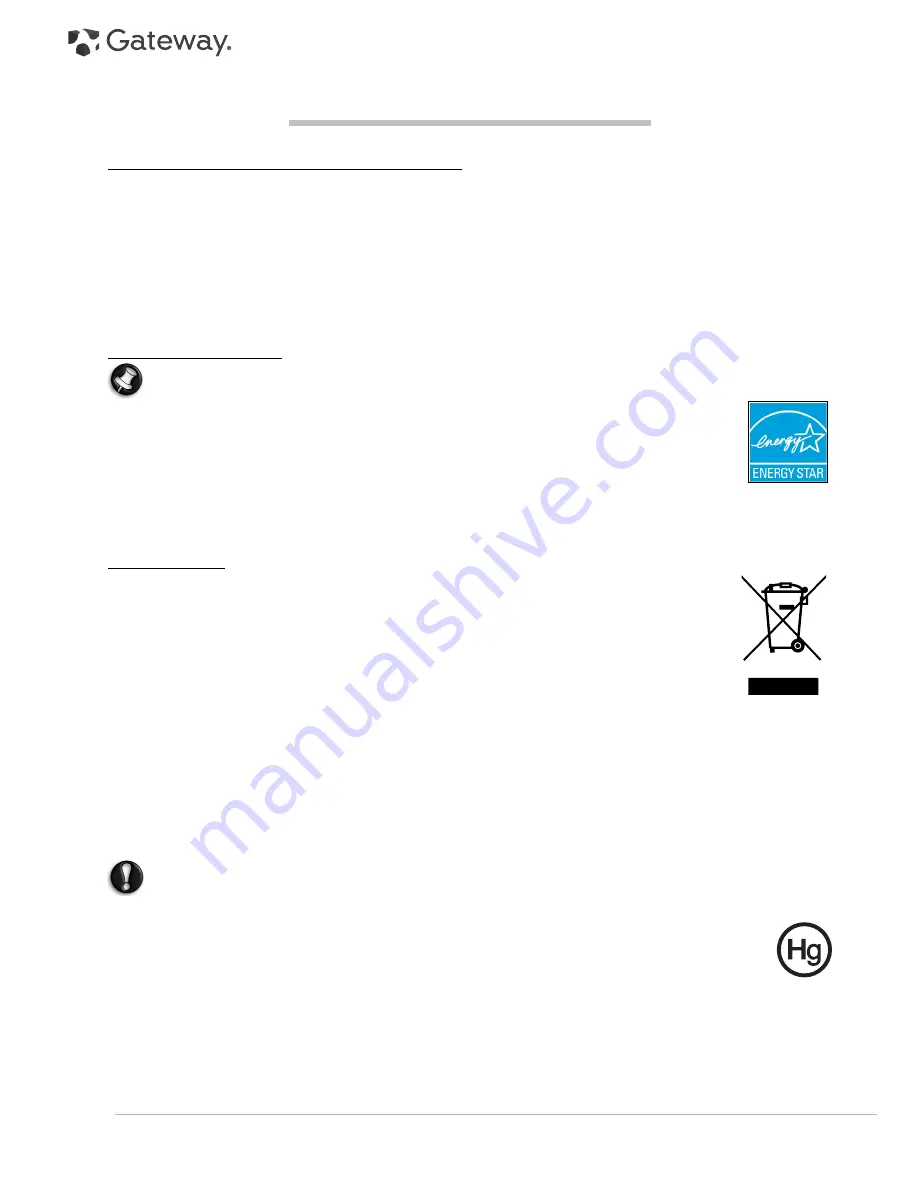
54 -
Quick Start & Troubleshooting Guide
E
NVIRONMENT
G
ATEWAY
’
S
C
OMMITMENT
TO
E
NVIRONMENTAL
P
ROTECTION
Environment has been at the heart of our products.
Gateway is committed to limit the environmental impact of its products during product lifecycle.
Starting at design phase, with a very strict procurement policy, maximum attention is given to electronic
components in order to limit their weight in heavy metals such as lead, cadmium, chromium, mercury, etc.
Suppliers are asked, for each part of any product, to respect all regulations.
As far as end-of-life products are concerned, measures have been taken to anticipate and facilitate the recycling
of all our products. Thus, all plastic parts heavier than 25 grams used in Gateway products are labelled ISO
11469. This label allows a quick recognition of the material and eases its valorisation. Likewise, desktop
computers are designed to be easily dismantled, with screws being replaced by clips.
E
NERGY
S
TAR
®
PARTNERSHIP
Note:
This section is applicable only to systems with an Energy Star
®
sticker.
Gateway is an official partner of the Energy Star® program.
Energy Star® was introduced by the US environmental Protection Agency in 1992 as a voluntary
labelling program designed to promote energy-efficient products, in order to reduce carbon
dioxide emissions. By joining this program, Gateway will help reduce your energy bill and
contribute to reducing air pollution and protecting the earth's climate for future generations.
Gateway has determined that all Gateway monitors meet the Energy Star® guidelines for energy
efficiency.
You can find more information about Energy Star® on the Energy Star® web site: www.energystar.gov.
P
RODUCT
D
ISPOSAL
The 2002/96/EC Directive, known as Waste Electrical and Electronic Equipment (WEEE)
Directive, requires that used electrical and electronic products must be disposed of separately
from normal household waste in order to promote reuse, recycling and other forms of recovery
and to reduce the quantity of waste to be eliminated with a view to reducing landfill and
incineration. The crossed-out dustbin logo is there to remind you that these products must be
sorted separately for disposal. These rules concern all Gateway products and also all
accessories, such as keyboard, mouse, speakers, remote control, etc. When you have to dispose
of such products, make sure that they are correctly recycled by checking with your local
authority, or by returning your old equipment to your retailer if you are replacing it. For
information, visit www.gateway.com/about/corp_responsibility/environment.php.
Battery Disposal (when applicable)
Before disposing of your equipment ensure that you have removed any batteries that may be fitted in the
equipment. European law states that batteries must be collected for disposal separately from household waste.
Do not throw your used batteries in the dustbin. Dispose of your used batteries via a battery collection scheme
where available, or ask your distributor or local authority what infrastructures you can use. Your efforts will
enable the safe collection, recycling and destruction of used batteries and will help protect the environment and
reduce health hazards.
Caution:
Risk of explosion if battery is replaced by an incorrect type. Dispose of used batteries according to
the instructions.
Mercury advisory
For electronic products containing a non-LED-backlit LCD/CRT monitor or display: Lamp(s) inside this
product contain mercury and must be recycled or disposed of according to local, state or federal laws.
For mor information, contact the Electronic Industries Alliance at www.eiae.org. for lamp-specific
disposal information, check www.lamprecycle.org.




































