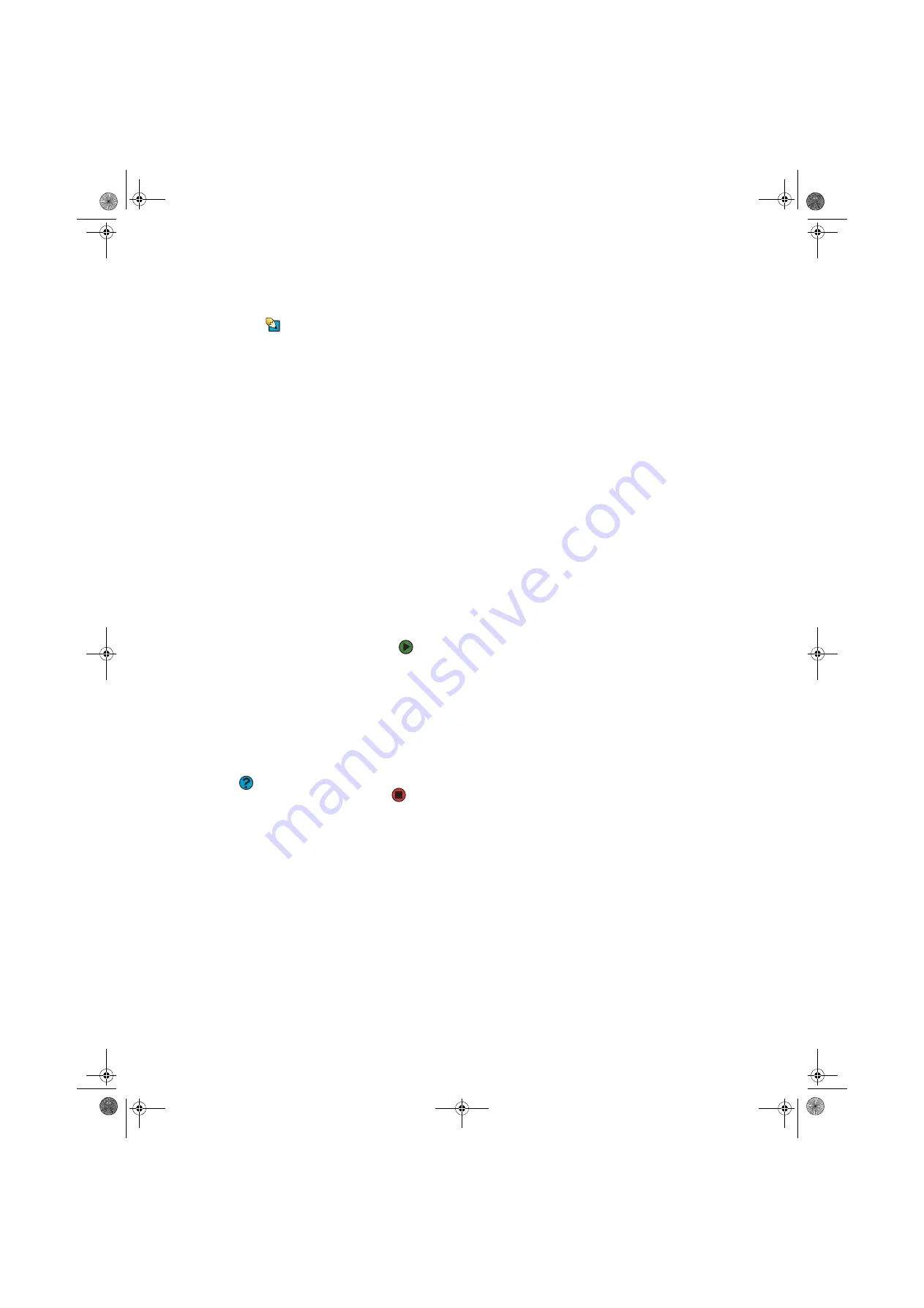
Solving problems
www.gateway.com
167
Modem (cable or DSL)
Tips & Tricks
For the location of your network jack, see
the Hardware Reference Guide or the
setup poster.
■
See the documentation that came with your modem for additional
troubleshooting information.
Modem (dial-up)
.
Your modem does not dial or does not connect
■
Make sure that the modem cable is plugged into the modem jack and not
the Ethernet network jack. See the Hardware Reference Guide or your
setup poster to make sure that the connections have been made correctly.
■
Make sure that your computer is connected to the telephone line and the
telephone line has a dial tone.
■
Make sure that the modem cable is less than 6 feet (1.8 meters) long.
■
Remove any line splitters or surge protectors from your telephone line,
then check for a dial tone by plugging a working telephone into the
telephone wall jack.
■
If you have additional telephone services such as call waiting, call
messaging, or voice mail, make sure that all messages are cleared and call
waiting is disabled before using the modem. Contact your telephone
service to get the correct code to temporarily disable the service. Also
make sure that the modem dialing properties are set correctly.
To check the dialing properties:
1
Click
Start
, then click
Control Panel
. The
Control Panel
window
opens. If your Control Panel is in Category View, click
Printers and
Other Hardware
.
2
Click/Double-click the
Phone and Modem Options
icon, then click
the
Dialing Rules
tab.
3
Click the location from which you are dialing, then click
Edit
.
4
Make sure that all settings are correct.
Help and Support
For more information about
troubleshooting your dial-up modem,
click
Start,
then click
Help and Support
.
Type the keyword
dialing
in the Search
box, then click the arrow.
■
Disconnect any answering machine, fax machine, or printer that is on the
same line as the modem. Do not connect these devices to the same
telephone line as the modem.
■
Make sure that you are not using a digital, rollover, or PBX line. These lines
do not work with your modem.
■
Check for line noise (scratchy, crackling, or popping sounds). Line noise is
a common problem that can cause the modem to connect at a slower rate,
abort downloads, or even disconnect. The faster the modem, the less line
noise it can tolerate and still work correctly.
Listen to the line using your telephone. Dial a single number (such as 1).
When the dial tone stops, listen for line noise. Wiggle the modem cable
to see if that makes a difference. Make sure that the connectors are free
from corrosion and all screws in the wall or telephone wall jack are secure.
You can also call your telephone service and have the telephone line
checked for noise or low line levels.
8511629.book Page 167 Wednesday, July 19, 2006 9:38 AM
Summary of Contents for Desktops
Page 1: ...USER GUIDE Gateway Computer 8511629 book Page a Wednesday July 19 2006 9 38 AM...
Page 2: ...8511629 book Page b Wednesday July 19 2006 9 38 AM...
Page 14: ...CHAPTER 1 Getting Help www gateway com 6 8511629 book Page 6 Wednesday July 19 2006 9 38 AM...
Page 196: ...Index www gateway com 188 8511629 book Page 188 Wednesday July 19 2006 9 38 AM...
Page 197: ...8511629 book Page 189 Wednesday July 19 2006 9 38 AM...
Page 198: ...MAN 6BAY MBTX PRO USR GDE R1 7 06 8511629 book Page 190 Wednesday July 19 2006 9 38 AM...






























