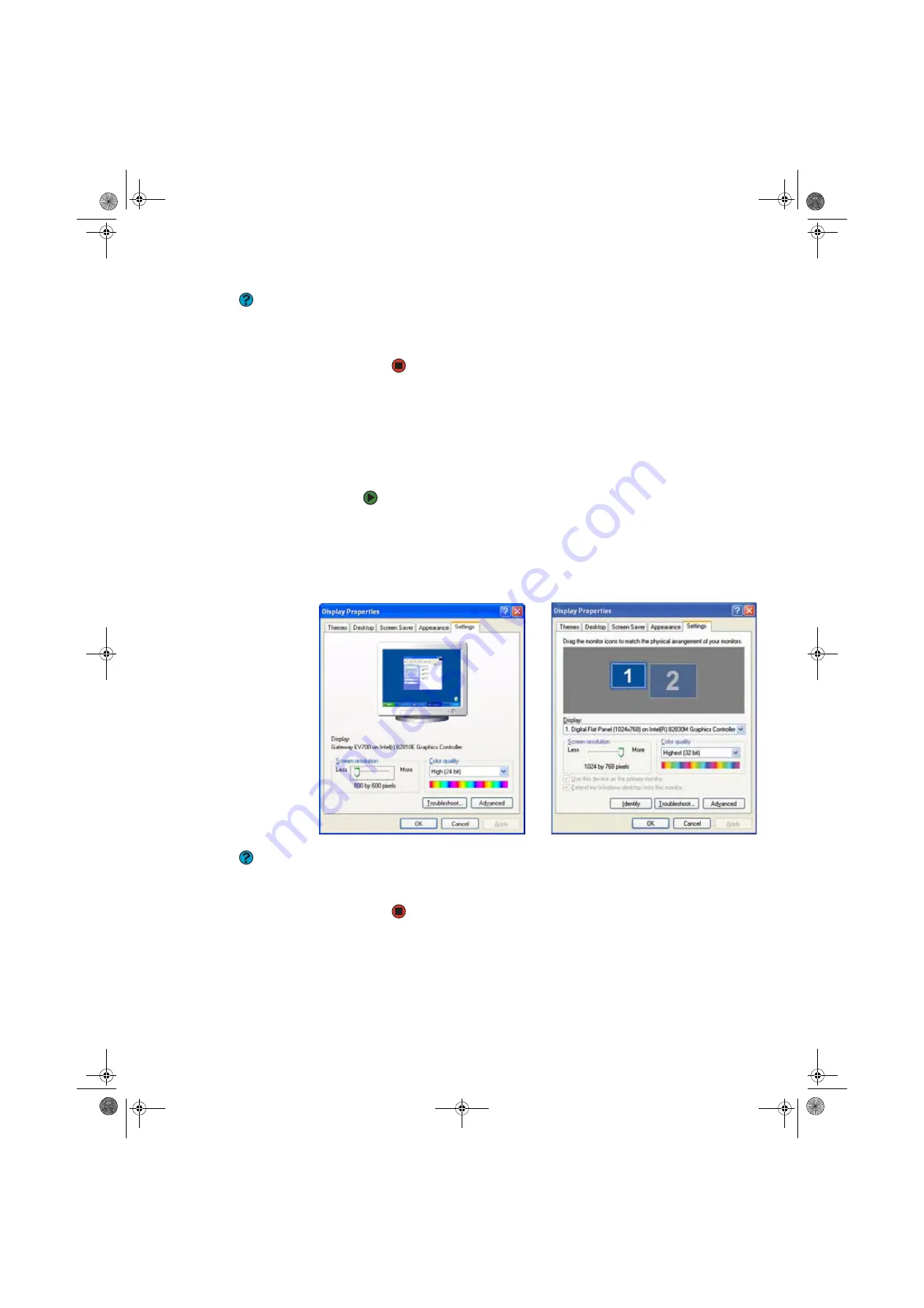
Adjusting the screen and desktop settings
www.gateway.com
87
Help and Support
For more information about changing
the display settings, click
Start,
then click
Help and Support
. Type the keyword
changing display settings
in the Search
box, then click the arrow.
4
Click the arrow button to open the
Color quality
list, then click the color
depth you want.
5
Click
OK
, then click
Yes
.
Adjusting the screen resolution
You can increase the screen resolution to fit more icons on your desktop, or you
can decrease the resolution to make reading the display easier. The higher the
resolution, the smaller individual components of the screen (such as icons and
menu bars) appear.
To adjust the screen resolution:
1
Click
Start
, then click
Control Panel
. The
Control Panel
window opens. If
your Control Panel is in Category View, click
Appearance and Themes
.
2
Click/Double-click the
Display
icon. The
Display Properties
dialog box
opens.
3
Click the
Settings
tab.
Help and Support
For more information about changing
the screen resolution, click
Start,
then
click
Help and Support
. Type the
keyword
changing screen resolution
in
the Search box, then click the arrow.
4
Drag the
Screen resolution
slider to the resolution you prefer.
5
Click
OK
, then click
Yes
.
Single-monitor computer
Dual-monitor computer
8511629.book Page 87 Wednesday, July 19, 2006 9:38 AM
Summary of Contents for Desktops
Page 1: ...USER GUIDE Gateway Computer 8511629 book Page a Wednesday July 19 2006 9 38 AM...
Page 2: ...8511629 book Page b Wednesday July 19 2006 9 38 AM...
Page 14: ...CHAPTER 1 Getting Help www gateway com 6 8511629 book Page 6 Wednesday July 19 2006 9 38 AM...
Page 196: ...Index www gateway com 188 8511629 book Page 188 Wednesday July 19 2006 9 38 AM...
Page 197: ...8511629 book Page 189 Wednesday July 19 2006 9 38 AM...
Page 198: ...MAN 6BAY MBTX PRO USR GDE R1 7 06 8511629 book Page 190 Wednesday July 19 2006 9 38 AM...






























