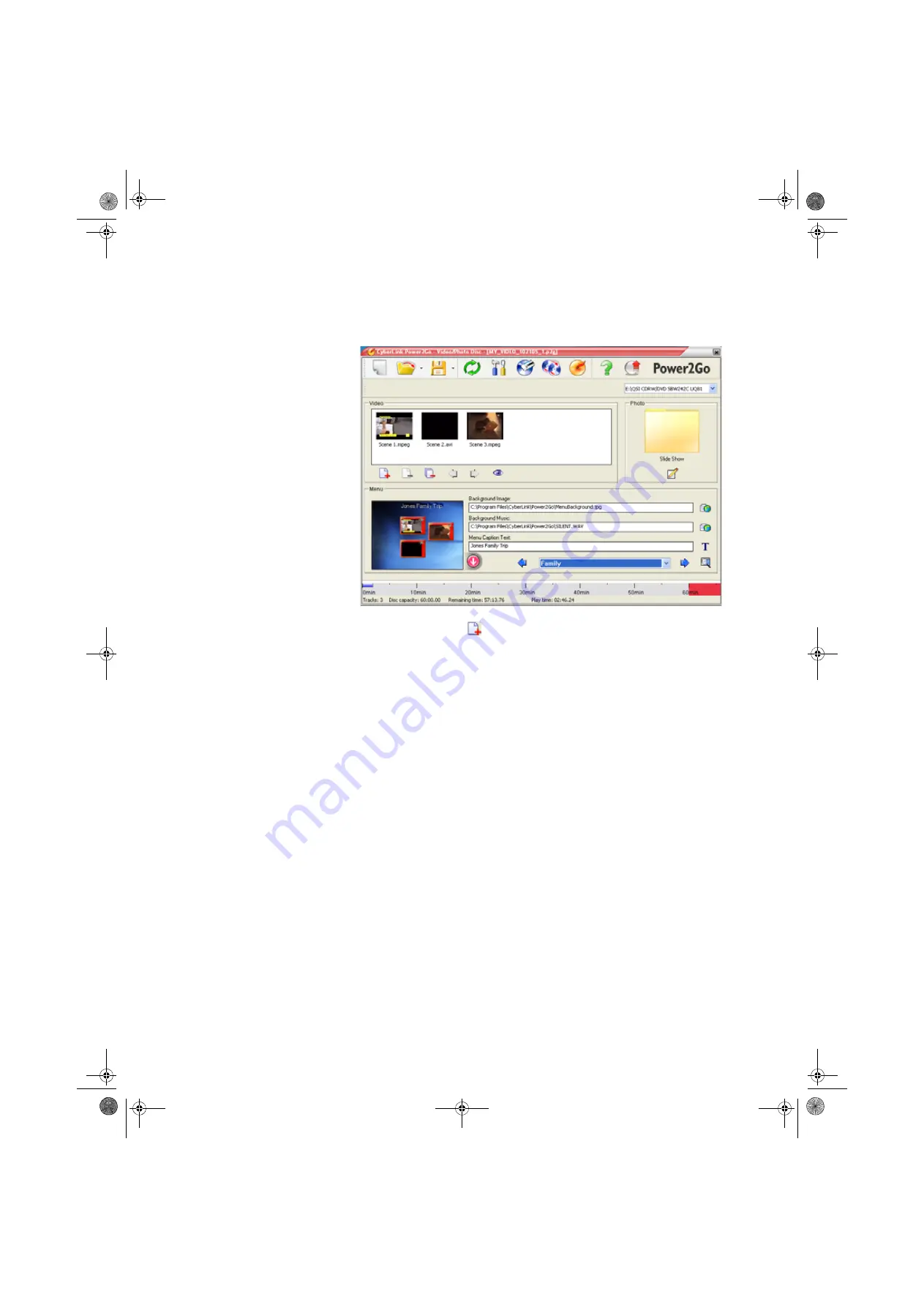
CHAPTER 7: Using Your Software
www.gateway.com
78
4
Click
Video/Photo Disc
in the left-hand column, select your disc type in
the right-hand column, then click
OK
. The
Select a Burning Task
dialog box
closes.
5
Click the Add Files
button. The
Open
dialog box opens.
6
Browse to the folder that contains the video files you want to burn to the
DVD. Click to select the file(s). Press and hold the
C
TRL
key to select
multiple files.
7
Click
Import
. The video files appear in the
Video
pane.
8
Click the icon next to the
Background Image
box to select the image that
appears behind your menu.
9
Click the icon next to the
Background Music
box to select the music that
plays while your menu appears.
10
Type the title you want to appear on your menu in the
Menu Caption Text
box.
8511629.book Page 78 Wednesday, July 19, 2006 9:38 AM
Summary of Contents for Desktops
Page 1: ...USER GUIDE Gateway Computer 8511629 book Page a Wednesday July 19 2006 9 38 AM...
Page 2: ...8511629 book Page b Wednesday July 19 2006 9 38 AM...
Page 14: ...CHAPTER 1 Getting Help www gateway com 6 8511629 book Page 6 Wednesday July 19 2006 9 38 AM...
Page 196: ...Index www gateway com 188 8511629 book Page 188 Wednesday July 19 2006 9 38 AM...
Page 197: ...8511629 book Page 189 Wednesday July 19 2006 9 38 AM...
Page 198: ...MAN 6BAY MBTX PRO USR GDE R1 7 06 8511629 book Page 190 Wednesday July 19 2006 9 38 AM...






























