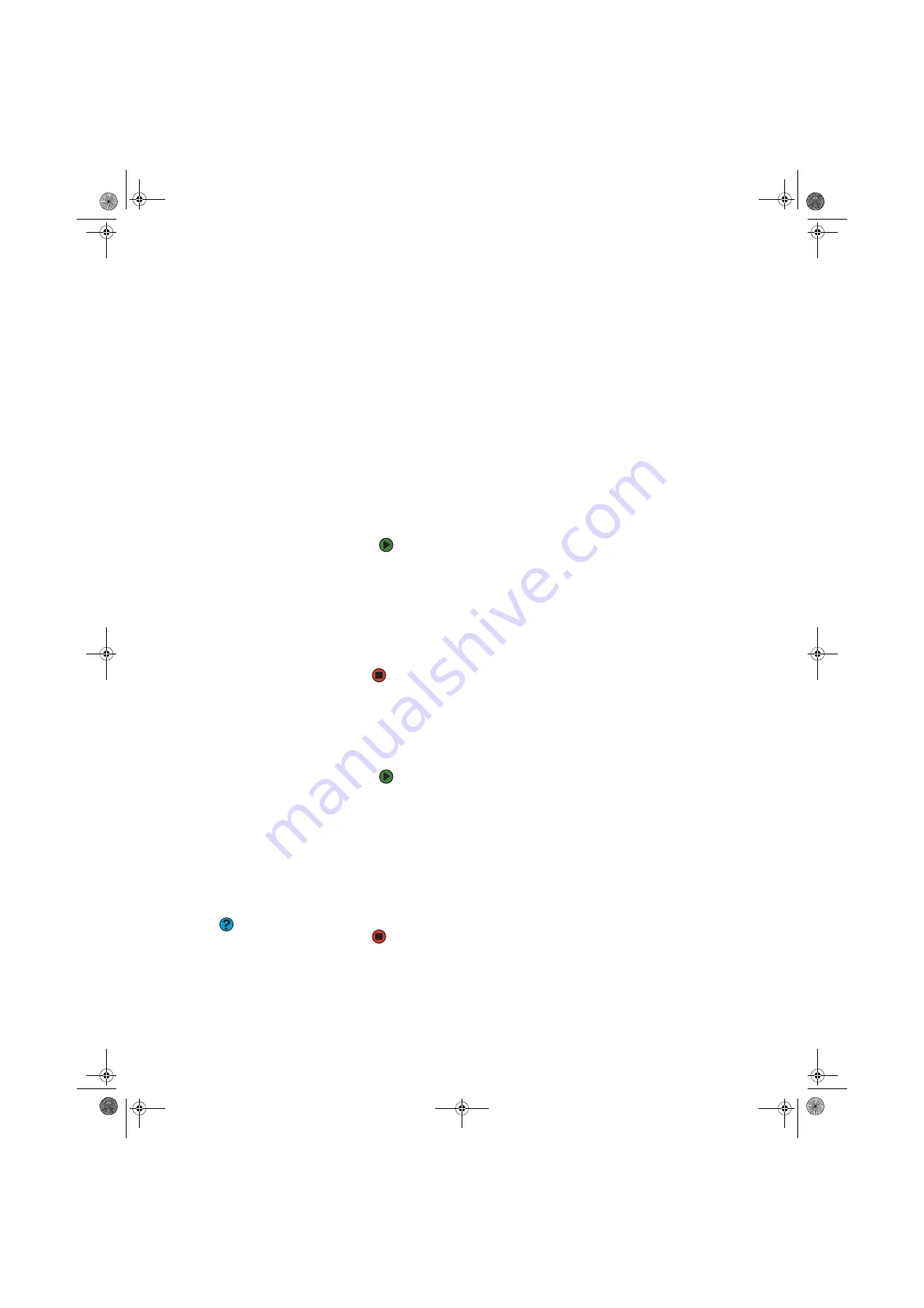
CHAPTER 14: Troubleshooting
www.gateway.com
172
Printer
The printer will not turn on
■
Make sure that the printer is online. Many printers have an online/offline
button that you may need to press.
■
Make sure that the power cable is plugged into an AC power source.
The printer is on but will not print
■
Check the cable between the printer and your computer. Make sure that
it is connected to the correct port.
■
Make sure that the printer is online. Many printers have an online/offline
button that you may need to press so the printer can start printing. Press
the button to put the printer online.
■
Check the cable for bent or broken pins.
■
If the printer you want to print to is not the default printer, make sure that
you have selected it in the printer setup.
To set a default printer:
1
Click
Start
, then click
Control Panel
. The
Control Panel
window
opens. If your Control Panel is in Category View, click
Printers and
Other Hardware
.
2
Click/Double-click the
Printers and Faxes
icon. The
Printers and
Faxes
window opens.
3
Right-click the name of the printer you want to be the default
printer, then click
Set as Default Printer
.
■
Reinstall the printer driver. See the guide that came with your printer for
instructions on installing the printer driver.
You see a “Printer queue is full” error message
■
Make sure that the printer is not set to work offline.
To make sure that the printer is not set to work offline:
1
Click
Start
, then click
Control Panel
. The Control Panel window
opens. If your Control Panel is in Category View, click
Printers
and Other Hardware
.
2
Click/Double-click the
Printers and Faxes
icon. The Printers and
Faxes window opens.
3
Right-click the name of the printer you want to use. If the menu
shows a check mark next to
Use Printer Offline
, click
Use
Printer Offline
to clear the check mark.
Help and Support
For more information about printer
troubleshooting, click
Start,
then click
Help and Support.
Type the keyword
printer troubleshooter
in the Search
box, then click the arrow.
■
Wait until files have been printed before sending additional files to the
printer.
■
If you print large files or many files at one time, you may want to add
additional memory to the printer. See the printer documentation for
instructions for adding additional memory.
8511629.book Page 172 Wednesday, July 19, 2006 9:38 AM
Summary of Contents for Desktops
Page 1: ...USER GUIDE Gateway Computer 8511629 book Page a Wednesday July 19 2006 9 38 AM...
Page 2: ...8511629 book Page b Wednesday July 19 2006 9 38 AM...
Page 14: ...CHAPTER 1 Getting Help www gateway com 6 8511629 book Page 6 Wednesday July 19 2006 9 38 AM...
Page 196: ...Index www gateway com 188 8511629 book Page 188 Wednesday July 19 2006 9 38 AM...
Page 197: ...8511629 book Page 189 Wednesday July 19 2006 9 38 AM...
Page 198: ...MAN 6BAY MBTX PRO USR GDE R1 7 06 8511629 book Page 190 Wednesday July 19 2006 9 38 AM...






























