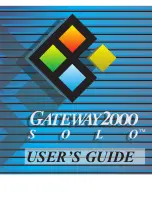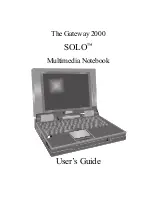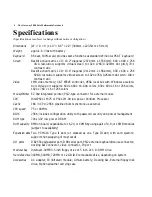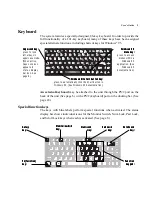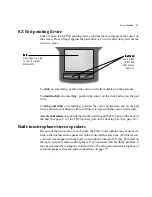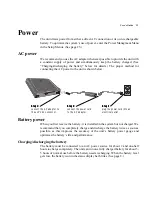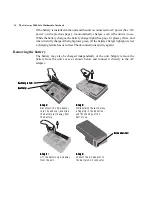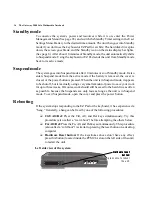This equipment generates, uses, and can radiate radio
frequency energy and, if not installed and used in accor-
dance with the instructions, may cause harmful interfer-
ence to radio communications. However, there is no guar-
antee that interference will not occur in a particular instal-
lation. If this equipment does cause harmful interference to
radio or television reception, which can be determined by
turning the equipment off and on, the user is encouraged
to try to correct the interference by one of more of the
following measures:
❑
Reorient or relocate the receiving antenna
❑
Increase the separation between the equipment and
receiver
❑
Connect the equipment into an outlet on a circuit
different from that to which the receiver is connected
❑
Consult an experienced radio/TV technician for help.
Caution: Changes or modifications not expressly approved
by the party responsible for compliance could void the
user's authority to operate the equipment.
To meet FCC requirements, shielded cables and power
cords are required to connect this device to a personal
computer or other Class B certified device.
Cautions and warnings
CAUTION: Danger of explosion if battery is incorrectly replaced.
Replace only with the same or equivalent type recommended by
the manufacturer. Dispose of used batteries promptly and accord-
ing to the manufacturer’s instructions.
ATTENTION: Il y a danger d’explosion s’il y a replacement incor-
rect de la batterie. Remplacer uniquenment avec une batteries du
meme type ou d’un type recommande par le constructeur. Mettre
rebut les batteries usagees conformement aux instructions du
fabricant.
VORSICHT: Explosionsgefahr bei unsachgemäßem Batteriewechsel.
Originalbatterien nur durch gleiche oder vom Hersteller empfohlene
Batterien ersetzen. Gebrauchte Batterien an Gateway 2000
zurücksenden.
ADVARSEL: Eksplosjonsfare ved feilaktig skifte av batteri. Benytt
samme batteritype eller en tilsvarende type anbefalt av
apparatfabrikanten. Brukte batterier kasseres i henhold til
fabrikantens instruksjoner.
Legal notices
Gateway 2000 Solo™ Multimedia Notebook
User's Guide
Copyright © 1995
Gateway 2000®
610 Gateway Drive
North Sioux City, SD 57049 USA
All rights reserved
This book is protected by copyright and all rights are
reserved. No part of it may be reproduced or transmitted
by any means or in any form without prior written consent
from Gateway 2000.
The information in this manual has been carefully checked
and is believed to be accurate. However, Gateway 2000
assumes no responsibility for any inaccuracies that may be
contained in this manual. In no event will Gateway 2000
be liable for direct, indirect, special, incidental, or conse-
quential damages resulting from any defect or omission in
this manual, even if advised of the possibility of such
damages.
In the interest of continued product development, Gate-
way 2000 reserves the right to make improvements in this
manual and the products it describes at any time, without
notice or obligation.
Trademark acknowledgments
Gateway 2000, The Gateway 2000 Solo logo, cow spot
motif, and motto “You’ve got a friend in the business” are
registered trademarks of Gateway 2000. EZ Pad is a trade-
mark of Gateway 2000. IBM, PC/AT, and PS/2 are regis-
tered trademarks of International Business Machines Cor-
poration. Intel is a registered trademark of Intel Corpora-
tion. Microsoft, MS, MS-DOS, Windows, and Windows 95
are registered trademarks of Microsoft Corporation. XJACK
is a trademark of the Megahertz Corp. Novell and NetWare
are trademark of Novell, Inc. PostScript is a trademark of
Adobe Systems Inc. All other product names mentioned
herein are used for identification purposes only, and may
be the trademarks or registered trademarks of their respec-
tive companies.
FCC statement
NOTE: This is a Class B Digital Device. This equipment has
been tested and found to comply with the limits for a Class
B digital device pursuant to Part 15 of the FCC Rules.
These limits are designed to provide reasonable protection
against harmful interference in a residential installation.
Summary of Contents for 2000 Solo
Page 1: ...USER S GUIDE...
Page 4: ...The Gateway 2000 SOLO Multimedia Notebook User s Guide...
Page 37: ...SYSMAN017AAUS 8 95...