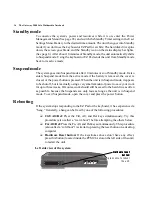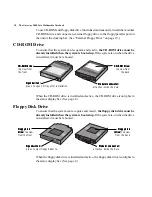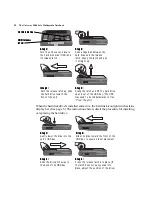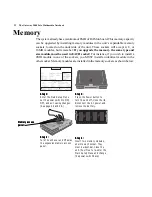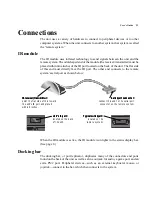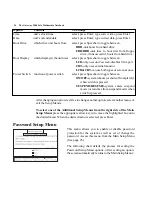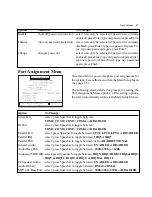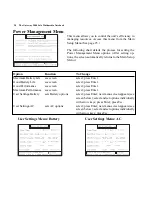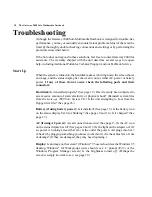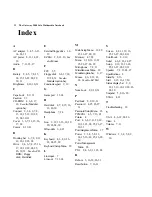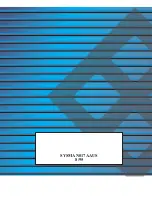30 The Gateway 2000 Solo Multimedia Notebook
Troubleshooting
Although the Gateway 2000 Solo Multimedia Notebook is designed for trouble-free
performance, you may occasionally encounter minor problems. Most of these can be
fixed by thoroughly double-checking connections and settings or by performing the
procedures described below.
If the Solo does not respond to these solutions, feel free to contact Gateway 2000 for
assistance. The warranty shipped with the unit describes several ways to request
help, including traditional Portables Technical Support and our FaxBack Service.
Start Up
When the system is turned on, the hard disk makes a whirring noise, the screen shows
an image, and the status display bar shows an icon for either AC power or battery
power. If any of these do not occur, check the following parts and their
connectors:
Hard disk: Is it installed properly? (See page 19.) Has it recently been subjected to
an excessive amount of static electricity or physical shock? (Reinstall system files
from the Gateway 2000 Solo System CD.) Is the unit attempting to boot from the
floppy drive first? (See page 26.)
Battery (if using battery power): Is it installed? (See page 13.) Is the battery icon
on the status display bar lit or blinking? (See pages 8 and 14.) Is it charged? (See
page 13.)
AC (if using AC power): Are all connections secure? (See page 13.) Is the AC icon
on the status display bar lit? (See pages 8 and 13.) Is the light on the adapter on? (If
so, power is running at least that far.) Is the outlet the power cord plugs into live?
(Check it by plugging something you know works into it.) Are the cables free of cuts
or damage? (If they are damaged, they may need replacing.)
Display: Is an image on the screen? (Windows
®
95 users should see the Windows 95
desktop, Windows
®
for Workgroups users should see a C: prompt (C:\>) or the
Windows Program Manager screen.) Is the brightness turned up? (Perhaps the
screen is simply too dark to see: see page 12.)
Summary of Contents for 2000 Solo
Page 1: ...USER S GUIDE...
Page 4: ...The Gateway 2000 SOLO Multimedia Notebook User s Guide...
Page 37: ...SYSMAN017AAUS 8 95...