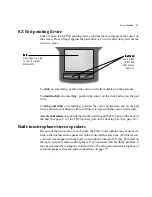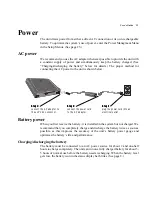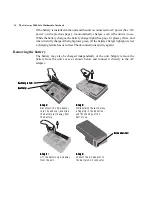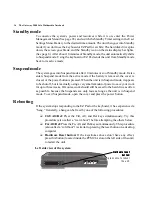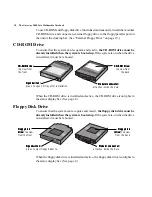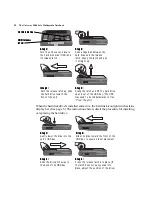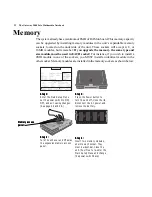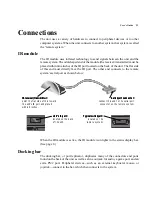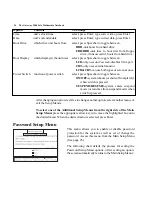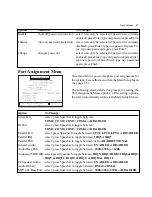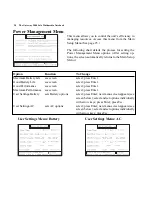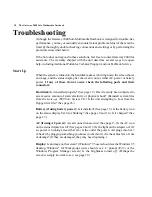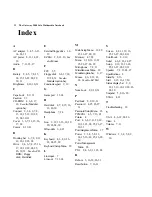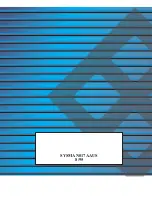User’s Guide 25
Setup Menus
The system contains a series of Setup Menus, or screens, which control its security,
efficiency, and functionality. The features these screens control may be modified to
suit your needs. To access these menus, press the Fn and Esc(Setup) keys
simultaneously.
Main Setup Menu
The first screen to appear after pressing the Fn and Esc(Setup) keys is the Main
Setup Menu. This menu allows you to:
❏
Change options such as the unit’s time, date, boot drive, display option, or
power switch function (See chart on page 26.)
❏
Access the Additional Setup Menus, which control the unit’s password, port
assignments, power management, keyboard setup, and other functions (See
pages 26-29.)
❏
Exit the Setup Menus by pressing the Esc key.
The highlighted box on any of the Setup Menus indicates which option is selected.
The arrow keys control the position of this box.
To select an option from the left side of the Main Setup Menu: press the
appropriate arrow key(s) to move the highlighted box onto the desired option. The
following chart indicates how to change the options:
Additional Setup menus:
Additional Setup menus:
Additional Setup menus:
Additional Setup menus:
Additional Setup menus:
use arrow keys to select
(highlight) desired menu
and press Enter to open.
Main menu options:
Main menu options:
Main menu options:
Main menu options:
Main menu options:
use arrow keys to select
(highlight) desired option.
Summary of Contents for 2000 Solo
Page 1: ...USER S GUIDE...
Page 4: ...The Gateway 2000 SOLO Multimedia Notebook User s Guide...
Page 37: ...SYSMAN017AAUS 8 95...