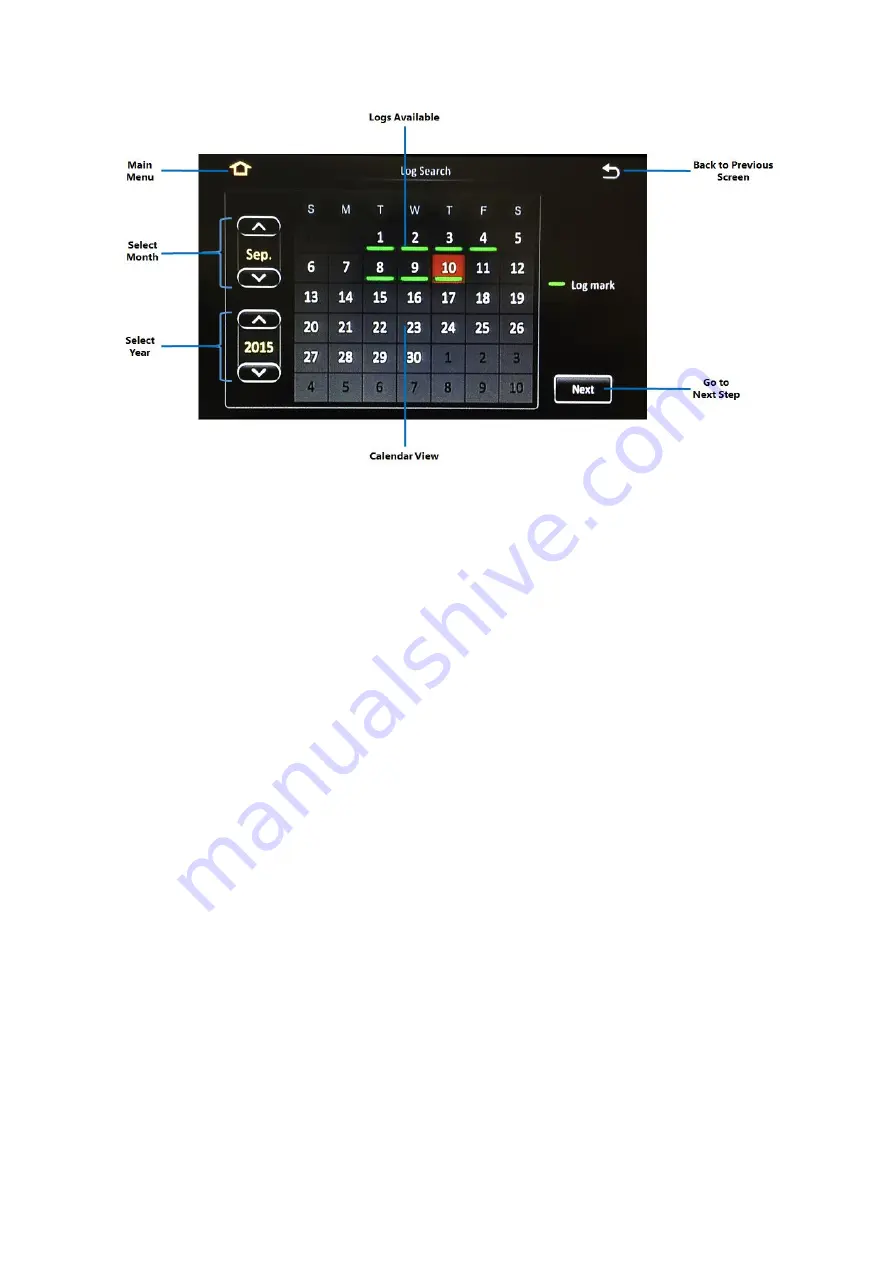
Y35 HD v3
User Manual & Install Guide
58 of 156
Figure 5-7 Log Search Date Controls
▪
Main Menu:
Click this icon to return to the Main Menu.
▪
Back to Previous Screen:
Click this icon to return to the Previous Screen that you were at.
▪
Logs Available:
A green bar below the date indicates that log files exist for that particular date.
▪
Select Month:
The
(^)
and
(v)
buttons allow you to scroll through and select the month.
▪
Select Year:
The
(^)
and
(v)
buttons allow you to scroll through and select the year.
▪
Calendar View:
The calendar shows the dates for the month and year which has been selected.
Clicking on the date of interest will select it.
▪
Next Step:
After selecting the date, clicking on the
(Next)
button will proceed to the camera
channel selection screen.
Log Search Step 2: Selecting the Time and Log Type
The next step in the Log Search function allows you to select the time period, and the type of log that
you wish to view.






























