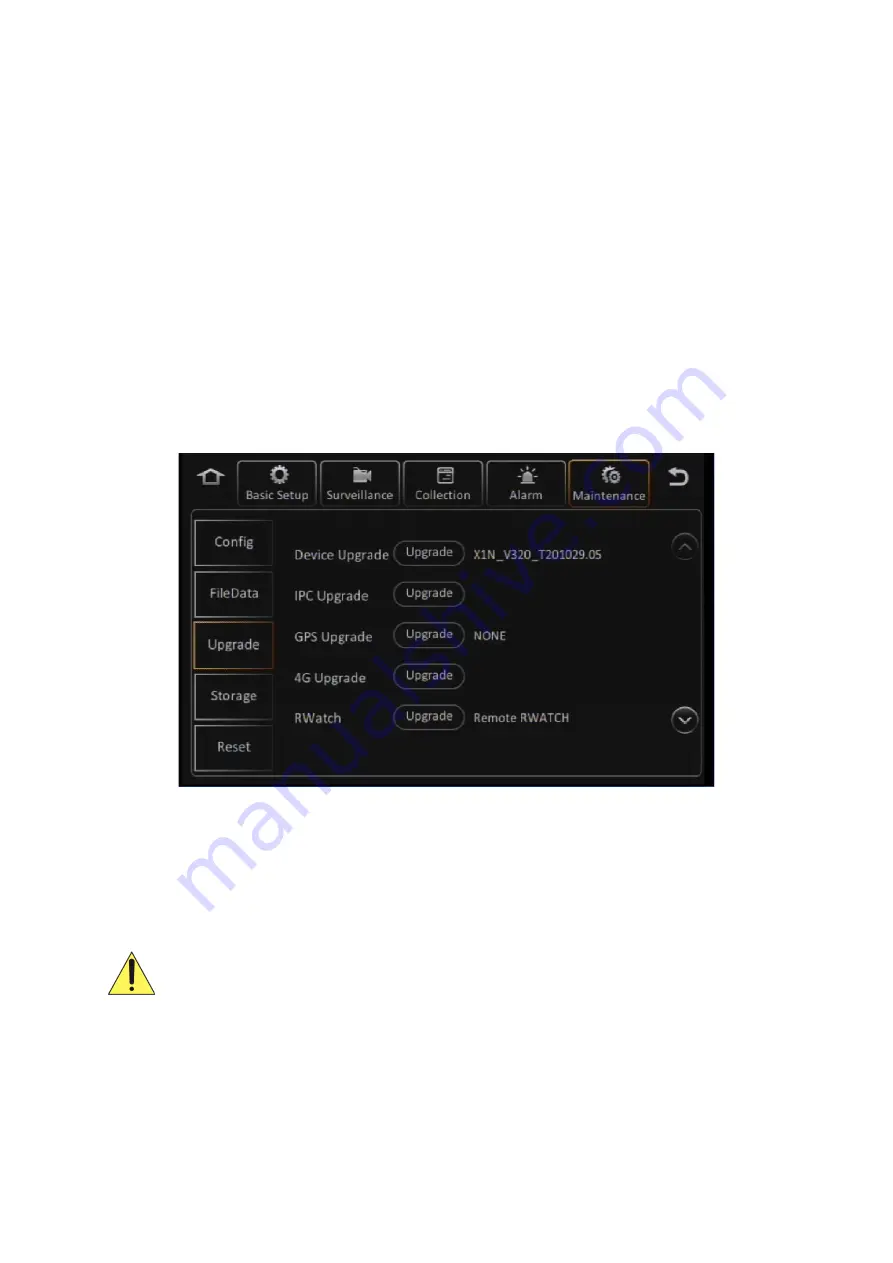
Y35 HD v3
User Manual & Install Guide
143 of 156
7.4
Upgrading Device Firmware
Periodically Gatekeeper Systems may release new firmware updates for your device which will improve
performance and reliability.
In order to update your device, please download the correct firmware update compatible with your
device. If you have any doubts, please contact Gatekeeper Systems for assistance.
Once you have obtained the appropriate firmware update file, copy this file into a folder to a USB flash
drive.
Next, rename the folder to ‘upgrade’
.
Please Note:
If you are using the Finger Mouse/LCD combination to navigate you will need to use a
Gatekeeper Systems USB Hub to allow two devices to share the one USB port. Please follow the
insertion process noted on the Gatekeeper Systems USB hub.
Then
Navigate to:
Main Menu
→
Setup
→
Maintenance
→
Upgrade
.
Figure 7-4 Upgrading Device Firmware
Click the appropriate
(Upgrade)
button next to the component that you wish to update. Browse to the
folder on your USB flash drive and select the correct firmware update file to apply.
The device will update the firmware accordingly and reboot.
Please ensure that you have the correct Gatekeeper Systems authorised firmware update.
Installing third-party, wrong, or otherwise unauthorised updates will void your warranty and
may cause permanent damage to your device.




























