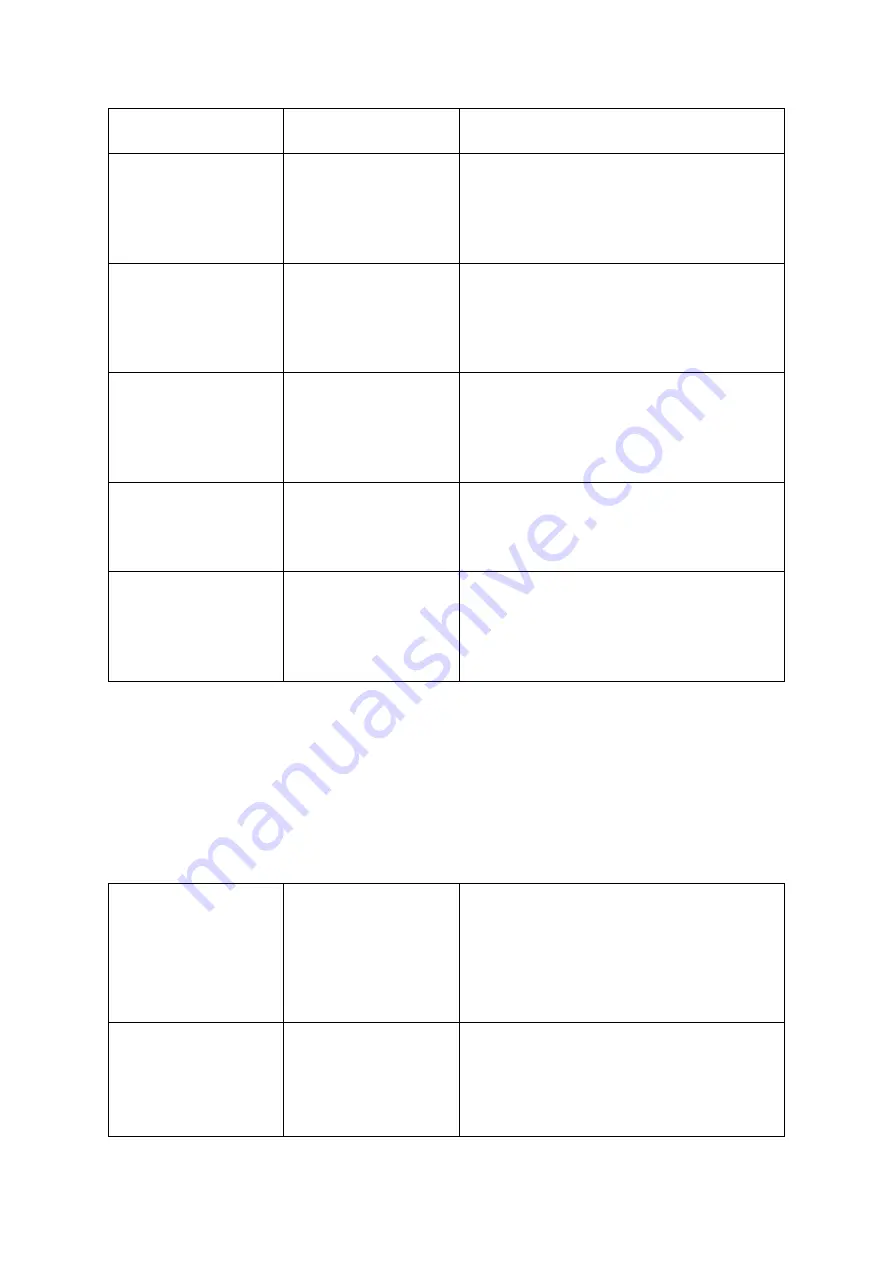
Y35 HD v3
User Manual & Install Guide
133 of 156
(most commonly a USB flash drive attached to
the device USB
port).
Config File Import
Click the
(Import)
button to export the device
configuration settings from a file. You will need
a compatible configuration file saved on an
external storage device (most commonly a USB
flash drive attached to the device USB port).
DSM Config File Export
Click the
(Export)
button to export the
configuration settings to a file. This file will be
saved on an external storage device (most
commonly a USB flash drive attached to the
device USB port).
DSM Config File Import
Click the
(Import)
button to import the device
configuration settings from a file. You will need
a compatible configuration file saved on an
external storage device (most commonly a USB
flash drive attached to the device USB port).
P3 Export
Click the
(Export)
button to export the current
firmware to a file. This file will be saved on an
external storage device (most commonly a USB
flash drive attached to the device USB port).
P3 Import
Click the
(Import)
button to import the current
firmware from a file. You will need a compatible
file saved on an external storage device (most
commonly a USB flash drive attached to the
device USB port).
6.6.2
Filedata
Navigate to:
Main Menu
→
Setup
→
Maintenance
→
Filedata
This subsection enables you to export the device data files for viewing and archival.
Please Note:
If you are using the Finger Mouse/LCD combination to navigate you will need to use
a Gatekeeper Systems USB Hub to allow two devices to share the one USB port.
Data Export
All / Export Time
Radio buttons which enable you to choose
between either exporting all data, or data from
a specified time period:
▪
All
▪
Export Time
Start Time
This consists of the following two input fields:
▪
Date
–
date field to select the start date
of the specified time period.
▪
Time
–
time field to select the start
time of the specified time period.






























