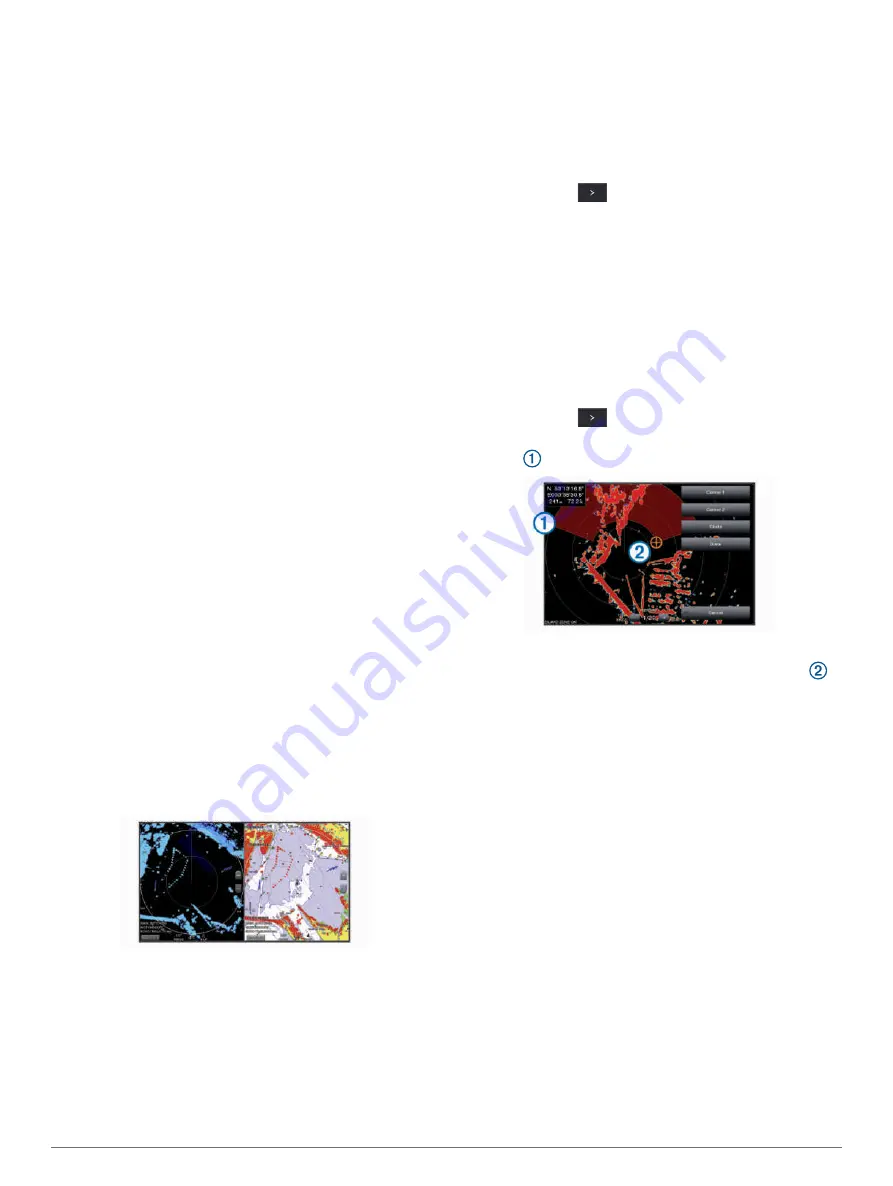
Tips for Selecting a Radar Range
• Determine what information you need to see on the
Radar screen.
For example, do you need information about nearby
weather conditions or targets and traffic, or are you
more concerned about distant weather conditions?
• Assess the environmental conditions where the radar is
being used.
Especially in inclement weather, longer-range radar
signals can increase the clutter on the Radar screen
and make it more difficult to view information about
shorter-range targets. In rain, shorter-range radar
signals can enable you to view information about
nearby objects more effectively, if the rain clutter
setting is configured optimally.
• Select the shortest effective range, given your reason
for using radar and the present environmental
conditions.
MotionScope
™
Doppler Radar Technology
The GMR Fantom radar uses the Doppler effect to detect
and highlight moving targets to help you avoid potential
collisions, find flocks of birds, and track weather
formations. The Doppler effect is the frequency shift in the
radar echo due to the relative motion of the target. This
allows for instant detection of any targets moving toward
or away from the radar.
The MotionScope feature highlights the moving targets on
the radar display so you can navigate around other boats
or severe weather, or toward fishing spots where birds are
feeding at the surface.
The moving targets are color-coded so you can tell at a
glance which targets are moving toward or away from
you. On most color schemes, green indicates the target is
moving away from you and red indicates the target is
moving toward you.
On some models, you can also adjust the M-Scope
Sensitivity setting to change the speed threshold for target
highlighting. A higher setting highlights slower targets,
and a lower setting highlights only faster targets.
Enabling a Guard Zone
You can enable a guard zone to alert you when anything
comes within a specified area around your boat.
From a radar screen, select
Menu
>
Radar Options
>
Guard Zone
.
Defining a Circular Guard Zone
Before you can define the boundaries of the guard zone,
you must enable a guard zone (
).
You can define a circular guard zone that completely
surrounds your boat.
1
From a radar screen, select
Menu
>
Radar Options
>
Guard Zone
>
>
Circle
.
2
Select the location of the outer guard zone circle.
3
Select the location of the inner guard zone circle to
define the width of the guard zone.
Defining a Partial Guard Zone
Before you can define the boundaries of the guard zone,
you must enable a guard zone (
).
You can define the boundaries of a guard zone that does
not completely surround your boat.
1
From a radar screen, select
Menu
>
Radar Options
>
Guard Zone
>
>
Corner 1
.
2
Touch and drag the location of the outer guard-zone
corner
.
3
Select
Corner 2
.
4
Select the location of the inner guard-zone corner
to define the width of the guard zone.
5
Select
Done
.
MARPA
Mini-automatic radar plotting aid (MARPA) enables you to
identify and track targets and is primarily used for collision
avoidance. To use MARPA, you assign a MARPA tag to a
target. The radar system automatically tracks the tagged
object and provides you with information about the object,
including the range, bearing, speed, GPS heading,
nearest approach, and time to nearest approach. MARPA
indicates the status of each tagged object (acquiring, lost,
tracking, or dangerous), and the chartplotter can sound a
collision alarm if the object enters your safe zone.
Before you can use MARPA, you must have a heading
sensor connected and an active GPS signal. The heading
sensor must provide the NMEA 2000 parameter group
number (PGN) 127250 or the NMEA 0183 HDM or HDG
output sentence.
Radar
47






























