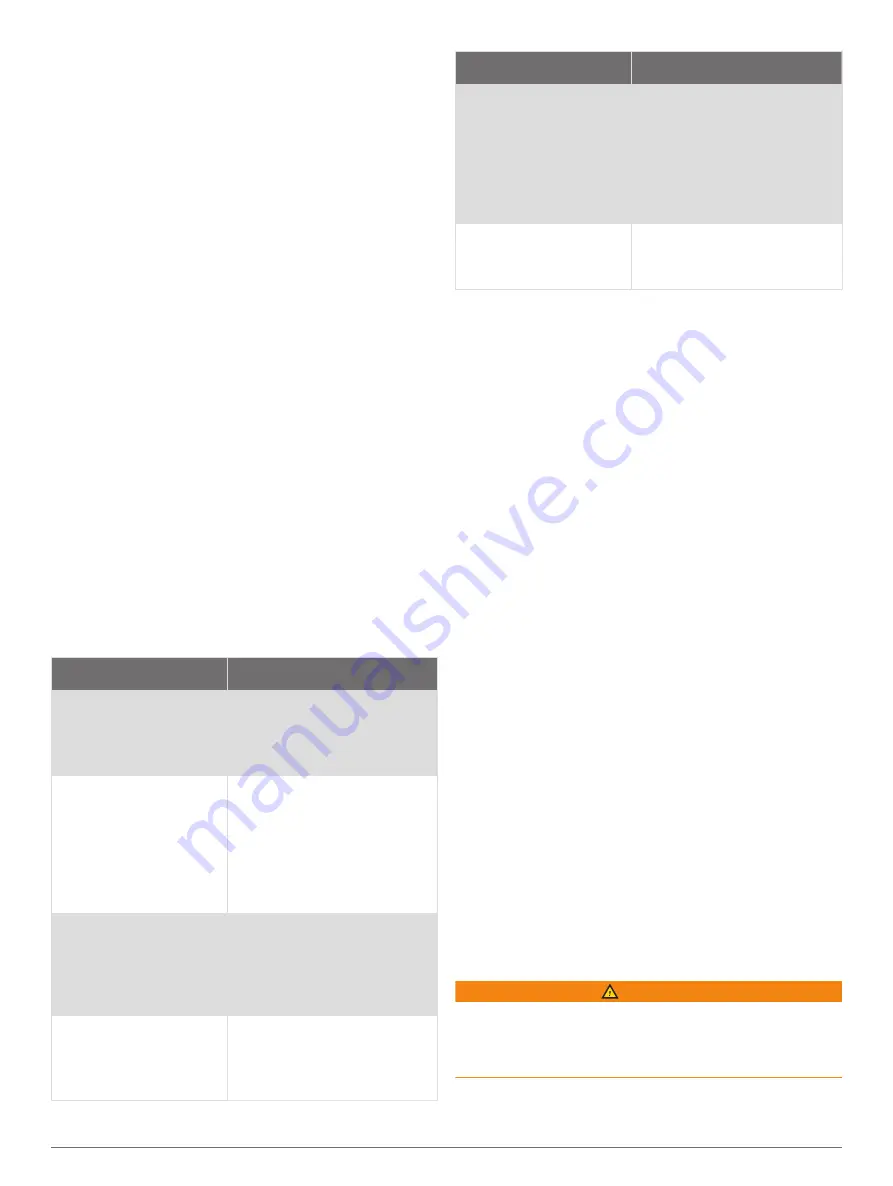
To navigate, you must choose a destination, set a course
or create a route, and follow the course or route. You can
follow the course or the route on the Navigation chart,
Fishing chart, Perspective 3D chart view, or Mariner’s Eye
3D chart view.
You can set and follow a course to a destination using
one of three methods: Go To, Route To, or Auto
Guidance.
Go To
: Takes you directly to the destination. This is the
standard option for navigating to a destination. The
chartplotter creates a straight-line course or navigation
line to the destination. The path may run over land and
other obstacles.
Route To
: Creates a route from your location to a
destination, allowing you to add turns along the way.
This option provides a straight-line course to the
destination, but allows you to add turns into the route to
avoid land and other obstacles.
Auto Guidance
: Uses the specified information about
your vessel and chart data to determine the best path
to your destination. This option is available only when
using a compatible premium chart in a compatible
chartplotter. It provides a turn-by-turn navigation path
to the destination, avoiding land and other obstacles
(
).
When you are using a compatible autopilot connected
to the chartplotter using NMEA 2000, the autopilot
follows the Auto Guidance route.
NOTE:
Auto Guidance is available with premium
charts, in some areas.
Basic Navigation Questions
Question
Answer
How do I make the
chartplotter point me in
the direction in which I
want to go (bearing)?
Navigate using Go To (
and Following a Direct Course
Using Go To
).
How do I make the
device guide me along a
straight line (minimizing
cross track) to a location
using the shortest
distance from the
present location?
Build a single-leg route and
navigate it using Route To
(
Route From Your Present
Location
).
How do I make the
device guide me to a
location while avoiding
charted obstacles?
Build a multi-leg route and
navigate it using Route To
(
Route From Your Present
Location
).
How do I make the
device steer my
automatic pilot?
Navigate using Route To
(
Route From Your Present
Location
).
Question
Answer
Can the device create a
path for me?
If you have premium maps
that support Auto Guidance
and are in an area covered by
Auto Guidance, navigate
using Auto Guidance (
and Following an Auto
Guidance Path
).
How do I change the
Auto Guidance settings
for my boat?
Destinations
You can select destinations using various charts and 3D
chart views or using the lists.
Searching for a Destination by Name
You can search for saved waypoints, saved routes, saved
tracks, and marine services destinations by name.
1
Select
Info
>
Services
>
Search by Name
.
2
Enter at least a portion of the name of your destination.
3
If necessary, select
Done
.
The 50 nearest destinations that contain your search
criteria appear.
4
Select the destination.
Selecting a Destination Using the Navigation Chart
From the Navigation chart, select a destination.
Searching for a Marine Services Destination
NOTE:
This feature is available with premium charts, in
some areas.
The chartplotter contains information for thousands of
destinations offering marine services.
1
Select
Info
>
Services
.
2
Select
Offshore Services
or
Inland Services
.
3
If necessary, select the marine service category.
The chartplotter shows a list of the nearest locations
and the distance and bearing to each.
4
Select a destination.
You can select Next Page or Previous Page to view
additional information or to show the location on a
chart.
Searching for a Volvo Penta Dealer
Select
Info
>
Services
>
Volvo Penta Dealers
.
Setting and Following a Direct Course Using Go To
WARNING
When using Go To, a direct course and a corrected
course may pass over land or shallow water. Use visual
sightings, and steer to avoid land, shallow water, and
other dangerous objects.
22
Navigation with a Chartplotter






























