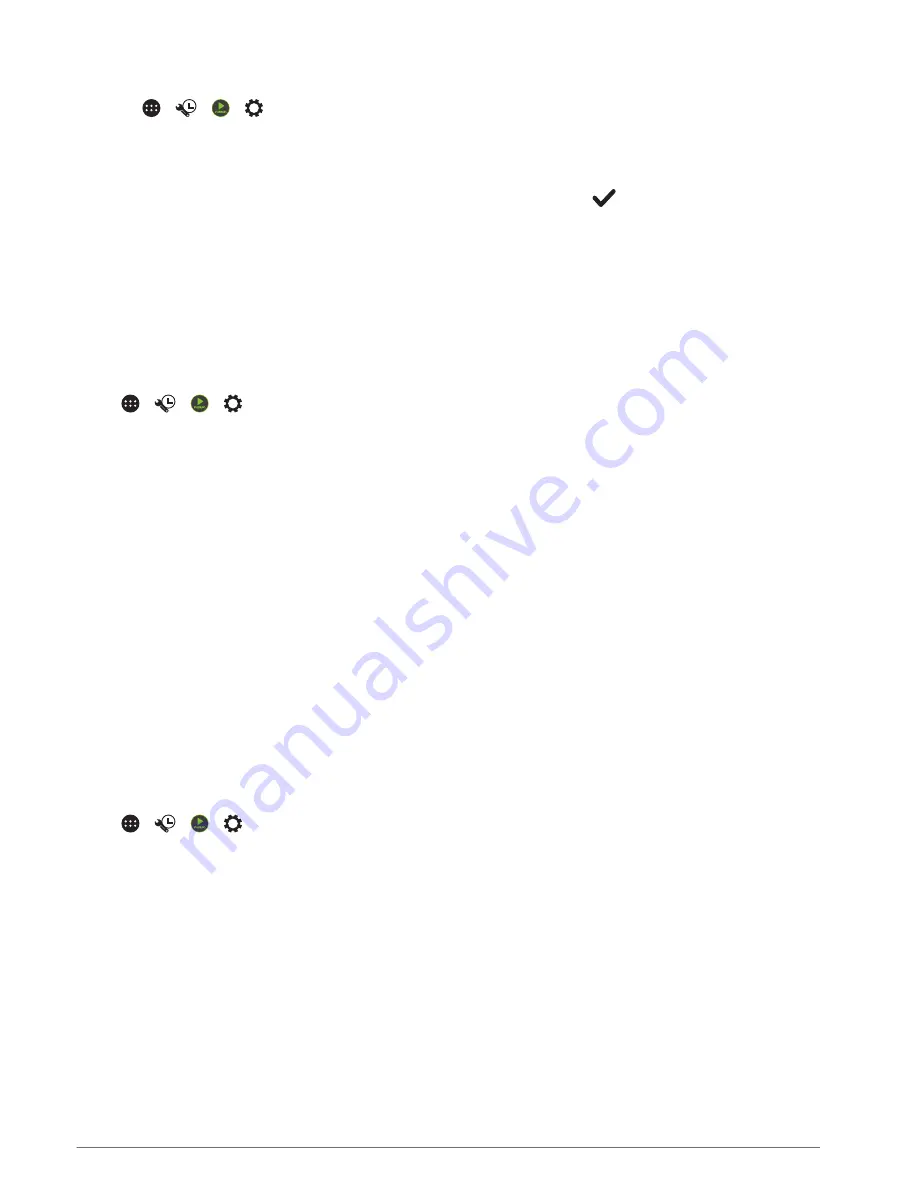
Connecting the Fusion PartyBus Device to a Wireless Access Point
1 Select >
> >
> Network > WI-FI CLIENT > SSID.
A list of wireless access points within range appears.
2 Select the Fusion PartyBus wireless access point.
3 Select an option:
• To enter the password, select Password, enter the password and select
.
• If you are connecting to the wireless access point using WPS, verify that WPS has been enabled on the
access point and select WPS.
NOTE: it can take up to two minutes to successfully connect to the access point after you select WPS.
4 Select Save.
Advanced Network Configuration
You can perform advanced networking tasks on a Fusion PartyBus device, such as defining DHCP ranges and
setting static IP addresses.
Wireless Access Point Settings
Select >
> >
> Network > Advanced > WI-FI ACCESS POINT.
NOTE: you must configure the device to be a wireless access point before you can change the settings (
the Fusion PartyBus Device as a Wireless Access Point, page 51
).
SSID: sets the SSID, or name, for the network.
AP Security: %1: sets the type of wireless security protocol used by the access point.
NOTE: it is strongly recommended that you set the AP Security: %1 using WPA2 Personal. It is the most
widely used and secure wireless security protocol.
Password: sets the password for the access point. This is not available when the AP Security: %1 setting is set
to None.
Country: %1: sets the region where the stereo is located. Different regions may use different channels on the
wireless spectrum, so you should set this to best accommodate local wireless devices.
Channel: %1: sets the access point to use a group of channels in the high, low or middle range of the available
spectrum for your region. You may experience better performance if you set the channel in a range with fewer
broadcasting access points.
DHCP Server: sets the device to act as a wireless access point and the DHCP server on the network (
).
WPS: initiates a Wi‑Fi Protected Setup (WPS) connection. Devices with a WPS button or setting can connect to
the access point on this stereo when the WPS connection is active.
NOTE: it can take up to two minutes to successfully connect to the access point after you select WPS.
DHCP Settings
Select >
> >
> Network > Advanced > DHCP Server.
DHCP Enabled: sets the device as the DHCP server on the network.
Start IP: sets the first IP address in the IP-address range of the DHCP server.
End IP: %1: sets the final IP address in the IP-address range of the DHCP server.
52
Music Playback and Stereo Features
Summary of Contents for VIEO RV 1050 Series
Page 1: ...VIEO RV850 RV1050SERIES Owner smanual ...
Page 8: ......
Page 81: ......
Page 82: ...support garmin com GUID F2A144DD 76F7 44EF AADF 270AAAC241A9 v3 December 2021 ...






























